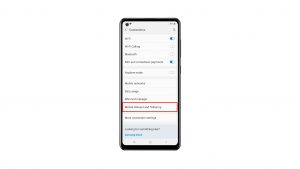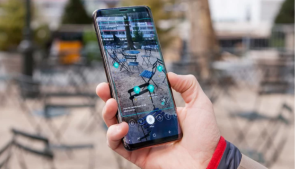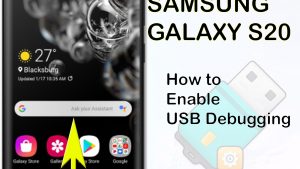Is your Samsung Galaxy Watch 5 having difficulty charging? There are several factors that can cause this problem ranging from a software issue, defective charger, or even the battery draining faster than it can be charged.
The Samsung Galaxy Watch 5 is the latest wearable device available in the market that offers a lot of health and fitness features. It’s a considerable upgrade over the Galaxy Watch 4 having a longer battery life and uses a Sapphire crystal glass allowing it extra protection from damage.
Technical Specifications:
- Display: 1.19″ Sapphire Crystal Glass AMOLED 396 x 396px (40mm) or 1.36″ Sapphire Crystal Glass AMOED 450 x 450px (44mm)
- CPU: Samsung Exynos W920
- RAM: 1.5GB
- Storage: 16GB
- Battery: 284mAh (40mm) or 410 mAh (44mm)
- Connectivity: NFC, GPS, Bluetooth 5.2, Wi-Fi (2.4Gz & 5Ghz), LTE (optional)
- Durability: IP68, Waterproof to 50m (5ATM), MIL-STD-810H
- Software: One UI Watch 4.5 atop Wear 3.5
- Health sensors: Optical Heart Rate, Electrical Heart Sensor (ECG), Bioelectrical Impedance (BIA), Continuous SpO, Skin Temperature Sensor
- Mobile payments: Samsung Pay, Google Wallet
Why isn’t my Samsung Galaxy Watch 5 charging?
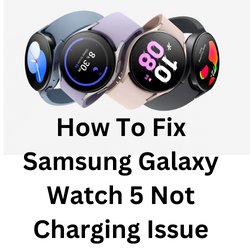
One of the issues that you might experience with your Samsung Galaxy Watch 5 is when it does not charge. This can be an annoying issue especially if it’s almost out of power and you want to use it.
Here are the troubleshooting steps you need to do to fix this problem.
Solution 1: Use the correct charging dock for your Samsung Galaxy Watch 5
Your Samsung Galaxy Watch 5 will have its own charging dock included in the package. This charging puck needs to be connected to a USB charger or power bank in order for it to work.
To charge your Galaxy Watch 5
Connect the wireless charger to a USB charger. Make sure this charger is connected to a power source.
Place the watch onto the wireless charging dock properly, aligning the center of your watch with the center of the wireless charger.
If you are using a replacement wireless charger, then make sure that it uses the Qi wireless charging standard.
Solution 2: Check for any damage to the Samsung Galaxy Watch 5 charging dock
One of the common factors that can prevent your Galaxy Watch 5 from being charged is a damaged charging dock. Try to check the charging cable if it has cuts or if it is frayed. If the problem is caused by a damaged cord, then you will need to get a new charging dock.
You should also try using a new charger as the one you are using might not be working. Inspect the charging port of the wall charger for any signs of obstructions or damage. One of the main reasons why a wall charger won’t work is dirt present in its charging port.
You should also try connecting the wall charger to a different wall outlet as the one it is currently connected to might not be working.
Solution 3: Clean the Samsung Galaxy Watch 5 and charging dock
Dirt present on your Samsung watch and charging dock can stop the charging process. Clean both devices using a damp cloth. Once both devices are free from dirt try checking if your watch can charge properly.
Cleaning the Galaxy Watch 5
Clean your wrist and the watch strap or band after exercising or sweating. Use a soft, lint-free cloth, and dry it thoroughly.
Don’t expose the Galaxy Watch to dust, sweat, ink, oil, or any chemical products, such as cosmetics, sunscreen, antibacterial spray, hand cleaner, detergent, or insecticides.
If the watch gets stained or contains any foreign materials, wipe it with a moistened, soft bristle toothbrush.
Use water to clean the rubber watchband.
Use a soft lint free cloth to clean the leather watchband.
Solution 4: Restart the Samsung Galaxy Watch 5
Sometimes a software glitch will prevent the Galaxy Watch 5 from being charged. To fix this you should try to do a restart. When you restart your watch, it refreshes its operating system and removes any corrupted temporary data that could be causing the issue you are experiencing.
Reboot mode
Press and hold the Power button and Back button for approximately 7 seconds or until the watch power cycles.
Your Samsung watch should start rebooting.
Once the Reboot is complete, your Samsung watch should start up as normal.
After the watch restarts you should check if it can charge properly.
Solution 5: Update Galaxy Watch 5 software
You need to make sure that the Samsung Galaxy Watch 5 is running on the latest software update in order to ensure that the watch is using the latest performance ang bug fixes.
Update using an Android phone
Make sure the watch has a good charge on it before starting the update process. You may not be able to update without at least a 30% charge.
On the connected phone, navigate to and open the Galaxy Wearable app.
Tap Watch settings, and then tap Watch software update.
Tap Download and install.
Update using an iOS device
Make sure the watch has a good charge on it before starting the update process. You may not be able to update without at least a 30% charge.
On the connected phone, open the Galaxy Watch app. The Galaxy Watch app is available for iOS devices through the App Store.
Tap the Home tab, and then swipe to and tap About watch.
If an update is available, tap Install. If “Latest version installed” appears, then the watch is up to date.
Once the Galaxy Watch 5 is running on the latest software update try to check if the wireless charging is working.
Solution 6: Factory reset your Samsung Galaxy Watch 5
Performing a factory reset will remove all data from the device. This is the last troubleshooting step you should perform for this particular issue as it will bring bck the device to its default factory settings.
Factory reset Galaxy Watch 5
- Ensure your watch is powered off.
- Press and hold the Power/Home button (right-edge) until ‘Rebooting’ appears at the bottom of the screen then release.
- Press the Power/Home button repeatedly until the ‘Select REBOOT MODE’ screen appears.
- Select Recovery. Press the Power button to cycle through options.
- When ‘Recovery’ is highlighted as seen in the image above, press and hold the Power/Home button until the device reboots again. Allow several minutes for the reboot process to complete.
- Set up your device.
Try checking if the issue still occurs.
Solution 7: Contact Samsung Customer Service
If the above steps fail to fix the problem, then this might already be caused by a faulty hardware component. You need to have your watch checked at the nearest Samsung customer care service center.
Frequently Asked Questions
- Why is my Galaxy Watch not charging?
You might experience the Galaxy Watch not charging issue because of a defective wireless charger, defective charging dock, or even a software glitch.
- What is the battery capacity of the Galaxy Watch 5?
Your Galaxy Watch 5 uses a 410 mAh Li-Ion non-removable battery.
- What is the charging speed of the included charging dock?
The charging dock provides 10W of wireless charging.
- How to install apps on Galaxy Watch 5?
Open the Galaxy Wearable app on the connected phone. Swipe to and tap Store to open the watch version of the Play Store. Find the app you want, tap it, and then tap Install. It will automatically install on your watch.
- How to uninstall Galaxy Watch 5 apps?
Open the Galaxy Wearable app, and then tap the Home tab.
Tap Apps, and then swipe to and tap Manage apps.
Tap the Delete icon (the trash can), select the app(s) you want to delete, and then tap Uninstall. Tap Uninstall to confirm.
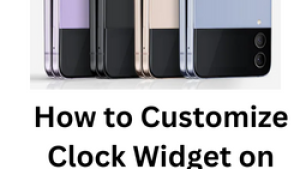
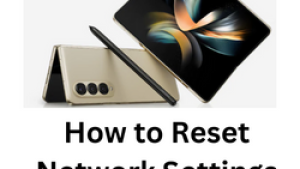
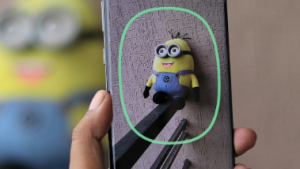
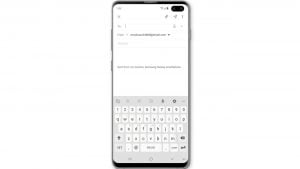
![Samsung Galaxy S8 started running slow after an update [Troubleshooting guide]](https://thedroidguy.com/wp-content/uploads/2017/06/Samsung-Galaxy-S8-running-slow-300x169.jpg)

![How to fix a Samsung Galaxy S9 that cannot read SD card [Troubleshooting Guide]](https://thedroidguy.com/wp-content/uploads/2018/08/S96-300x169.jpg)
![How to fix Samsung Galaxy Note 8 Black Screen of Death [Troubleshooting Guide]](https://thedroidguy.com/wp-content/uploads/2017/11/galaxy-note-8-stuck-logo-300x169.jpg)