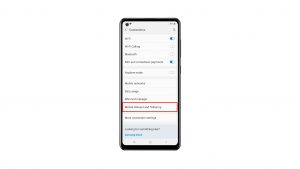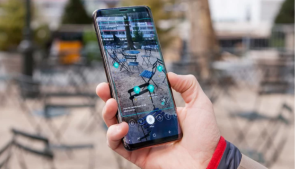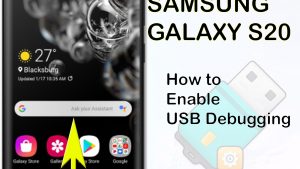It’s always a good idea to get the latest version of your Samsung Galaxy Watch 5 software as these updates usually have several optimizations, bug fixes as well as new features. You should always make it a point to check for a new software update available and download it
The Samsung Galaxy Watch 5 is the latest wearable device available in the market that offers a lot of health and fitness features. It runs on Google’s Wear OS allowing users to easily customize it with apps downloaded from the Play Store.
Technical Specifications:
- Display: 1.19″ Sapphire Crystal Glass AMOLED 396 x 396px (40mm) or 1.36″ Sapphire Crystal Glass AMOED 450 x 450px (44mm)
- CPU: Samsung Exynos W920
- RAM: 1.5GB
- Storage: 16GB
- Battery: 284mAh (40mm) or 410 mAh (44mm)
- Connectivity: NFC, GPS, Bluetooth 5.2, Wi-Fi (2.4Gz & 5Ghz), LTE (optional)
- Durability: IP68, Waterproof to 50m (5ATM), MIL-STD-810H
- Software: One UI Watch 4.5 atop Wear 3.5
- Health sensors: Optical Heart Rate, Electrical Heart Sensor (ECG), Bioelectrical Impedance (BIA), Continuous SpO, Skin Temperature Sensor
- Mobile payments: Samsung Pay, Google Wallet
How to manually get the Samsung Watch software update

As we mentioned earlier, it’s important to make sure that your Samsung Galaxy Watch 5 is running on the latest software update as it will help it perform better.
Some of the advantages of getting the latest watch software update are as follows:
- Software update resolves certain bugs you might be experiencing.
- New update will most likely come with several additional features.
- Software updates improves the security patch level of your watch.
- The update will usually improve your Galaxy Watch 5 battery life.
Getting the latest watch software update s an easy process. You just need to make sure to be mindful of two things.
Make sure that the Galaxy Watch has at least 30% charge.
Make sure that the smartphone or your watch is connected to a Wi-Fi network.
Updating Galaxy Watch 5 software version using Android phones
- Make sure the watch has at least a 30% charge.
- On the connected phone, navigate to and open the Galaxy Wearable app.
- Tap Watch settings
- Tap Watch software update.
- If your watch displays a Home tab, swipe to and tap Watch software update or Band software update.
- Tap Download and install.
Updating Galaxy Watch 5 software version using iPhone
- Make sure the watch has at least a 30% charge.
- On the connected phone, open the Galaxy Watch app. The Galaxy Watch app is available for iOS devices through the App Store.
- Tap the Home tab, and then swipe to and tap About watch.
- If an update is available, tap Install. If “Latest version installed” appears, then the watch is up to date.
Troubleshooting Galaxy Watch 5 update issues
Sometimes getting the latest update on your Galaxy Watch 5 will fail. Here’s what you need to do when this happens.
Solution 1: Restart the Samsung Galaxy Watch 5
Sometimes a software glitch will cause the Galaxy Watch 5 update to fail. To fix this you should try to do a restart. When you restart your watch, it refreshes its operating system and removes any corrupted temporary data that could be causing the problem.
Restart
- Press and hold the Power button and Back button for approximately 7 seconds or until the watch power cycles.
- Your Samsung watch should start rebooting.
- Once the Reboot is complete, your Samsung watch should start up as normal.
After the watch restarts you should check if you can update its software.
Solution 2: Factory reset the Samsung Galaxy Watch 5
If the above troubleshooting steps fails to fix the problem, then you should consider doing a factory reset on your Galaxy Watch. This will fix any firmware related issues that could be causing the problem.
Factory reset
- Back up data on the internal memory.
- Turn the Galaxy Watch off.
- Press and hold the Power key until REBOOTING displays at the bottom of the screen.
- Press the Power key three times quickly until the Select REBOOT MODE screen displays.
- Press the Power key several times to highlight ‘ Recovery’.
- Press and hold the Home key for three seconds to select, until the Galaxy Watch begins rebooting.
Frequently Asked Questions
- Can I download and install the latest update using my Galaxy Watch 5 alone?
You can do this by opening the Settings app on your watch then scroll down and select the Software Update option. If your watch is running on an older build number, then your watch will automatically download and install the latest update.
- How to install apps on Galaxy Watch 5?
Open the Galaxy Wearable app on the connected phone. Swipe to and tap Store to open the watch version of the Play Store. Find the app you want, tap it, and then tap Install. It will automatically install on your watch.
- How to uninstall Galaxy Watch 5 apps?
Open the Galaxy Wearable app, and then tap the Home tab.
Tap Apps, and then swipe to and tap Manage apps.
Tap the Delete icon (the trash can), select the app(s) you want to delete, and then tap Uninstall. Tap Uninstall to confirm. - How do I pair my Galaxy Watch 5 to an Android phone?
To connect your Galaxy Watch to a mobile device, install the Galaxy Wearable app on the mobile device.
Launch Galaxy Wearable. If necessary, update the Galaxy Wearable app to the latest version.
Tap START THE JOURNEY.
Select your device on the screen. If you cannot find your device, tap MINE’S NOT HERE.
Tap TURN ON when the Bluetooth activation request window appears.
Follow the on-screen instructions to complete the connection. - What is the battery capacity of the Galaxy Watch 5?
Your Galaxy Watch 5 uses a 410 mAh Li-Ion non-removable battery.
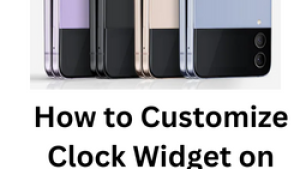
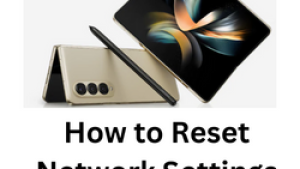
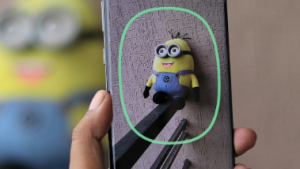
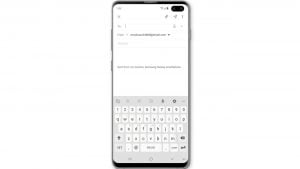
![Samsung Galaxy S8 started running slow after an update [Troubleshooting guide]](https://thedroidguy.com/wp-content/uploads/2017/06/Samsung-Galaxy-S8-running-slow-300x169.jpg)

![How to fix a Samsung Galaxy S9 that cannot read SD card [Troubleshooting Guide]](https://thedroidguy.com/wp-content/uploads/2018/08/S96-300x169.jpg)
![How to fix Samsung Galaxy Note 8 Black Screen of Death [Troubleshooting Guide]](https://thedroidguy.com/wp-content/uploads/2017/11/galaxy-note-8-stuck-logo-300x169.jpg)