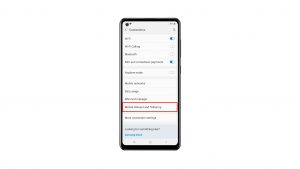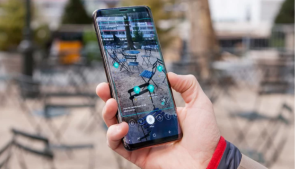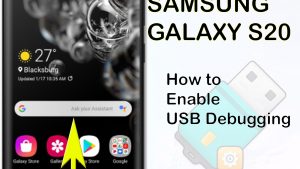Does your Samsung Galaxy Watch 5 keep on freezing? There are several factors that can cause this issue such as an unstable app, software glitch, or even a hardware problem. To fix this, you will need to perform several troubleshooting steps.
The Samsung Galaxy Watch 5 is one of the latest wearable devices available in the market today that runs on Google’s Wear OS. Designed for the active individual, its numerous health and fitness features makes it easy to keep track of daily activities.
Technical Specifications:
- Display: 1.19″ Sapphire Crystal Glass AMOLED 396 x 396px (40mm) or 1.36″ Sapphire Crystal Glass AMOED 450 x 450px (44mm)
- CPU: Samsung Exynos W920
- RAM: 1.5GB
- Storage: 16GB
- Battery: 284mAh (40mm) or 410 mAh (44mm)
- Connectivity: NFC, GPS, Bluetooth 5.2, Wi-Fi (2.4Gz & 5Ghz), LTE (optional)
- Durability: IP68, Waterproof to 50m (5ATM), MIL-STD-810H
- Software: One UI Watch 4.5 atop Wear 3.5
- Health sensors: Optical Heart Rate, Electrical Heart Sensor (ECG), Bioelectrical Impedance (BIA), Continuous SpO, Skin Temperature Sensor
- Mobile payments: Samsung Pay, Google Wallet
Why does my Samsung Galaxy Watch 5 keep freezing?
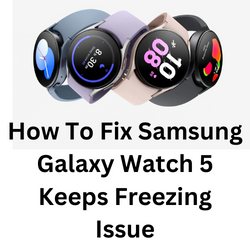
One issue that you might experience with Samsung Galaxy Watches is when it freezes. This might happen when trying to send messages, opening an app, or when you press the button, and nothing happens. This can be an annoying issue as you won’t be able to use your Galaxy wearable device properly.
Here’s what you need to do to fix the freezing issues on your Samsung Galaxy Watch 5.
Solution 1: Remove any screen protector attached to the Galaxy Watch 5 display
Although the screen protector can protect your Galay Watch 5 screen from any scratches it can also cause the touchscreen to not function properly. You should try removing this screen protector then check if the freezing issue still occurs.
Solution 2: Close the app on your Galaxy Watch 5
There are instances when an app you are trying to open will cause the watch touchscreen to freeze. If an app does not respond, then this could be due to a glitch. Try to force stop the app then check if this fixes the problem.
Force stop apps on Galaxy Watch 5
- Navigate to the Apps screen.
- Tap the Recent apps icon.
- Swipe up on the desired app to close it.
- You can also swipe all the way to the left then tap Close all to close all open apps.
If the touchscreen of your Galaxy Watch 5 is not working, then another way to close apps is by using the Galaxy Wearable app on the connected Android device.
Force Stop apps using Galaxy Wearable app
- Open the Galaxy Wearable app on your connected phone.
- Tap Apps.
- Tap App info.
- Select the app you wish to close.
- Tap Force stop.
- Tap Force stop again to confirm.
After force stopping the app try to open it again and check if your Galaxy Watch 5 still freezes.
Solution 3: Restart the Galaxy Watch 5
Sometimes a software glitch will cause your Galaxy Watch 5 to freeze. To fix, this you can do a simple restart on your Galaxy Watch. This process is often done to simulate a “battery pull” when the watch is unresponsive, frozen, or doesn’t power on.
Soft Reset
- Press and hold the Power button and Back button for approximately 7 seconds or until the watch power cycles.
- Your Samsung watch should start restarting.
- Once the Reboot is complete, your Samsung watch should start up as normal.
Once the restart is complete, try checking if the issue still persists.
Solution 4: Perform a software update on your Galaxy Watch 5
You need to make sure that the Samsung Galaxy Watch 5 is running on the latest firmware update in order to ensure that the watch is using the latest performance ang bug fixes. you can perform the watch software update from the watch settings, using an Android device, or even your iPhone.
Update using an Android device
- Make sure the watch has a good charge on it before starting the update process. You may not be able to update without at least a 30% charge.
- On the connected phone, navigate to and open the Galaxy Wearable app on your Android phone.
- Tap Watch settings, and then tap Watch software update.
- Tap Download and install.
Update using an iOS device
- Make sure the watch has a good charge on it before starting the update process. You may not be able to update without at least a 30% charge.
- On the connected phone, open the Galaxy Watch app. The Galaxy Watch app is available for iOS devices through the App Store.
- Tap the Home tab, and then swipe to and tap About watch.
- If an update is available, tap Install. If “Latest version installed” appears, then the watch is up to date.
Solution 5: Factory reset your Samsung Galaxy Watch 5
Performing a factory reset will remove all data from the device. This is the last troubleshooting step you should perform for this particular issue.
Factory reset Galaxy Watch 5
- Ensure your watch is powered off.
- Press and hold the Power/Home button (right-edge) until ‘Rebooting’ appears at the bottom of the screen then release.
- Press the Power/Home button repeatedly until the ‘Select REBOOT MODE’ screen appears.
- Select Recovery. Press the Power button to cycle through options.
- When ‘Recovery’ is highlighted as seen in the image above, press and hold the Power/Home button until the device reboots again. Allow several minutes for the reboot process to complete.
- Set up your device.
Try checking if the issues persist.
Solution 6: Contact the nearest Samsung Service center
If the above steps fail to fix the problem, then this might already be caused by a faulty hardware component. You need to contact the Samsung support and have your watch checked.
Frequently Asked Questions
- How to install apps on Galaxy Watch 5?
Open the Galaxy Wearable app on the connected phone. Swipe to and tap Store to open the watch version of the Play Store.
Find the app you want, tap it, and then tap Install. It will automatically install on your watch. - How to uninstall Galaxy Watch 5 apps?
Open the Galaxy Wearable app, and then tap the Home tab.
Tap Apps, and then swipe to and tap Manage apps.
Tap the Delete icon (the trash can), select the app(s) you want to delete, and then tap Uninstall. Tap Uninstall to confirm. - How do I pair my Galaxy Watch 5 to an Android phone?
To connect your Galaxy Watch to a mobile device, install the Galaxy Wearable app on the mobile device.
Launch Galaxy Wearable. If necessary, update the Galaxy Wearable app to the latest version.
Tap START THE JOURNEY.
Select your device on the screen. If you cannot find your device, tap MINE’S NOT HERE.
Tap TURN ON when the Bluetooth activation request window appears.
Follow the on-screen instructions to complete the connection. - Why does my Samsung Galaxy Watch keep getting disconnected from my phone?
Your Samsung Galaxy Watch will be disconnected due to a Bluetooth issue, software glitch, or because of hardware problems.
- What compatible phone can I use to pair with my Samsung Galaxy Watch?
The Galaxy Watch 5 works best with a Galaxy phone with Android 8.0 and a minimum of 1.5GB RAM.
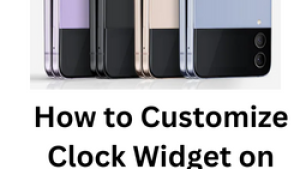
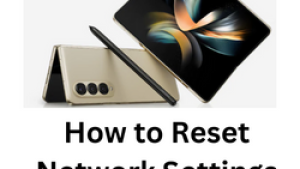
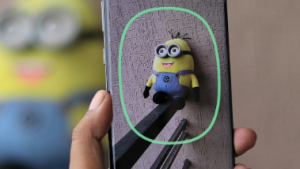
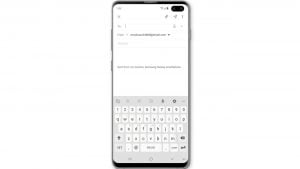
![Samsung Galaxy S8 started running slow after an update [Troubleshooting guide]](https://thedroidguy.com/wp-content/uploads/2017/06/Samsung-Galaxy-S8-running-slow-300x169.jpg)

![How to fix a Samsung Galaxy S9 that cannot read SD card [Troubleshooting Guide]](https://thedroidguy.com/wp-content/uploads/2018/08/S96-300x169.jpg)
![How to fix Samsung Galaxy Note 8 Black Screen of Death [Troubleshooting Guide]](https://thedroidguy.com/wp-content/uploads/2017/11/galaxy-note-8-stuck-logo-300x169.jpg)