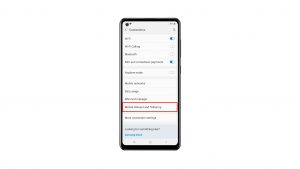Learning how to hard reset your Galaxy A7 is one of the important troubleshooting steps that you need to know. Hard reset is also known as factory reset or master reset. Follow the steps below on how to do the ways to hard reset your A7.
How to hard reset on Samsung Galaxy A7
Performing a reset on your device is one of the drastic troubleshooting procedures that you can do on your device. It will wipe out all your important files and data like photos, videos, documents, music and applications you installed. But the good thing is, if your device is experiencing minor issues, then, this procedure has a big chance of fixing it.
How to hard reset on Samsung Galaxy A7 via Settings menu
If you are able to turn the phone on and Settings is accessible, we suggest that you factory reset the device using the steps below. To prevent losing your data, be sure to back them up ahead of time.
- From the Home screen, tap the Apps icon.
- Tap Settings.
- Tap Backup and reset.
- If desired, tap Back up my data to move the slider to ON or OFF.
- If desired, tap Restore to move the slider to ON or OFF.
- Tap Factory data reset.
- Tap Reset device.
- If you have screen lock turned on, enter your PIN or password.
- Tap Continue.
- Tap Delete all.
How to hard reset your Galaxy A7 using hardware buttons
Doing a factory reset thru hardware buttons is only recommended if the phone no longer boots up normally, or if Settings menu has become inaccessible for some reason. Wiping your device with this option will erase all data (if they had not been saved somewhere before). If your device no longer powers back on normally, creating a backup may no longer be possible.
- Turn off the device.
- Press and hold the Volume Up key and the Home key, then press and hold the Power key.
- When the device logo screen displays, release only the Power key
- When the Android logo displays, release all keys (‘Installing system update’ will show for about 30 – 60 seconds before showing the Android system recovery menu options).
- Press the Volume down key several times key to highlight ‘wipe data / factory reset.’
- Press Power button to select.
- Press the Volume down key until ‘Yes — delete all user data’ is highlighted.
- Press Power button to select and start the master reset.
- When the master reset is complete, ‘Reboot system now’ is highlighted.
- Press the Power key to restart the device.
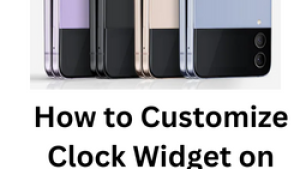
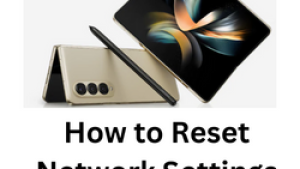
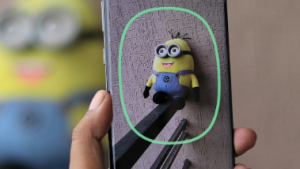
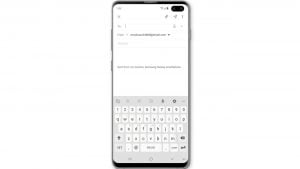
![Samsung Galaxy S8 started running slow after an update [Troubleshooting guide]](https://thedroidguy.com/wp-content/uploads/2017/06/Samsung-Galaxy-S8-running-slow-300x169.jpg)
![How to fix a Huawei P10 smartphone that won’t turn on? [Troubleshooting Guide]](https://thedroidguy.com/wp-content/uploads/2018/02/huawei-p10-facebook-has-stopped-300x169.jpg)



![How to fix a Samsung Galaxy S9 that cannot read SD card [Troubleshooting Guide]](https://thedroidguy.com/wp-content/uploads/2018/08/S96-300x169.jpg)
![How to fix Samsung Galaxy Note 8 Black Screen of Death [Troubleshooting Guide]](https://thedroidguy.com/wp-content/uploads/2017/11/galaxy-note-8-stuck-logo-300x169.jpg)