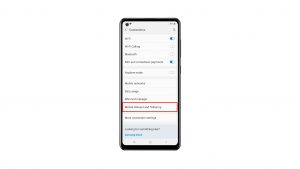Just because your phone is connected to the network doesn’t mean it can connect to the Internet. Such is the case with some Samsung Galaxy S10 Plus owners who reported that their phones are connected to the WiFi network but there’s no Internet connection. A problem like this could be a minor issue with your phone or it could a problem with your network devices. But it doesn’t mean it’s serious especially if your device was working properly prior to this problem and that there are no signs of physical and/or liquid damage.
In this post, i will guide you on how to troubleshoot your Galaxy S10 Plus that’s connected to the WiFi network but it gets no internet connectivity. We will try to consider every possibility and rule them out one by one until we can determine what the issue is and hopefully fix it. So, continue reading as this article may be able to help you one way or another.
Before going further, if you found this post because you were trying to find a solution to your problem, then try to visit our troubleshooting page as we’ve already addressed most of the commonly reported issues with the phone. We’ve already provided solutions to some of the problems reported by our readers so try to find issues that are similar with yours and use the solutions we suggested. If they don’t work for you and if you need further assistance, fill up our Android issues questionnaire and hit submit.
Fixing Galaxy S10 Plus with no Internet connection even if connected to network
When it comes to problems like this, there’s always something you can do about them. I have encountered this problem in the past and I know that it could be just a minor problem or a temporary one you can fix on your own. That said, here’s what you need to do to fix this problem…
First solution: Force restart your phone
If you were using your phone without any issues just a couple of minutes ago and then suddenly it gets no internet connection even if it’s still connected to the network, then it could be due to a glitch in the system. It’s usually not that serious if a problem like this occurs without apparent reason. Therefore, the first thing you must do is to refresh your phone’s memory and reload all its apps and services. To do that, follow these steps:
- Press and hold the volume down button and don’t release it.
- While holding down the volume key, press and hold the power key as well.
- Keep both keys held down together for 15 seconds or until the S10+ logo shows.
After doing this and once the phone has become active, test it’s connection and make sure it’s connected to the same WiFi network. If there’s still no internet connection, then move one to the next solution.
ALSO READ: Instagram keeps crashing on Samsung Galaxy S10 Plus
Second solution: Power-cycle your modem/router
It is also possible that there’s an issue with your Internet Service Provider (ISP) and most of the time it’s due to maintenance. When this happens, you may lose your internet connection for a few minutes to an hour while the maintenance is ongoing. And there are also times when the issue is with your network devices as they need to be refreshed from time to time. Therefore, the next thing you should do is power-cycle your network devices.
- Unplug your router or modem from the wall outlet.
- Leave the device without power for a minute or two.
- After that, plug it back in and wait until it starts to broadcast the signal.
Reconnect the phone to the network to see if it can connect to internet. If the problem remained, then try to see if your other devices can connect to the internet using the same network and if they do, then continue troubleshooting your phone. However, if they too have no internet connectivity, then you must call your ISP as the problem isn’t with your phone.
Third solution: Reset network settings of your phone
Assuming that your phone can connect to the network but still gets no internet after the first two procedures, then the next thing you should do is reset the network settings of your device to refresh the connection. This is also one of the most effective solutions when it comes fixing network issues.
- From the Home screen, swipe up on an empty spot to open the Apps tray.
- Tap Settings > General Management > Reset > Reset network settings.
- Tap RESET SETTINGS.
- If you have set up a PIN, enter it.
- Tap RESET SETTINGS. Once complete, a confirmation window will appear.
After this, enable WiFi and allow your phone to reconnect to the network and see if it gets internet connection. If still not, then move one to the next solution.
ALSO READ: How to fix Samsung Galaxy S10 Plus with slow performance
Fourth solution: Backup your files and reset your phone
It’s possible that your phone has a firmware issue especially if the problem continues even after doing all these things. So, the next thing you should do is to reset your phone but before that, make sure to backup all your important files as they will be deleted. Also, don’t forget to remove your google and samsung accounts so that you won’t be locked out of your device after the reset.
- Turn off the device.
- Press and hold the Volume Up key and the Bixby key, then press and hold the Power key.
- When the Galaxy S10e logo shows, release all keys.
- Your phone will
- Press the Volume down key several times to highlight ‘wipe data / factory reset’.
- Press Power button to select.
- Press the Volume down key until ‘Yes — delete all user data’ is highlighted.
- Press Power button to select and start the master reset.
- When the master reset is complete, ‘Reboot system now’ is highlighted.
- Press the Power key to restart the device.
I hope that we’ve been able to help you fix your Galaxy S10 Plus that has no internet connection even if it’s connected to the WiFi network. We would appreciate it if you helped us spread the word so please share this post if you found it helpful. Thank you so much for reading!
Connect with us
We are always open to your problems, questions and suggestions, so feel free to contact us by filling up this form. This is a free service we offer and we won’t charge you a penny for it. But please note that we receive hundreds of emails every day and it’s impossible for us to respond to every single one of them. But rest assured we read every message we receive. For those whom we’ve helped, please spread the word by sharing our posts to your friends or by simply liking our Facebook page or follow us on Twitter.
RELEVANT POSTS:
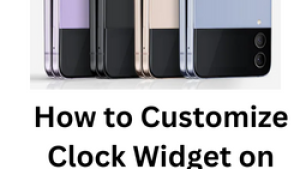
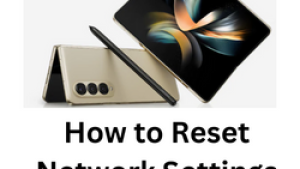
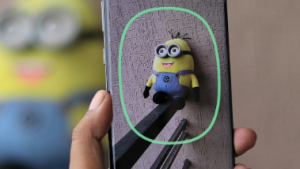
![Samsung Galaxy S8 started running slow after an update [Troubleshooting guide]](https://thedroidguy.com/wp-content/uploads/2017/06/Samsung-Galaxy-S8-running-slow-300x169.jpg)
![How to fix a Huawei P10 smartphone that won’t turn on? [Troubleshooting Guide]](https://thedroidguy.com/wp-content/uploads/2018/02/huawei-p10-facebook-has-stopped-300x169.jpg)



![How to fix a Samsung Galaxy S9 that cannot read SD card [Troubleshooting Guide]](https://thedroidguy.com/wp-content/uploads/2018/08/S96-300x169.jpg)
![How to fix Samsung Galaxy Note 8 Black Screen of Death [Troubleshooting Guide]](https://thedroidguy.com/wp-content/uploads/2017/11/galaxy-note-8-stuck-logo-300x169.jpg)