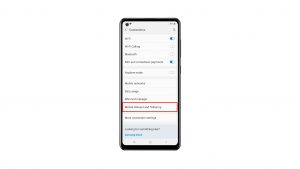Some owners reported that their Samsung Galaxy S10 Plus died and would no longer turn back on no matter how many times or how long they hold the power key. Problems like this may occur from time to time and if you don’t know the nature of the problem, you may panic as your new expensive phone is nothing more than a paperweight. Most of the time, owners will take a trip back to the store just to be told that their device is just fine.
In this post, I will walk you through in troubleshooting your Samsung Galaxy S10 Plus that went completely dead and unresponsive. We have already encountered this problem several times in the past and as long as it isn’t due to physical and/or liquid damage, you can still fix this problem on your own without needing any help from a technician. So, if you’re one of the owners who are bugged by this problem, continue reading as this article may be able to help you.
But before anything else, if you have another issue with your phone, drop by our troubleshooting page as we have already addressed hundreds of issues reported by the owners. Odds are that there are already existing solutions on our website or at least, there are similar problems we already fixed. So, try to find ones that are similar or related to your problem. If you need further assistance, however, feel free to contact us by filling up our Android issues questionnaire.
Galaxy S10 Plus died and won’t turn on
Have you heard about the black screen of death issue? Well, this is one of its variants wherein the phone usually turns off by itself and when you hit the power key to turn it back on, it won’t respond. The screen remains black and unresponsive and just when you thought the battery was drained, the phone won’t also respond to its charger. Here’s what you need to do if this happens to you:
First solution: Forced restart your Galaxy S10 Plus
This is the first thing you should do as this could be the only thing you have to do to make your phone respond again. While this issue often leaves an impression that it’s a serious hardware problem, in reality, it’s just a minor firmware issue that you can fix by yourself. To address this, press and hold the volume down and power keys at the same time for 10 seconds or more.
If your phone boots up, then problem solved! However, there’s no guarantee that the problem won’t happen again in the future. At least now, you know how to make the device respond again.
On the other hand, if the phone didn’t respond with the forced reboot, try doing the same procedure a couple more times and if it still doesn’t result to a favorable response, then try this instead:
- Press and hold the volume down button and don’t release it.
- While holding it down, press and hold the power key as well.
- Now, continue holding both buttons for 10 seconds or more.
It is the same as the first procedure only that we’re making sure this time that you press and hold the power key after the volume down button because doing it otherwise won’t give you the same result.
ALSO READ: Samsung Galaxy S10 Plus running slow. Here’s what you have to do…
Second solution: Charge your phone and forced restart it
If the problem is a system crash, your phone won’t respond even if it’s connected to the charger properly. However, at this point, it’s safe to assume that the battery got drained and before it ran out, the firmware crashed as some services and apps haven’t been shut down properly due to power insufficiency. While a drained battery and firmware crashes aren’t serious problems, you will still be left with an unresponsive phone. To address this problem, here’s what you need to do with your Galaxy S10 Plus:
- Plug the original Samsung charger to a working outlet.
- Using the original cable, connect the phone to its charger.
- Regardless whether the phone shows the charging symbol or not, leave it connected to the charger for 10 minutes or so.
- After which, press and hold the volume down and power keys at the same time for 10 seconds or more.
If the problem was as simple as we thought, your phone should already be booting up by now. However, if it continues to be dead or unresponsive, then you have no other choice but to bring it back to the store so that a technician can check it for you.
ALSO READ: Samsung Galaxy S10 Plus keeps showing ‘Facebook has stopped’ error
Connect with us
We are always open to your problems, questions and suggestions, so feel free to contact us by filling up this form. This is a free service we offer and we won’t charge you a penny for it. But please note that we receive hundreds of emails every day and it’s impossible for us to respond to every single one of them. But rest assured we read every message we receive. For those whom we’ve helped, please spread the word by sharing our posts to your friends or by simply liking our Facebook page or follow us on Twitter.
RELEVANT POSTS:
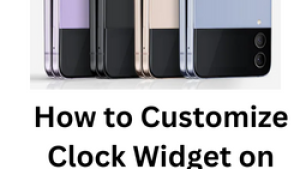
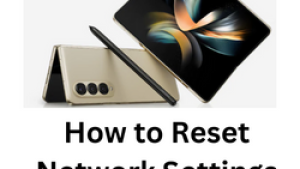
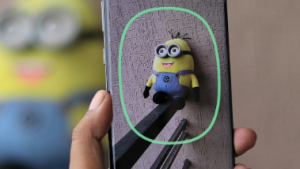
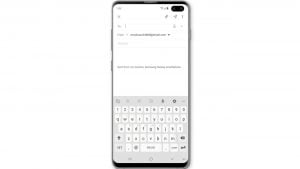
![Samsung Galaxy S8 started running slow after an update [Troubleshooting guide]](https://thedroidguy.com/wp-content/uploads/2017/06/Samsung-Galaxy-S8-running-slow-300x169.jpg)
![How to fix a Huawei P10 smartphone that won’t turn on? [Troubleshooting Guide]](https://thedroidguy.com/wp-content/uploads/2018/02/huawei-p10-facebook-has-stopped-300x169.jpg)


![How to fix a Samsung Galaxy S9 that cannot read SD card [Troubleshooting Guide]](https://thedroidguy.com/wp-content/uploads/2018/08/S96-300x169.jpg)
![How to fix Samsung Galaxy Note 8 Black Screen of Death [Troubleshooting Guide]](https://thedroidguy.com/wp-content/uploads/2017/11/galaxy-note-8-stuck-logo-300x169.jpg)