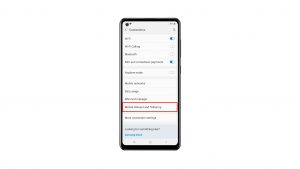Aside from calling and texting, smartphones are now often used for the common purpose of social networking. Emerging among the most popular social media apps to date, in both iOS and Android devices is the Facebook application. For this reason, frequent updates are rolled out for Facebook. But just like other sturdy Android apps, Facebook is also not perfect, which means it could bump into random issues and errors at some point. One of the widespread issues concerning Facebook is on frequent crashes, if not lags. The problem can occur to any device with Facebook app installed. Here in this post, I will tackle an issue on the Facebook app that keeps crashing on a Samsung Galaxy A8+ 2018 handset. Read on whenever you need help in dealing with a similar issue on the same device.
For smartphone owners who found our site while trying to find a solution, try to see if your phone is one of the devices we support. If it is, then visit the troubleshooting page for that device, browse through it to find issues that are similar with yours and feel free to use our solutions and workarounds. However, if you still need our help after that, then fill up our Android issues questionnaire and hit submit to contact us.
How to fix Facebook that keeps crashing on Galaxy A8 Plus 2018
Before you start troubleshooting software issues on your device that might have caused conflict with the Facebook app, ensure that your phone is getting a stable connection to the Internet. The app may crash especially if it fails to connect the main server due to unstable or intermittent Internet connection on the phone. In that case, try to turn Wi-Fi off and on shortly to refresh your phone’s Internet connection. If everything works as intended with your wireless Internet and yet the Facebook app continues to crash, then you can proceed and troubleshoot errors with the following workarounds.
First solution: Clear cache and data on your Facebook app.
Temporary files that are stored as cache and data on the Facebook app can also inflict troubles especially when they crashed. This is why it’s recommended to clear cache from regularly or whenever an app starts to misbehave. So if you haven’t done this yet, then do so with these steps:
- Tap Apps from the Home screen to open the apps list.
- Tap Settings.
- Navigate to the Applications section then tap on Application Manager.
- Tap to select Facebook from the list.
- Tap the Clear Cache button to clear cache or temporary files on your Facebook app.
- Tap the Clear Data button to clear temporary data including your account credentials, games scores saved on the app.
Afterwards, quit and restart your Facebook app. If that doesn’t work, then continue to the next method.
Second solution: Reboot your phone (soft reset).
A soft reset or device restart is the simplest possible solution you can try next if the previous method failed to offer remedy. It clears minor glitches and random system errors that might have caused the Facebook app to go rogue. A soft reset can be done in two ways — the usual reboot and forced restart. Each of these methods are demonstrated subsequently.
Standard restart (soft reset):
- Press the Power button for a few seconds or until the phone shuts down.
- Then after 30 seconds, press the Power button again to turn the phone back on.
Forced restart or soft reset using the hardware keys:
- Press and hold the Power button and the Volume Down button simultaneously for about 10 seconds or until your device restarts.
Both these restart methods won’t affect your data so no worries of data loss in the process. Re-launch or open Facebook again after your phone has successfully booted up and then see if it is is already running and working stable this time. If not, then move on to the next solution.
Third solution: Quit or force close background apps.
Recently used apps that aren’t closed will stay running in the background. While this may offer some advantage when it comes to multitasking and apps reloading, background apps may likewise cause erratic or unstable performances on certain apps or phone system itself. To rule this out from the possible triggers, quit all background apps on your Samsung A8+ 2018 and then restart your device. Follow these steps to get these done:
- Press the Recent apps key to view all your recently opened apps previews.
- To close individual apps, tap the Close or X icon on the app’s preview.
- To close all running apps, select the Close All option.
If any of these apps are not closing properly, then force them to close instead with these steps:
- Open the Apps screen.
- Tap on Settings.
- Go to Applications.
- Tap Application manager.
- Select Facebook or other apps to force close.
- Then from the Application Info, tap the Force Stop button.
Restart your phone afterwards and then open Facebook again.
Fourth solution: Update Facebook app to the latest version available.
App updates are rolled out to bring improvements to your apps as well as bug fixes. Just like any other sturdy apps, Facebook can also become infiltrated with some malware from various sources. In retort, apps developers will create the required fix patch that is usually implemented through updates. This is why it’s highly recommended to keep your apps up to date. Follow these steps to manually check for pending app updates on your Samsung A8+ 2018:
- Open the Apps screen.
- Tap Play Store.
- Tap the 3-line Menu icon on the upper-left side of Google Play search box.
- Go to My apps & games.
- Available updates are show under Updates, tab so select the Updates tab to check for updates.
- If an update is available, select the app and follow the on-screen instructions to download and install the new update to Facebook.
Wait until the update is successfully installed and by then you can restart your phone to apply the new changes.
Fifth solution: Uninstall and reinstall Facebook app on your phone.
The last option you may consider doing if nothing else works is to remove the erratic Facebook app from your device and then install the latest version of the app from the Play Store. It’s by far the fastest way to clear any errors or malware from the application. Here’s how it’s done.
- Tap Apps from the Home screen to open the apps list.
- Tap Settings.
- Navigate to the Applications section then tap on Application Manager.
- Tap to select Facebook from the list.
- Then tap Uninstall.
Wait until the app is successfully deleted, restart your phone then head over to the Play Store and search for the latest Facebook app version to download and install on your phone.
Other options
You may contact Facebook Help Center to report the issue or request further assistance and other options, if none of the previous solutions is able to fix the app. There might be a more serious issue with the Facebook app that needs to be dealt with by a fix patch via Facebook app update. Or you can just use other social media app as alternative while waiting for Facebook programmers to fix their apps. There are actually a lot of other options to choose from but then again it could mean starting your group, circle, connections, or network friends from scratch.
Connect with us
We are always open to your problems, questions and suggestions, so feel free to contact us by filling up this form. This is a free service we offer and we won’t charge you a penny for it. But please note that we receive hundreds of emails every day and it’s impossible for us to respond to every single one of them. But rest assured we read every message we receive. For those whom we’ve helped, please spread the word by sharing our posts to your friends or by simply liking our Facebook and Google+ page or follow us on Twitter.
Posts you may also like to check out:
- What to do when your Samsung Galaxy A8 Plus 2018 is not charging (easy steps)
- How to fix Samsung Galaxy A8 Plus 2018 with Black Screen of Death (easy steps)
- How to fix Samsung Galaxy A8 Plus 2018 that keeps freezing and lagging (easy steps)
- How to fix your Samsung Galaxy A8 Plus 2018 that won’t turn on (easy steps)
- How to fix Samsung Galaxy A8 Plus 2018 that has a screen flickering issue (easy steps)
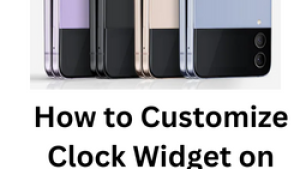
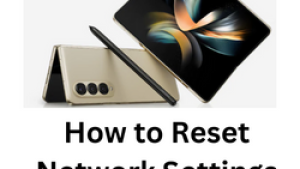
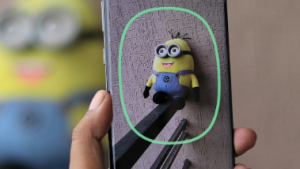
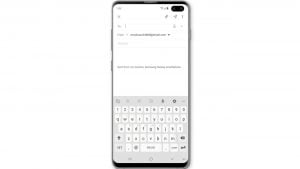
![Samsung Galaxy S8 started running slow after an update [Troubleshooting guide]](https://thedroidguy.com/wp-content/uploads/2017/06/Samsung-Galaxy-S8-running-slow-300x169.jpg)
![How to fix a Huawei P10 smartphone that won’t turn on? [Troubleshooting Guide]](https://thedroidguy.com/wp-content/uploads/2018/02/huawei-p10-facebook-has-stopped-300x169.jpg)



![How to fix a Samsung Galaxy S9 that cannot read SD card [Troubleshooting Guide]](https://thedroidguy.com/wp-content/uploads/2018/08/S96-300x169.jpg)
![How to fix Samsung Galaxy Note 8 Black Screen of Death [Troubleshooting Guide]](https://thedroidguy.com/wp-content/uploads/2017/11/galaxy-note-8-stuck-logo-300x169.jpg)