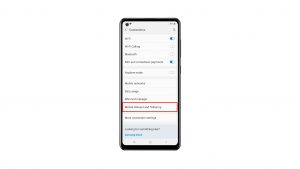Windows 10 comes packed with generic drivers for almost all devices so if you connect your Samsung Galaxy S10 Plus through USB cable, the latter should be detected and recognized but there are times when your phone is not recognized by PC. Depending on how often you connect your phone to your computer or for what purpose, you may have to troubleshoot your device so that it can successfully have a connection with your computer.
In this post, I will walk you through in troubleshooting your phone that is not recognized by PC. We will try to consider every possibility and rule them out one by one until we can fix the problem. So, if you’re one of the owners of this great device but currently having a problem because it is not recognized by PC, continue reading down below as this article may be able to help you.
Before anything else, if you have other issues with your device, try to browse through our troubleshooting page as we’ve already addressed several issues with this device. Odds are that we’ve already published a post that tackles similar problems. Try finding issues that have similar symptoms with what you currently have and feel free to use the solutions we’ve suggested. If they don’t work for you or if you still need our help, then fill up our questionnaire and hit submit to contact us.
Fixing Galaxy S10 Plus that is not recognized by PC
Most of the time, when this kind of problem occurs, it has something to do with the drivers. Once you have the drivers installed on your PC, everything should be easy for your phone. With that being said, here’s what I suggest you do about it:
Reboot your computer first
If you’ve previously been able to connect your Galaxy S10 Plus to your PC and it’s being detected and recognized, then it’s probably just a temporary problem with your machine. Before doing any complicated troubleshooting procedure, make sure to restart your computer first so that it can reload all its programs and drivers. Try to follow these steps:
- Disconnect your phone from your computer.
- Turn your computer off for a minute.
- Start your computer up again and wait until it becomes active.
- Using the original data cable, connect your phone to your PC.
If your phone is still not recognized by PC after doing this, then try the next procedure.
What to do if Samsung Galaxy S10 Plus gets stuck on logo
Connect to another USB port
Again, if everything was working fine prior to the occurrence of this problem, then the problem could possibly be due to a faulty USB port where you plug the cable. The best way to address or rule out this possibility is to connect the phone to another port. Better yet, try all the USB ports on your PC to see if it’s really with the port. If your phone is still not recognized by PC even after doing this, then it’s time to install or reinstall the drivers.
Install Samsung drivers
There are two ways to do this. The first one is to download and install Smart Switch which is Samsung’s suite to make it easier for its phones to transfer data from one device to another. It already comes packed with all necessary drivers for all Samsung devices.
The second method is to download the drivers and install them manually. You can download them here. I would assume, of course, that you already know how to install these things or how to use them.
After installing the drivers, try to check if your phone is detected and recognized. If still not, then try the next procedure.
How to take a screenshot on Samsung Galaxy S10 Plus
Make sure it’s not due to faulty cable
If you have a different computer or laptop, try connecting your phone to it using the same cable. If the phone gets detected and recognized by other computers, then the problem is with your PC and not your phone. You better have the operating system re-installed.
However, if the phone isn’t recognized by other computers as well, then try using a different USB cable. You may also want to check the charger port on your phone to see if there’s something blocking the connectors. It would also help if you try to charge your phone and see if it actually charges or not.
If your device doesn’t charge even when using a different cable, then the issue could be with the charger port. At this point, it’s better to bring it to the store or shop so that a technician can check it for you.
On the other hand, if your phone gets detected but you can’t see the files on your computer, then you should unlock your device and then connect it to your computer. There should be a prompt asking you whether to allow your computer to access your files or not. Allow it.
I hope that we’ve been able to help you fix the problem with your device. We would appreciate it if you helped us spread the word so please share this post if you found it helpful. Thank you so much for reading!
Connect with us
We are always open to your problems, questions and suggestions, so feel free to contact us by filling up this form. This is a free service we offer and we won’t charge you a penny for it. But please note that we receive hundreds of emails every day and it’s impossible for us to respond to every single one of them. But rest assured we read every message we receive. For those whom we’ve helped, please spread the word by sharing our posts to your friends or by simply liking our Facebook page or follow us on Twitter.
RELEVANT POSTS:
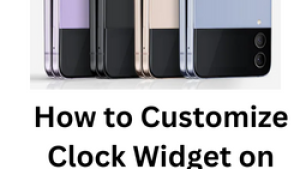
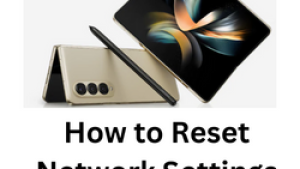
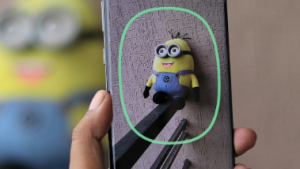
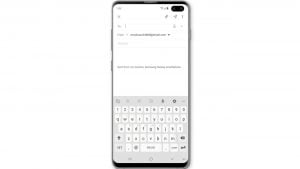
![Samsung Galaxy S8 started running slow after an update [Troubleshooting guide]](https://thedroidguy.com/wp-content/uploads/2017/06/Samsung-Galaxy-S8-running-slow-300x169.jpg)
![How to fix a Huawei P10 smartphone that won’t turn on? [Troubleshooting Guide]](https://thedroidguy.com/wp-content/uploads/2018/02/huawei-p10-facebook-has-stopped-300x169.jpg)



![How to fix a Samsung Galaxy S9 that cannot read SD card [Troubleshooting Guide]](https://thedroidguy.com/wp-content/uploads/2018/08/S96-300x169.jpg)
![How to fix Samsung Galaxy Note 8 Black Screen of Death [Troubleshooting Guide]](https://thedroidguy.com/wp-content/uploads/2017/11/galaxy-note-8-stuck-logo-300x169.jpg)