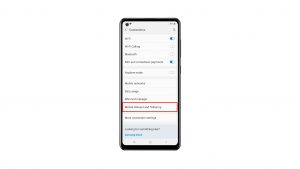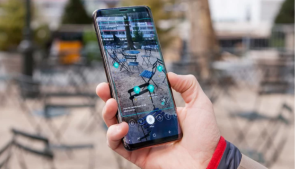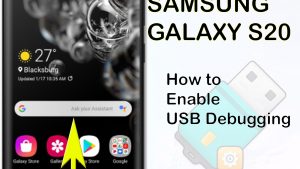Time Needed : 5 minutes
Resetting all settings on a Galaxy Z Flip 4 can be done easily. Such a procedure will bring all the settings back to their default configuration but won’t delete any of the user’s files and data.
It is also one of the most effective solutions in fixing firmware-related issues. We suggest you take time in learning it as you might find it useful in the future. Here’s how it’s done:
- Launch the Settings app.
You can either pull up the App drawer and tap the Settings app, or swipe down from the top of the screen and tap the gear icon.

- Scroll down and tap General management.
You will have to scroll all the way down to find the option.

- Find and tap Reset to view all the options.
It’s located at the bottom of the screen.

- On the next screen, tap Reset all settings.
It’s the first option you can find.

- Read the information on the screen and tap Reset settings.
You will then be prompted to enter your screen lock.

- Tap Reset to finally bring all the settings back to default.
After the reset, your phone will reboot.

Tools
- Settings app
Materials
- Samsung Galaxy Z Flip 4
After the reboot, you may continue using your phone and you might need to set it up to make it work the way you want it.
At this point, all the settings of your Galaxy Z Flip 4 have already been reset.
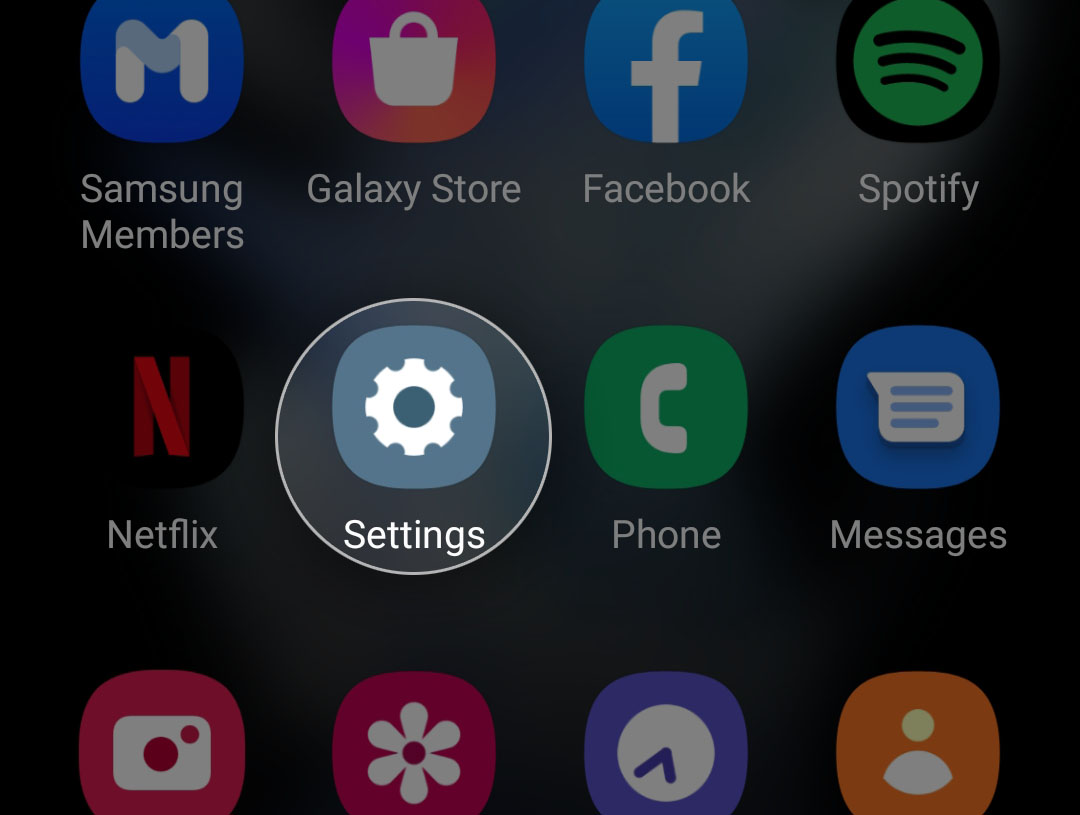
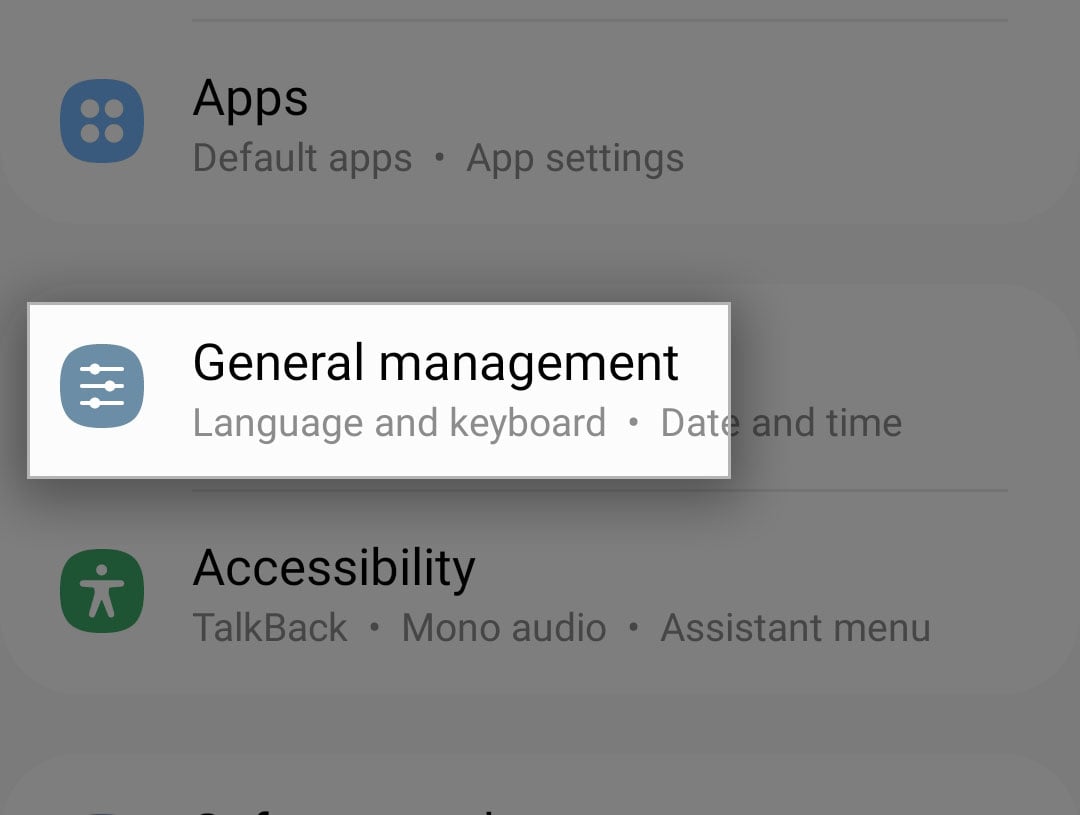
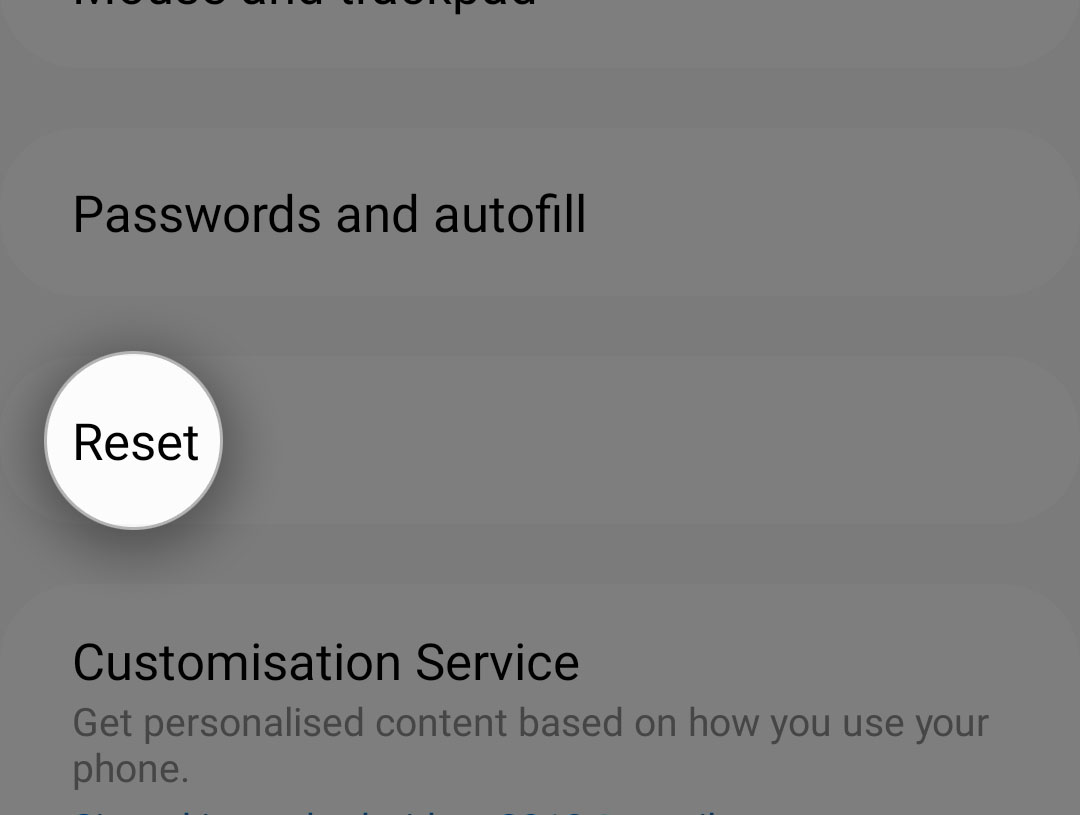
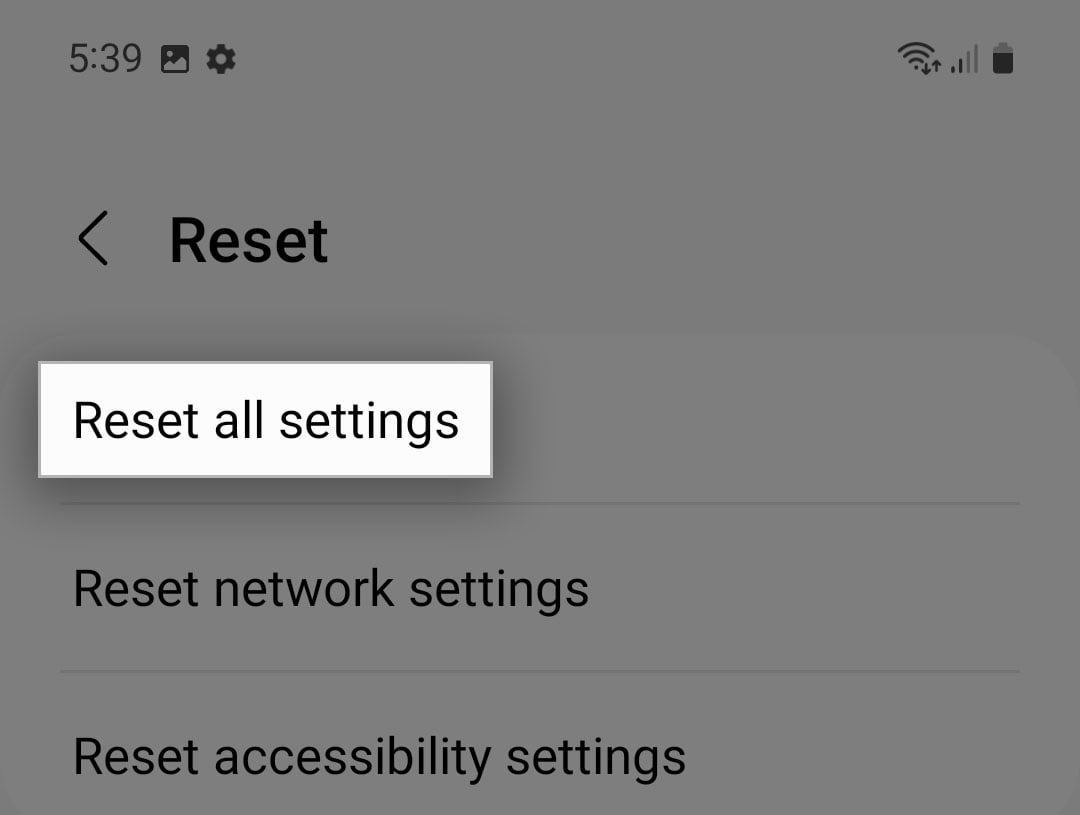
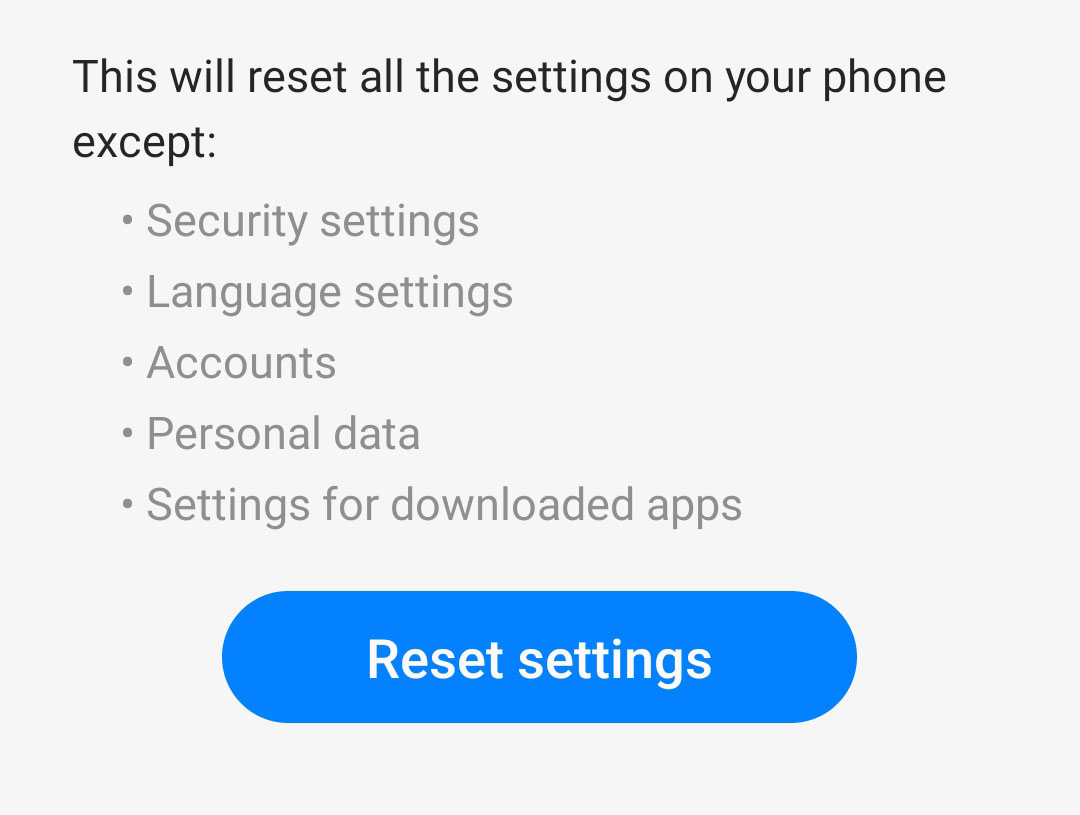
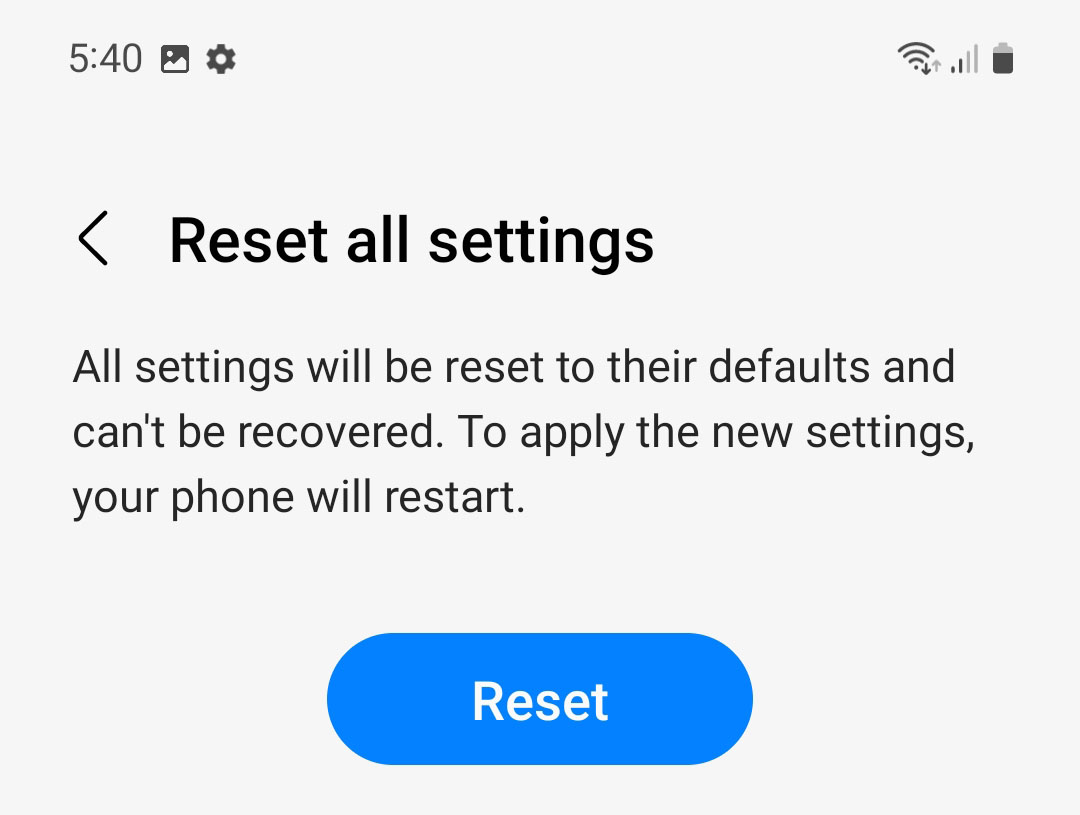
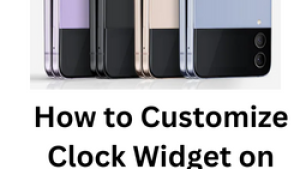
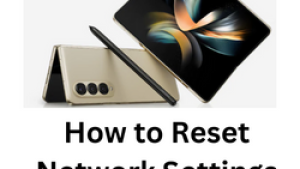
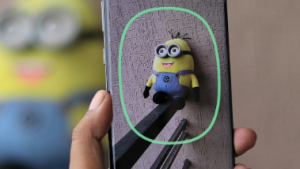
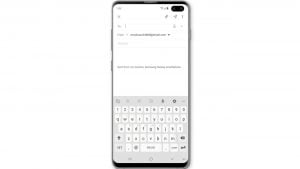
![Samsung Galaxy S8 started running slow after an update [Troubleshooting guide]](https://thedroidguy.com/wp-content/uploads/2017/06/Samsung-Galaxy-S8-running-slow-300x169.jpg)

![How to fix a Samsung Galaxy S9 that cannot read SD card [Troubleshooting Guide]](https://thedroidguy.com/wp-content/uploads/2018/08/S96-300x169.jpg)
![How to fix Samsung Galaxy Note 8 Black Screen of Death [Troubleshooting Guide]](https://thedroidguy.com/wp-content/uploads/2017/11/galaxy-note-8-stuck-logo-300x169.jpg)