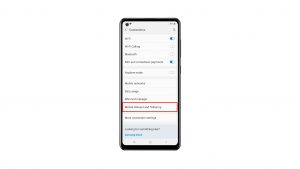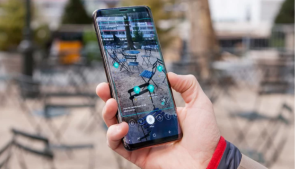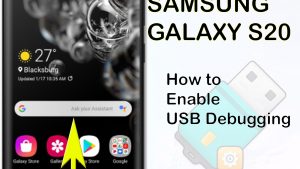You can easily change the font style of your Samsung Galaxy Z Flip 4 to one which matches your phone theme. If you don’t find a font you like on the default library of fonts, then you can download fonts from the Galaxy Store to the device.
The Samsung Galaxy Flip 4 is a premium Android smartphone that can be folded in the middle allowing it to have a more compact shape and making it easily fit in a pocket. It’s designed for individuals who want a full-sized phone that can handle heavy tasks yet is portable enough to be around. Some of its best features include a Snapdragon 8 Plus Gen 1 chip and a battery capacity of 3700 mAh.
How do I add custom fonts to my Samsung Galaxy Z Flip 4?
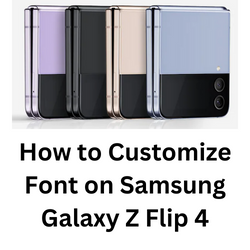
One of the best features of the Samsung Galaxy Z Flip 4 is the ability of the phone owner to customize it any way they want. From downloading third party apps, installing launchers, themes, and even changing font style.
You can for example choose a font style with unique characteristics such as having a larger font size, bold font design, or use high contrast fonts.
Here’s what you need to do to use your desired font style.
Changing font settings on your Samsung Galaxy Z Flip 4
Here’s the easiest way you can change the font style and font size of your Samsung Galaxy Z Flip 4.
Choosing a different font from Settings app
Open the Settings apps.
On the upper right corner is the search field. Search for and select “Font size and style”.
Tap Font size and style.
Tap Font style to change the font.
Tap switch next to Bold font to turn this feature off.
Change the Font size by dragging the slider to the left or right.
Changing font size of your Samsung Galaxy Z Flip 4 from the Samsung Keyboard
If you find the font size to be too small or too large, then you can change its size from the Samsung keyboard.
Change font size
Open the Settings app.
Tap on General Management.
Tap on Samsung Keyboard settings.
Tap Font size.
Adjust the slider to the left or right.
Changing the font style of your Samsung Galaxy Z Flip 4 from General Management
You can also select a different font style from the General management setting of your Samsung Galaxy Z Flip 4.
Change font style
Open the Settings app.
Tap on General Management.
Tap Font size and style under the “Looking for something else?” section.
Tap font style.
Choose a different font.
Download fonts to your Samsung Galaxy Z Flip 4
Don’t have a font that you like form the default font library? You can browse the Galaxy Store for new fonts and download them.
Getting new fonts
Open the Settings apps.
On the upper right corner is the search field. Search for and select “Font size and style”.
Tap Font size and style.
Tap font style.
Tap download fonts.
Tap the install icon next to your desired font.
Using high contrast fonts on your Samsung Galaxy Z Flip 4
If you want the font to be more visible, then you will need to enable the high contrast setting.
Turning on high contrast
Open the Settings apps.
On the upper right corner is the search field. Search for and select “Visibility enhancements”.
Tap Visibility enhancements.
Tap the switch next to “High contrast fonts” to turn it on.
Troubleshooting font settings issue on your Samsung Galaxy Z Flip 4
There are times when you won’t seem to be able to install additional fonts on your phone or change the fonts. Here’s what you need to do when experiencing font related problems.
Solution 1: Soft reset your Samsung Galaxy Flip 4
The first thing you will want to do when experiencing font issues on your phone is a soft reset. This action will restart your phone and refreshes its operating system which should fix any issues caused by a software glitch.
The soft reset will reboot the operating system of the phone and reload all of its services. Your personal data, files, and apps will remain unchanged.
Restart Samsung Galaxy Z Flip 4
- Turn off the Galaxy z Flip 4 by pressing and hold the Bixby button and the volume down button on the side of the device.
- Choose Power off.
- Choose Power off again. The phone will turn off.
- Wait for a few seconds.
- Press and hold the Bixby button on the side of the device to turn on the Samsung device.
Solution 2: Perform a software update on your Samsung Galaxy Z Flip 4
It’s always best to get any new software updates as this will usually fix any software bugs present in the older software version that might be causing apps to crash.
Manually getting software update
- Open Settings and scroll all the way down.
- Find and tap Software update.
- Tap Download and install to check for a new update.
Take note that your device will need a stable internet connection to get the update. It’s best to use a Wi-Fi network connection and not a mobile data connection as the former is more stable and faster.
Solution 3: Perform a factory data reset on your Galaxy Z Flip 4
In case the same problem occurs even after performing the troubleshooting steps listed above then you should consider doing a factory reset.
Before proceeding with this step, you need to back up your phone files. Any photos, files, contact lists, or notes just to name a few that you have saved in your phone will be deleted so make sure to make a backup copy of these.
Factory reset
- Turn off your Samsung Galaxy device.
- Simultaneously press and hold the Volume up and side buttons until the device vibrates and the Android Recovery screen appears then release all buttons. Allow up to 30 seconds for the recovery screen to appear.
- From the Android Recovery screen, select Wipe data/factory reset. You can use the volume buttons to cycle through the available options and the side key to select.
- Select Factory data reset. Allow several seconds for the factory data reset to complete.
- Select Reboot system now. Allow several minutes for the reboot process to complete.
- Set up your Android phone.
Frequently Asked Questions
- Will the fonts style also change the font used in certain apps?
The font you select will also be used by the apps installed in your phone.
- Where can I get additional fonts?
You can get more fonts form the Google Play Store or the Galaxy Store.
- How to perform a software update on Z Flip 4?
Open Settings and scroll all the way down.
Find and tap Software update.
Tap Download and install to check for a new update. - What is the default app to use for messaging in the Z Flip 4?
The default app for messaging on your phone is the Samsung Messages app.
- How do I block unknown numbers on my Z Flip 4?
From the home screen, select the phone Phone app > Menu icon > Settings. Select Block numbers. Select the Block unknown/private numbers switch.
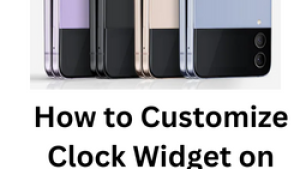
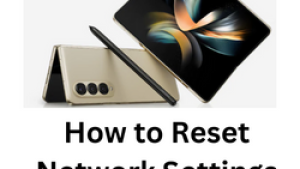
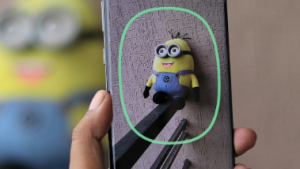
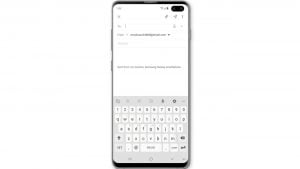
![Samsung Galaxy S8 started running slow after an update [Troubleshooting guide]](https://thedroidguy.com/wp-content/uploads/2017/06/Samsung-Galaxy-S8-running-slow-300x169.jpg)

![How to fix a Samsung Galaxy S9 that cannot read SD card [Troubleshooting Guide]](https://thedroidguy.com/wp-content/uploads/2018/08/S96-300x169.jpg)
![How to fix Samsung Galaxy Note 8 Black Screen of Death [Troubleshooting Guide]](https://thedroidguy.com/wp-content/uploads/2017/11/galaxy-note-8-stuck-logo-300x169.jpg)