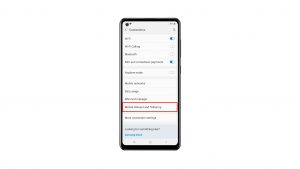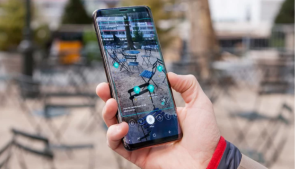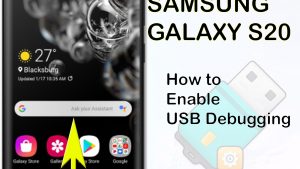There are a lot of things that you can customize on your Galaxy S10 and one of them is to let you pick a non-default audio file or music file as a notification sound for texts. If you want to know how to use music file as notification for text message on Galaxy S10, this article is for you.
How to use music file as text message notification
To begin using your music file as text message notification, follow these steps:
- First, make sure that you have the preferred audio file in the phone.
- Open Samsung folder and open My Files app.
- Navigate to the folder where the audio or music file is located.
- Find the music file.
- Tap and hold the music file.
- Select Copy at the bottom. (if you don’t want to keep a copy of this file, you can use Move instead of Copy.)
- Go back to the main menu of My Files.
- Tap Internal Storage.
- Open Notifications folder.
- At the bottom, select Copy here.
Your music file should now be ready to be used as a text message notification option. The next step should be to go under Settings menu and select the music file as the text message notification. Here’s how:
- Open Settings app.
- Tap Sounds and vibration.
- Tap Notification sounds.
- Tap the correct SIM (SIM 1 or SIM 2). This should be the SIM that you’re using to send and receive texts.
- Select your preferred music file.
- Your music file has now been set as the notification sound for your messaging app.
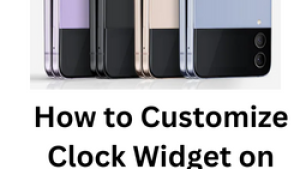
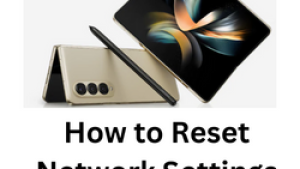
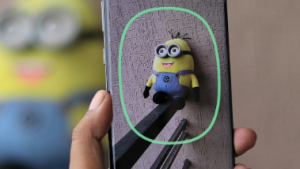
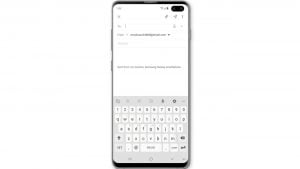
![Samsung Galaxy S8 started running slow after an update [Troubleshooting guide]](https://thedroidguy.com/wp-content/uploads/2017/06/Samsung-Galaxy-S8-running-slow-300x169.jpg)

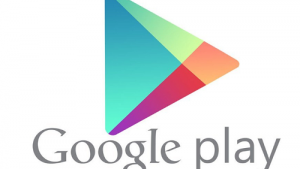
![How to fix a Samsung Galaxy S9 that cannot read SD card [Troubleshooting Guide]](https://thedroidguy.com/wp-content/uploads/2018/08/S96-300x169.jpg)
![How to fix Samsung Galaxy Note 8 Black Screen of Death [Troubleshooting Guide]](https://thedroidguy.com/wp-content/uploads/2017/11/galaxy-note-8-stuck-logo-300x169.jpg)