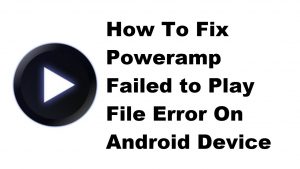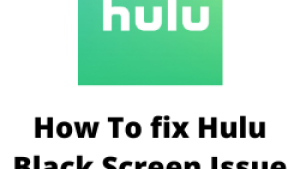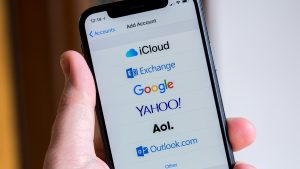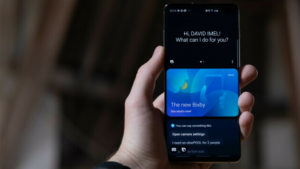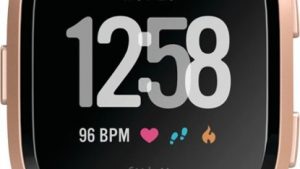A lot of Android smartphone owners are used to the fact that their phone already comes with the Google Play Store app. This is usually the case if you own one of the popular android brands such as Samsung, LG, or Sony just to name a few. Some lesser known brands however will not have the Google Play Store installed making it difficult to install even the most common apps.
If you own an Android phone that does not have the Google play Store installed then you can follow the steps which we have listed below to get this important app in your device.
The first thing that you will need to do is go to the phone Settings then click on Security. From here go to Unknown Sources. Make sure that its switch is set to the On position. This will allow you to manually install an APK file into your phone which is commonly known as sideloading.
The next step is to download the APK file of the Google Play Store. Take note that you should only download this file from trusted sources. You can get the file from the trusted blogs or forums or from the popular social media influencers. Download the file to a location in your phone where you can access it easily.
Once the Google Play Store APK file has been downloaded use the file manager app of your phone to browse to the location of the file then click on it to install it. There might be a permission screen that will pop up when you install the file in which case you will need to accept it and click on install.
As soon as the app has been installed try to check if it works. You will need to login to a Google account in order for you to use the app.
When you have tested that the app has worked don’t forget to head out over to your phone Settings then Security. From here turn off the switch for Unknown Sources. This will prevent apps from installing into your phone if they are not from the Google Play Store.