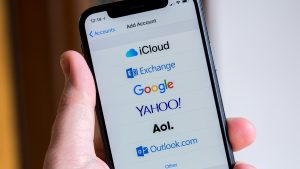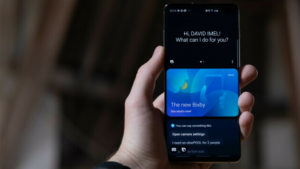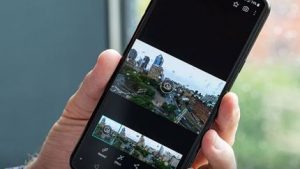This post will show you how to capture screenshots on LG V40 ThinQ.
How to screenshot on LG V40 ThinQ
Learning how to screenshot on LG V40 ThinQ is fun and easy. This short tutorial will walk you the each of the methods.
Method 1: How to screenshot on LG V40 ThinQ using the hardware buttons
- Open the screen that you want to capture.
- To capture a screenshot, press and hold the Power and Volume Down buttons simultaneously.
- Let go of these buttons once you hear the shutter sound. If you won’t get it the first time, just try again until you got it right.
- Done!
Method 2: How to screenshot on LG V40 ThinQ using Capture app
- Open the app or screen that you want to capture.
- After that, you ought to open upper bar by drag it down and choose Screenshot+.
- To check the captured screen, you can open the ThinQ Gallery or Photos apps.
Method 3: How to take rolling screenshot on LG V40 ThinQ
- Open the app or screen that you want to capture.
- To capture a screenshot, press and hold the Power and Volume Down buttons simultaneously.
- Once you hear the shutter sound, tap on ‘scroll capture’ or ‘capture more’ button to keep taking a screenshot while screen scrolls downward direction.
- Tap on the screen to finish the process.
- That’s it!
How to locate your screenshots
The screenshots you just taken are usually saved to the default Gallery app. You can manually open this app to access your photos. If you want to use the phone’s File Manager app, just go to Pictures>Screenshots.
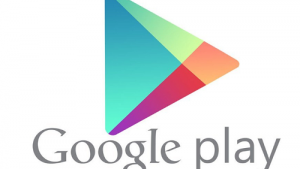



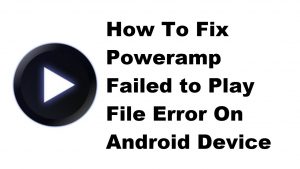



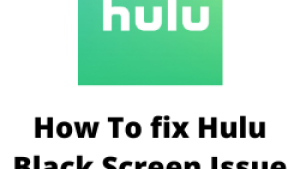
![How to fix an LG G7 ThinQ smartphone that is suddenly running very slow [Troubleshooting Guide]](https://thedroidguy.com/wp-content/uploads/2018/07/lg-g7-thinq-300x169.jpg)
![How to fix No SIM card error on an LG V35 ThinQ smartphone [Troubleshooting Guide]](https://thedroidguy.com/wp-content/uploads/2018/06/lg-v35-thinq-cant-send-receive-text-300x169.jpg)