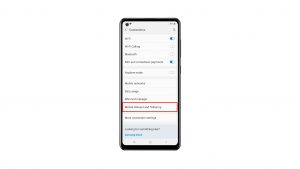If your Galaxy S10 keeps rebooting and you don’t have any idea why, this article is for you. Learn how to fix this problem by following our suggestions.
Before we proceed, we want to remind you that if you are looking for solutions to your own #Android issue, you can contact us by using the link provided at the bottom of this page. When describing your issue, please be as detailed as possible so we can easily pinpoint a relevant solution. If you can, kindly include the exact error messages you are getting to give us an idea where to start. If you have already tried some troubleshooting steps before emailing us, make sure to mention them so we can skip them in our answers.
How to troubleshoot Galaxy keeps rebooting issue
Random reboot issue can be caused by a number of factors. Here’s how to troubleshoot it:
Fix Samsung Galaxy S10 keeps rebooting issue: Forced reboot
The first troubleshooting step that you want to perform in this case is restart. But not the ordinary restart. In order to clear the system and RAM, you want to do a soft reset, which is the equivalent of simulating the effects of a “battery pull” procedure. If you haven’t tried this yet, here’s how it goes:
- Press and hold the Power + Volume Down buttons for approximately 10 seconds or until the device power cycles. Allow several seconds for the Maintenance Boot Mode screen to appear.
- From the Maintenance Boot Mode screen, select Normal Boot. You can use the volume buttons to cycle through the available options and the lower left button (below the volume buttons) to select. Wait for up to 90 seconds for the reset to complete.
Fix Samsung Galaxy S10 keeps rebooting issue: Wipe the cache partition
Sometimes, the reason why Galaxy S10 keeps rebooting may be a bad system cache. Android uses a temporary set of files called system cache in order to load apps quicker. If this cache gets corrupted or includes outdated files, it may slow down Android and in rare occasions cause random reboot. This happens a lot after installing an update or an a new app. To keep system cache up-to-date, make sure to delete the cache partition. This can be done safely and won’t affect your personal data. Here’s how to clear the system cache:
- Turn off the device.
- Press and hold the Volume Up key and the Bixby key, then press and hold the Power key.
- When the green Android logo displays, release all keys (‘Installing system update’ will show for about 30 – 60 seconds before showing the Android system recovery menu options).
- Press the Volume down key several times to highlight ‘wipe cache partition’.
- Press Power button to select.
- Press the Volume down key until ‘yes’ is highlighted and press the Power button.
- When the wipe cache partition is complete, “Reboot system now” is highlighted.
- Press the Power key to restart the device.
Fix Samsung Galaxy S10 keeps rebooting issue: Check for overheating
If your Galaxy S10 keeps rebooting and getting warm to touch at the same time, overheating may be to blame. Android devices are designed to shut down on their own if internal temperature reaches a certain point to prevent damaging the system.
Overheating by itself is usually not the problem but just another sign of a deeper issue. It can be caused by a bad app, malware, software glitch, or hardware trouble. You should continue to troubleshoot the device if it’s overheating.
Keep in mind that running devices can get warm without actually overheating. Running smartphones generates heat so don’t be so quick to point a finger to overheating. If your device gets too warm that you can no longer hold it normally, it’s probably overheating.
Fix Samsung Galaxy S10 keeps rebooting issue: Install updates
Keeping the Operating System and apps up-to-date is an underrated solution for most people. What most Android users don’t realize though is that some problems are not fixable on their end. Some of these apps may have roots deep within the software so only a coding modification can fix them. It is for this reason that you should always install updates for both Android and apps if they are available.
Fix Samsung Galaxy S10 keeps rebooting issue: Check for rogue apps
At times, a bad third party app may interfere with Android or with other apps. To check if a third party app is the reason why your Galaxy S10 keeps rebooting, restart the device to safe mode. On safe mode, all third party apps, the ones you downloaded after setting up the phone, will be suspended. This means that if your S10 won’t restart on its own, there must be a bad app causing it. If you can remember the last app you installed recently prior to experiencing the problem, uninstall that app first and see what happens. If nothing works though, proceed to booting the device to safe mode. Here’s how:
- Turn the device off.
- Press and hold the Power key past the model name screen.
- When “SAMSUNG” appears on the screen, release the Power key.
- Immediately after releasing the Power key, press and hold the Volume down key.
- Continue to hold the Volume down key until the device finishes restarting.
- Safe mode will display in the bottom left corner of the screen.
- Release the Volume down key when you see Safe Mode.
If you suspect that there’s a bad app causing your Galaxy S10 to keep freezing, you must identify and delete it from the system. Here’s how to do that:
- Boot to safe mode.
- Check for the problem.
- Once you’ve confirmed that a third party app is to blame, you can start uninstalling apps individually. We suggest that you begin with the most recent ones you added.
- After you uninstall an app, restart the phone to normal mode and check for the problem.
- If your S10 is still problematic, repeat steps 1-4.
Fix Samsung Galaxy S10 keeps rebooting issue: Master reset
Random reboot for Galaxy S10 is usually caused by bad software only. If nothing has worked so far, try wiping the phone with factory reset. Factory reset will wipe your apps and clear your personal data from the device. Be sure to back them up ahead of time.
To factory reset:
- Turn off the device.
- Press and hold the Volume Up key and the Bixby key, then press and hold the Power key.
- When the Android logo displays, release all keys (‘Installing system update’ will show for about 30 – 60 seconds before showing the Android system recovery menu options).
- Press the Volume down key several times to highlight “wipe data / factory reset.
- Press Power button to select.
- Press the Volume down key until ‘Yes — delete all user data’ is highlighted.
- Press Power button to select and start the master reset.
- When the master reset is complete, “Reboot system now” is highlighted.
- Press the Power key to restart the device
Get Samsung help
If your Galaxy S10 keeps rebooting still after wiping it with factory reset, that’s probably bad news. It only means that the issue not something that you can address on your level. You must contact Samsung and let them diagnose the phone. Visit your local Samsung Service Center for help.
If you find this post helpful, please help us by spreading the word to your friends. TheDroidGuy has social network presence as well so you may want to interact with our community in our Facebook and Twitter pages.
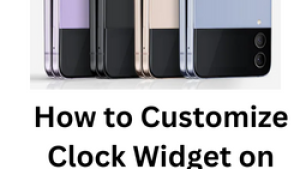
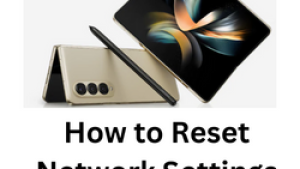
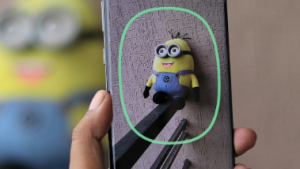
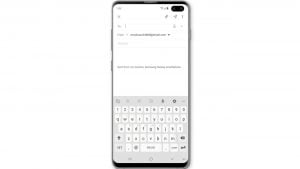
![Samsung Galaxy S8 started running slow after an update [Troubleshooting guide]](https://thedroidguy.com/wp-content/uploads/2017/06/Samsung-Galaxy-S8-running-slow-300x169.jpg)
![How to fix a Huawei P10 smartphone that won’t turn on? [Troubleshooting Guide]](https://thedroidguy.com/wp-content/uploads/2018/02/huawei-p10-facebook-has-stopped-300x169.jpg)


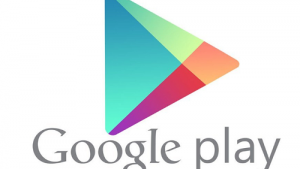

![How to fix a Samsung Galaxy S9 that cannot read SD card [Troubleshooting Guide]](https://thedroidguy.com/wp-content/uploads/2018/08/S96-300x169.jpg)
![How to fix Samsung Galaxy Note 8 Black Screen of Death [Troubleshooting Guide]](https://thedroidguy.com/wp-content/uploads/2017/11/galaxy-note-8-stuck-logo-300x169.jpg)