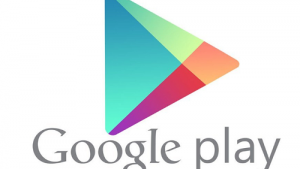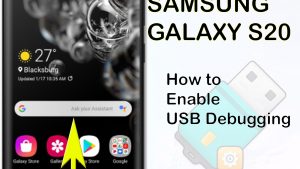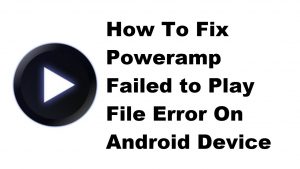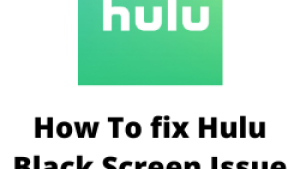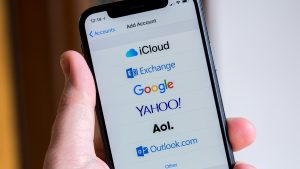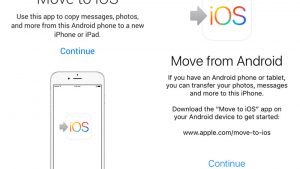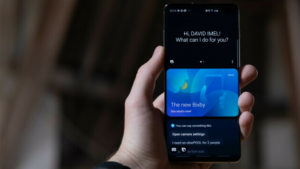You might want to change your YouTube channel name for a variety of different reasons — you might want to change that “stupid” name you chose when you were a child, or maybe you need to change your channel name for re-branding your channel. Whatever your reason may be, YouTube actually makes it quite easy to change your YouTube’s channel name. It can be done in just a few simple steps.
It’s worth noting that you can’t change the name associated with your Google account. That said, if your YouTube account is the name associated with your Google account, you’ll actually have to change your YouTube channel to a brand account to change the name of your channel. This way you can keep your Google account name intact and change your YouTube channel name without having to create a separate Google account.
Like we already mentioned, Google makes it really easy to change your YouTube channel name, even if you’re converting it to a brand account. If you follow along below, we’ll show you how you can do this in just a couple of short and simple steps. Check it out:
YouTube Settings
Before we can do anything, we need to make sure that we’re in YouTube settings. So, navigate over to YouTube, tap your profile icon at the top right, and then navigate down to the Settings option. Click it.
It’s a slightly quicker process in the mobile app, whether on your phone or a tablet. Just tap the YouTube app icon, and then click on your user profile at the top right of the screen.
Next, we can navigate to the text fields where Google will (hopefully) let us change our YouTube channel name. In Google, it will appear as something like Edit On Google. In the YouTube app, just click on My Channel.
On Google, after clicking on that Edit On Google link, you should get text fields that have First and Last name listed. If you can edit these, enter in the name that you want to change it to and then select OK.
On the YouTube app, tap the pencil icon to change your first/last name. Enter in your new first and last name, and then hit the check mark button to save.
Congratulations, you just changed the name associated with your Google account! That means your YouTube and YouTube channel name have been changed to this as well. If didn’t want your name to be affected over on YouTube, we need to create a brand account instead.
Creating a Brand Account
Like we’ve mentioned a couple times already, if your name is associated with your Google account, that will be what shows up over on YouTube, and for your channel as well. There isn’t a way around that, unless you want to either create a new Google account or move your YouTube channel to a brand account.
We recommend moving your YouTube channel to its own brand account, as it’s quite easy and means you don’t have to keep track of two Google accounts. Keep in mind that this isn’t something that can be done via the app, so you’ll have to actually do this one on the Web.
Navigate to the YouTube website in your browser. Sign into your account, and then click on your user account icon at the top right and click the Settings menu button.
Next, you’ll want to click on the button that says See all my channels or create a new channel. Click on the button that says Create a new channel. Finally, enter the name for your new channel and click on the Create button. Now that our “brand” channel is created, we need to replace our old YouTube channel with it.
Click on the user account icon at the top right and under Switch Account, click on your your account. Click on the user account icon again, and select the Settings button. Click on the Advanced link right under your name, and then on the corresponding page click on the Move channel to Brand account link.
If prompted to sign in, do so. Next, click on the Select desired account button, and click on your new channel. You’ll get a prompt that tells you that all of the content on your new channel will be deleted if you move your old channel to it. Since there’s no content on there, we’re good to go. Just click on the Delete channel button and then directly after the Move Channel button.
Congratulations, you successfully created a new YouTube brand channel and moved all the content over from that old channel we didn’t want anymore!
Verdict
As you can see, changing your account name or creating a brand account is rather easy, it can just take a lot of times simply because of the amount of steps associated with the process.