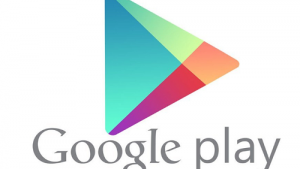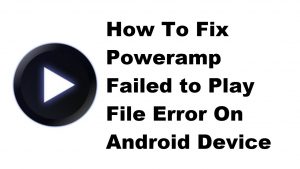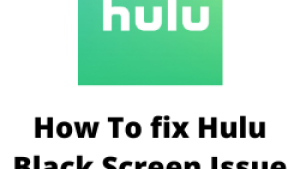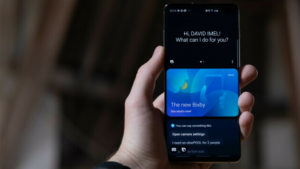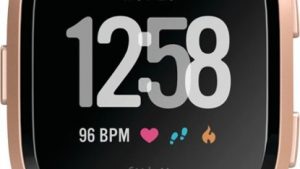If you are recently switched from an Android phone to an iPhone then you will surely want to transfer your contact list to your new phone. Doing this manually is a tedious and long process especially if you have hundreds of contacts. You can actually do this process in a minute by following the steps listed below.
How To Transfer Google Contacts To iPhone
If you don’t have a Google account setup in your iPhone
- On your iPhone, go to Settings – Passwords & Accounts then select Add Account.
- Tap on the Google logo
- Enter your Google email and password, and tap Next to proceed.
- You may be asked to authorize iOS to access various aspects of your Google account, tap accept.
- Select what information from Google you want to show on your iPhone. It can be mail from Gmail, and contacts as well. You can also select to show your calendars and notes.
- Tap Save.
If you already have a Google account setup in your iPhone
- Go to Settings – Passwords & Accounts then select your Gmail account.
- Make sure you turn Contacts on
The above steps are the easiest way on how to transfer Google contacts to iPhone.