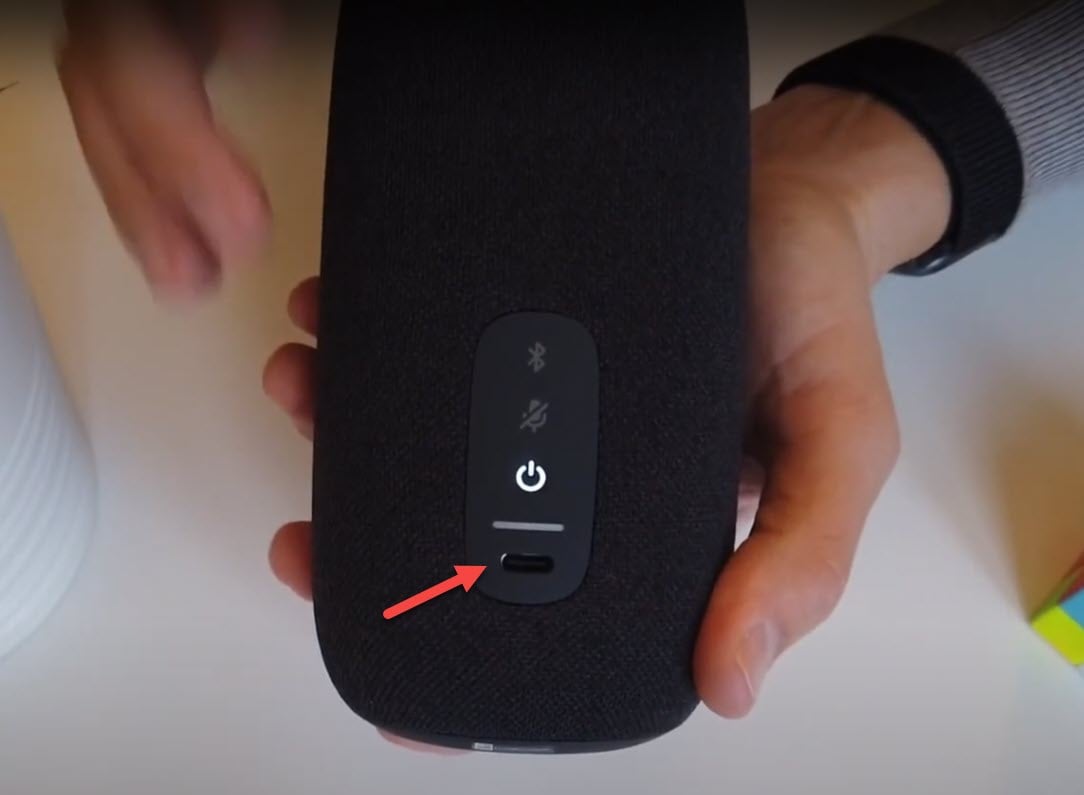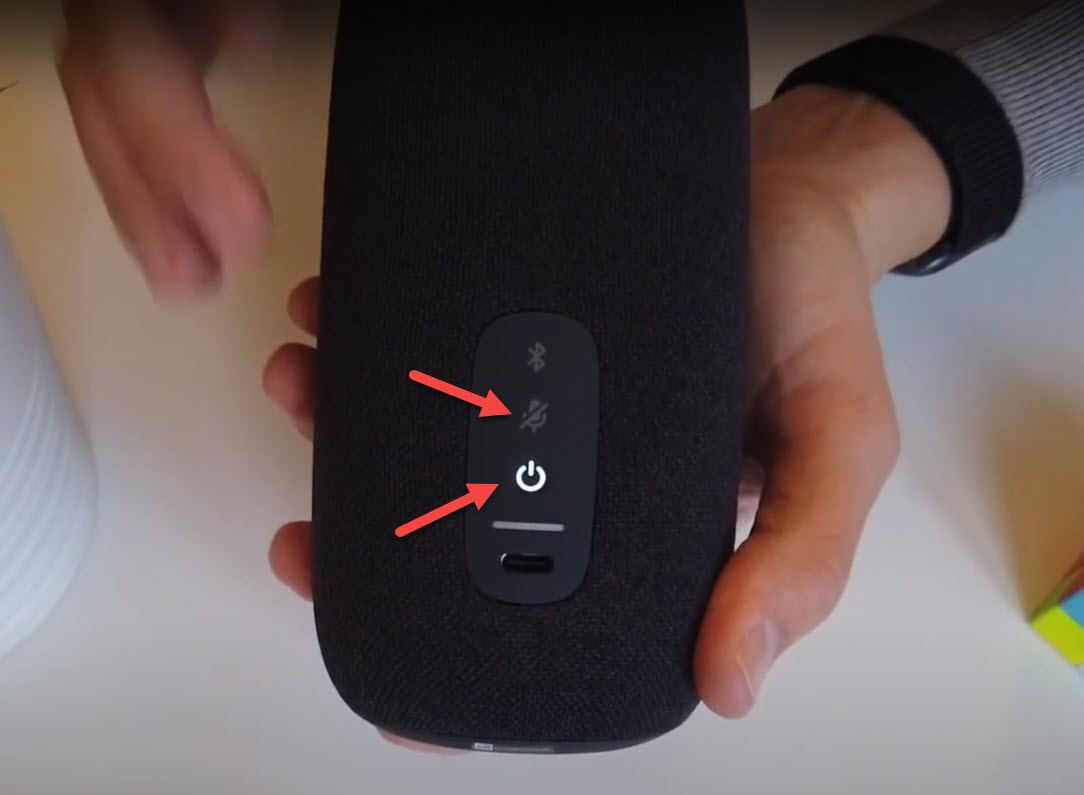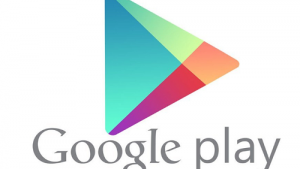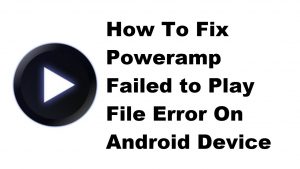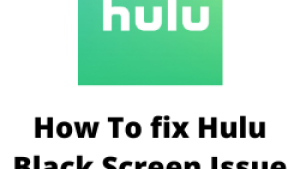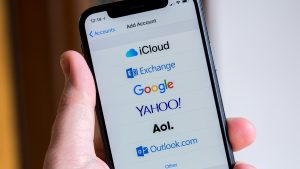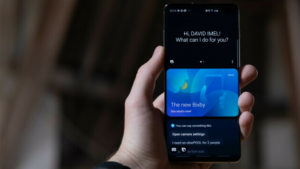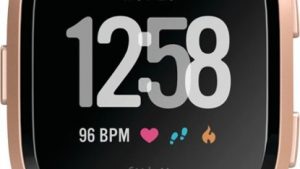The JBL Link Portable not charging issue can be caused by different factors. It could be due to a software glitch, a defective charging port, defective charging cable, or a defective charger. To fix this you will need to perform a series of troubleshooting steps on the device.
The JBL Link Portable is a hybrid Bluetooth and W-Fi smart speaker that has a built-in Google Assistant feature. It has a solid sound quality that can be clearly heard in a 360 degree direction. Some of its features include wireless streaming via Wi-Fi or Bluetooth, IPX7 waterproof body, and 8 hours of playtime on a single full charge.
Technical Specs of JBL Link Portable:
- Transducer: 1 x 49mm
- Output power: 1 x 20W
- Frequency response: 65Hz–20kHz
- Signal-to-noise ratio: >80dB
- Battery type: Lithium-ion Polymer (3.6V, 4800mAh)
- Battery charge time: 3.5 hours @5V,2A
- Music play time: up to 8 hours (varies by volume level and content)
- Wireless streaming: Wi-Fi, Chromecast built-in, AirPlay 2 and Bluetooth
- Wireless network: 802.11a/b/g/n/ac (2.4/5GHz)
- Bluetooth version: 4.2
- Supported audio formats: HE-AAC, LC-AAC,
- MP3, Vorbis, WAV (LPCM), FLAC, Opus
- Dimensions (Dia x H): 88 x 170mm
- Weight: 735g
What to do when your JBL Link Portable won’t charge
One problem that you might encounter with your Link Portable Bluetooth speaker is when it doesn’t appear to be charging. This can be an annoying issue especially if the speaker is running low on power as you won’t be able to use it. Here are the troubleshooting steps you need to do to fix this.
Method 1: Perform a factory reset on JBL Link Portable
The first troubleshooting step you have to consider doing is a factory reset or hard reset. This procedure removes any data on the Bluetooth speaker and brings it back to its default settings. This is a useful troubleshooting step to do when you are experiencing problems with the speaker.
Time needed: 2 minutes.
Reset the speaker
- Remove the charging cord from the speaker.
This will ensure that the device will not be charging.

- Press and hold the Power button and Mute button.
Do this for around 10-15 seconds until the speaker restarts.

After performing these steps try to check if it will charge.
Method 2: Dirt present in the charging port
If you use this speaker outdoors there’s a possibility that dirt or debris will get lodged inside the charging port. When this happens you won’t be able to charge the speaker. Try to inspect the charging port of the Bluetooth speaker, if you find any dirt or debris then you can clean this off using a toothpick or you can try blowing into it until it gets removed. Once done, check if you can charge the Bluetooth speaker.
Method 3: Replace the charger to fix not charging problem
There’s a possibility that the problem is caused by a defective charger or USB charging cord. Try using a different charging cord and wall charger to charge the speaker. If you have an Android phone with a USB-C charging port then you can try using its charger to charge the speaker.
Method 4: Defective JBL Link Portable battery
There are instances when the battery of this speaker will not work anymore. Some reasons as to why a battery will get damaged is repeated overcharging or constant exposure to heat such as when you leave the speaker under the sun. If this is what’s causing the problem then replacing the battery will fix this. It’s recommended that you have this done at a service center.
Method 5: Defective circuit board
If water gets inside the speaker then it will damage its internal circuit preventing the speaker from being charged. There’s also the possibility that the charging port of the speaker is damaged. If this is what’s causing the problem then you will need to have this fixed at a service center.
Having JBL Link Portable not charging issue can be a frustrating experience. Hopefully, this solution will help you fix the problem.
Visit our TheDroidGuy Youtube Channel for more troubleshooting videos.