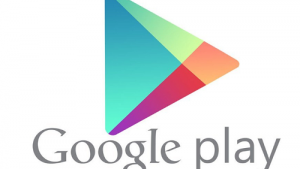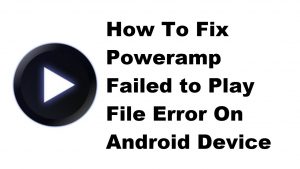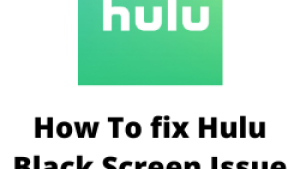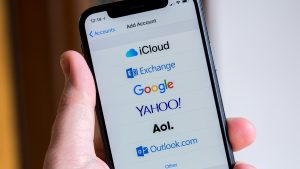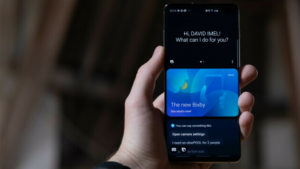The Fitbit Versa is one of the smartwatch models that has recently been released in the market and is becoming popular among consumers. This device costs less than $200 and has several outstanding health and fitness features.
New owners of this smartwatch will usually want to know how to turn on the Versa. Listed below are the steps that you need to perform.
How To Turn On Fitbit Versa
- Press on any button to turn the watch on.
Once you have turned on your watch you will need to set it up first before you can use it.
From your phone or tablet
- Find the Fitbit app in one of the locations, depending on your device. Apple App Store for iPhones and iPads. Google Play Store for Android phones. Microsoft Store for Windows 10 devices
- Install the app.
- When the app is installed, open it and tap and Join Fitbit to be guided through a series of questions that help you create an account.
- Continue to follow the on-screen instructions to connect Versa to your Fitbit account.
From your Windows 10 PC
- Click the Start button on your PC and open the Microsoft Store.
- Search for “Fitbit app”. After you find it, click e Free to download the app to your computer.
- Click t Microsoft t account to sign in with your existing Microsoft account. If you don’t already have an account with Microsoft, follow the on-screen instructions to create a new account.
- Open the app and log in to your account, or click Join Fitbit to be guided through a series of questions that help you create an account.
- Continue to follow the on-screen instructions to connect Versa to your Fitbit account.
Feel free to send us your questions, suggestions and problems you’ve encountered while using your Android phone. We support every Android device that is available in the market today. And don’t worry, we won’t charge you a single penny for your questions. Contact us using this form. We read every message we receive can’t guarantee a quick response. If we were able to help you, please help us spread the word by sharing our posts with your friends.