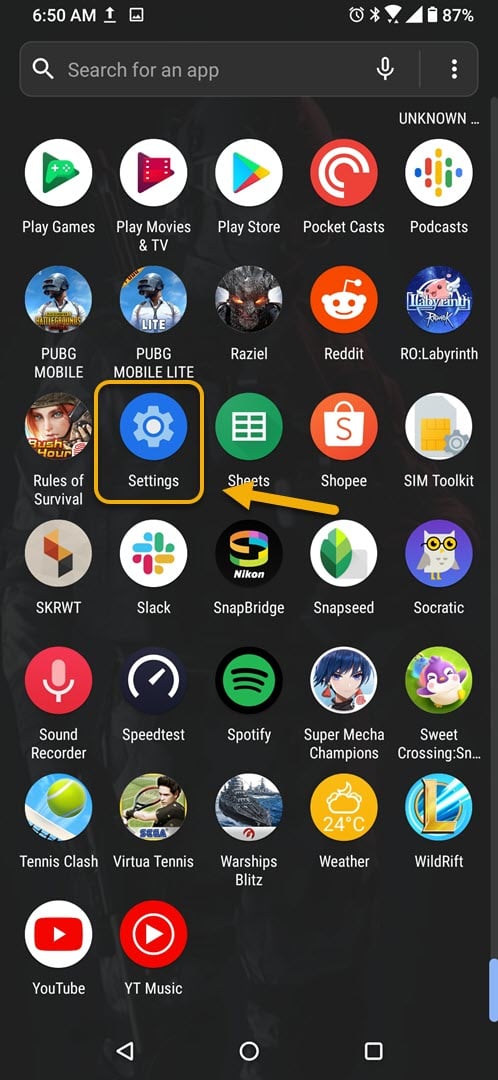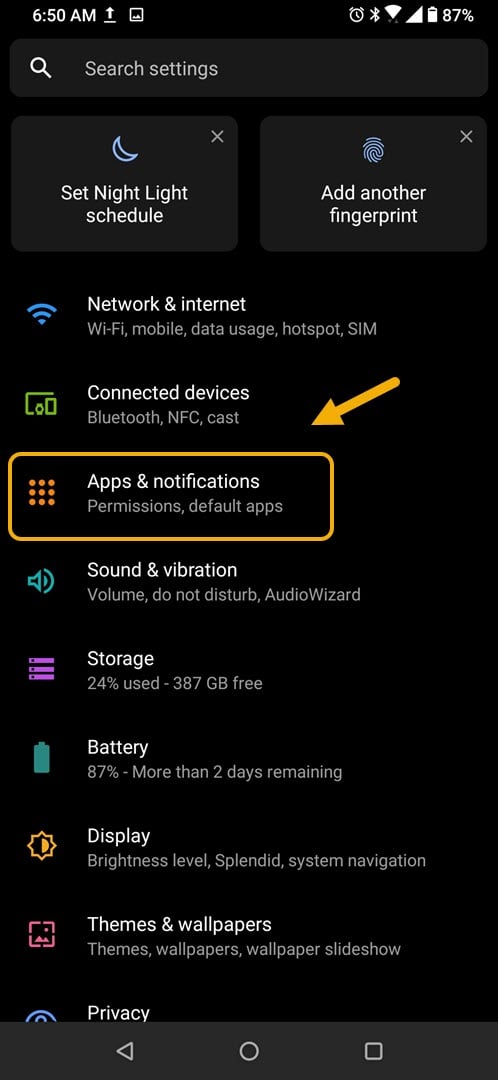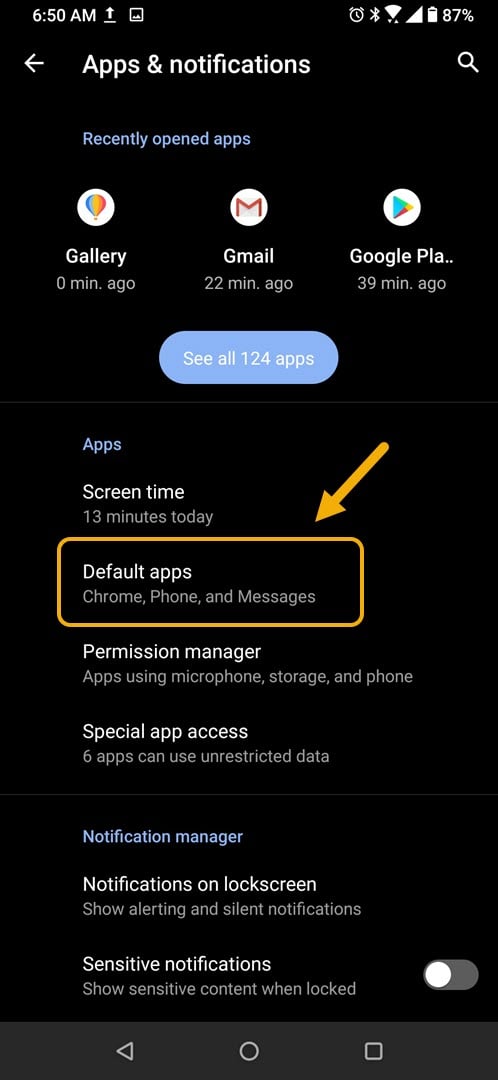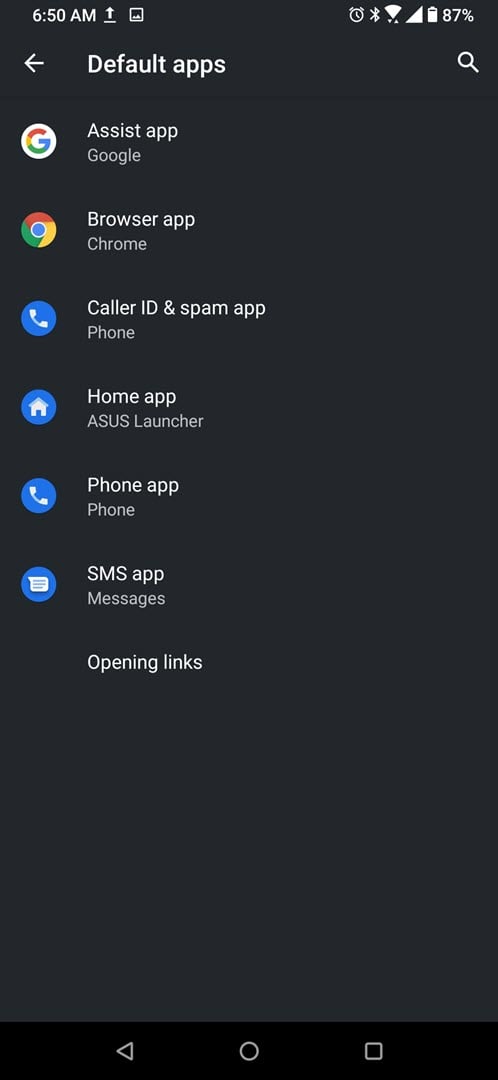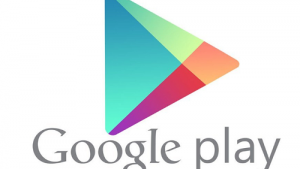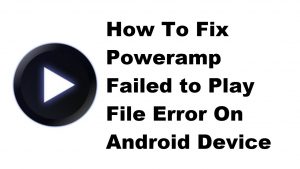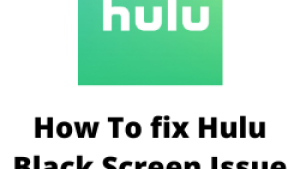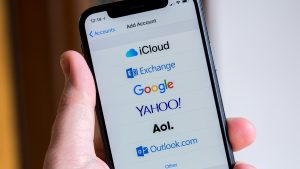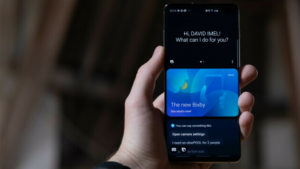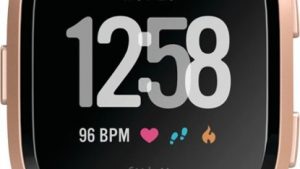You can set default apps in your ROG Phone 3 so that only certain apps will be allowed to handle certain actions. You can for instance choose Chrome as the default browser of your phone. This can be done from your phone apps & notifications setting.
If you are looking for the best gaming smartphone in the market then you should get the Asus ROG Phone 3. It’s designed to give you the best mobile gaming experience possible. This model was first released last July and uses the latest Snapdragon 865+ chip. It also has up to 16 GB of RAM, up to 512 GB of UFS 3.1 storage, a 144 Hz refresh rate AMOLED display, and a 6000 mAh battery.
Change default apps on your Asus ROG phone
There are several ways that you can customize your Android phone. One such way is to set a default app to handle certain actions. For this particular model here are the various apps that you can set.
- Assist app: The smart assistant for voice control.
- Browser app: Used to open website links you tap.
- Caller ID & spam app: App used to identify calls and block spammers.
- Home app: Your default launcher.
- Phone app: App used to make and receive calls.
- SMS app: Allows you to send and manage text messages.
Setting default apps in your ROG Phone 3
Just follow these steps to access the default app settings of your phone.
Time needed: 2 minutes.
Setting the default app
- Tap on Settings.
You can do this by swiping up from the Home screen then tapping on the Settings icon.

- Tap on Apps & notifications.
This is where you can manage your app settings.

- Tap on Default apps.
This will allow you to access your phone default apps settings.

- Select your default app.
You can do this by tapping on a category then selecting the app to be used.

After performing the steps listed above you will successfully set default apps in your ROG Phone 3.
Visit our TheDroidGuy Youtube Channel for more troubleshooting videos.