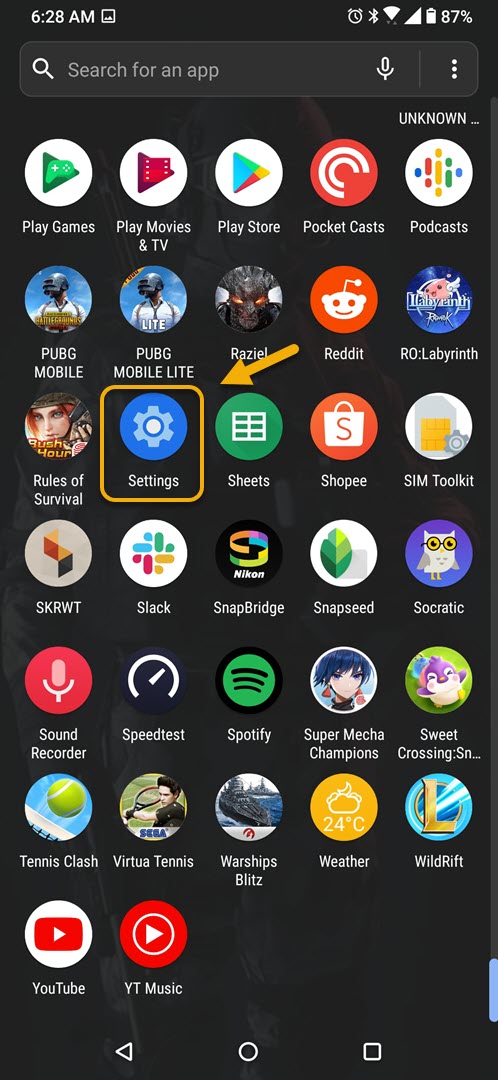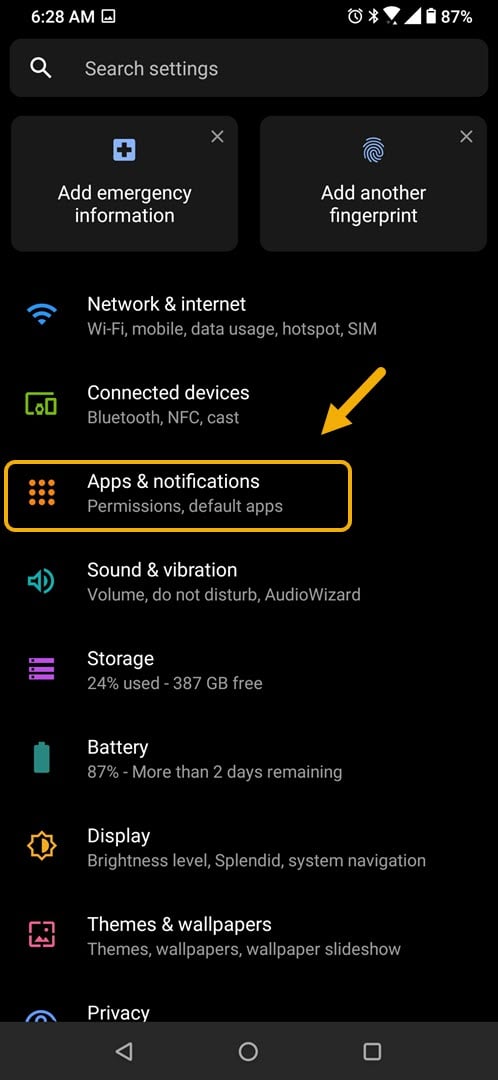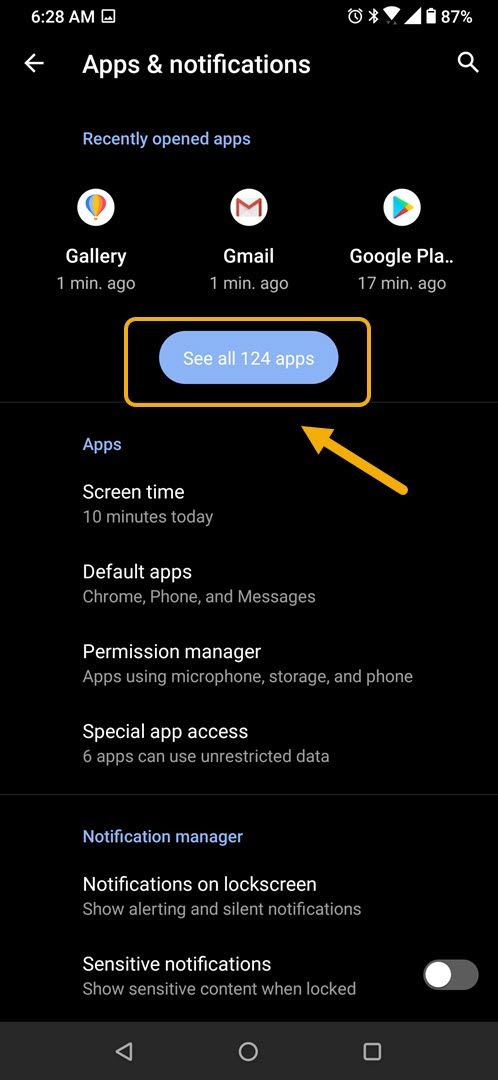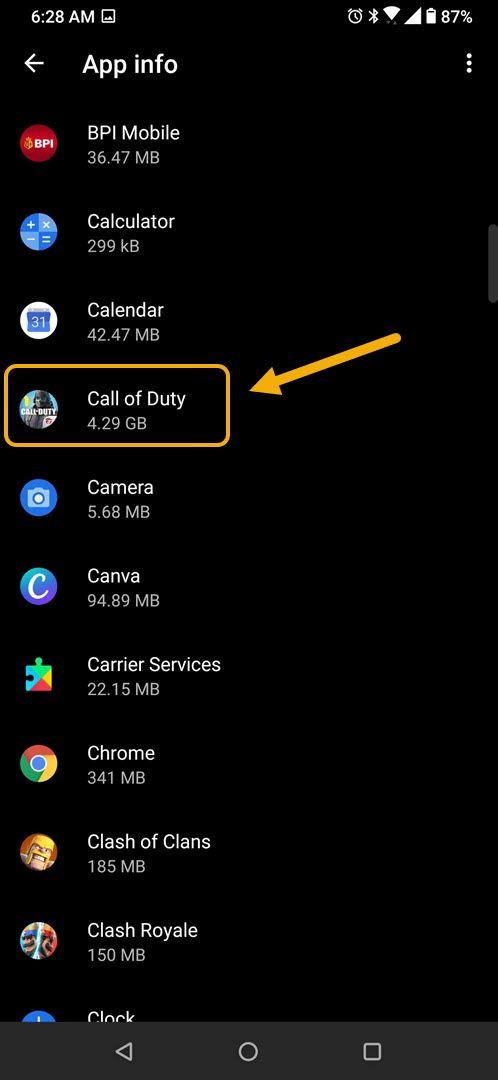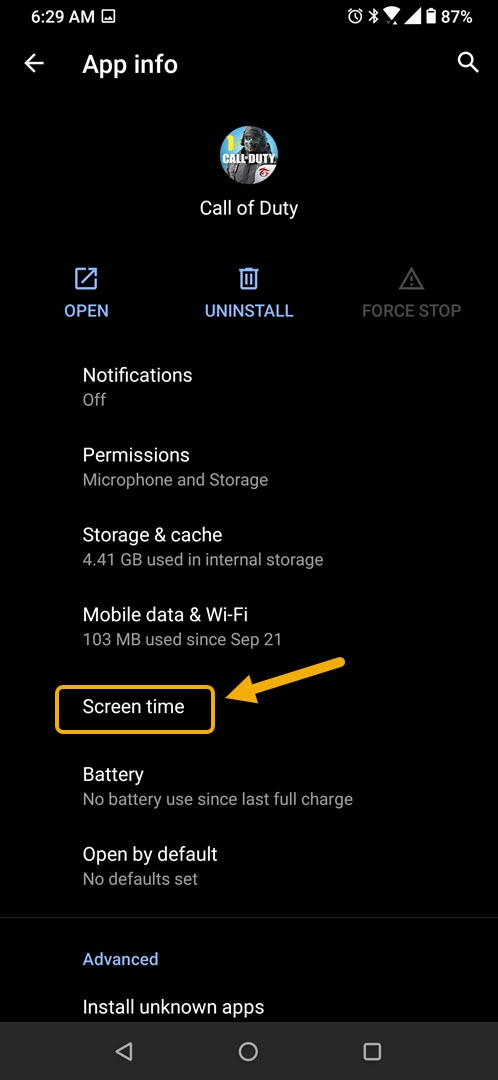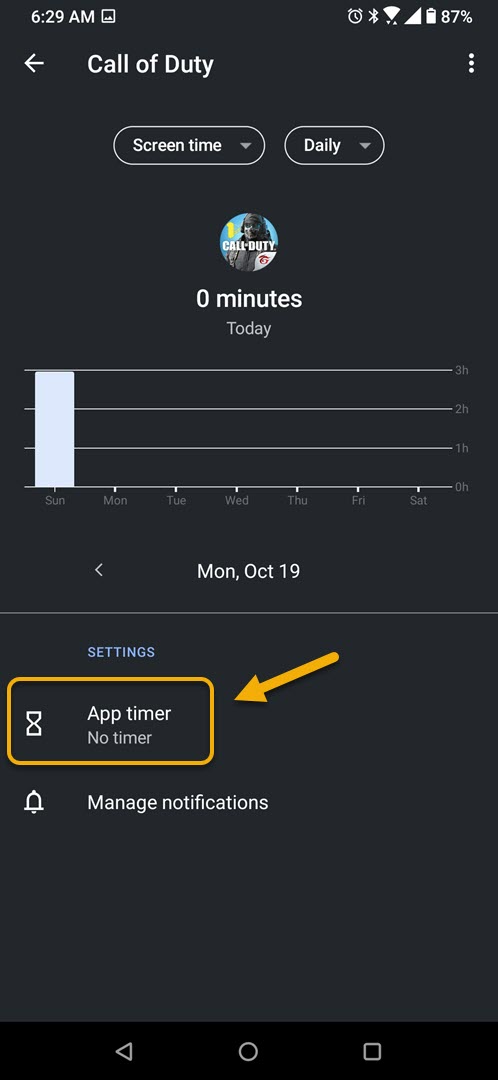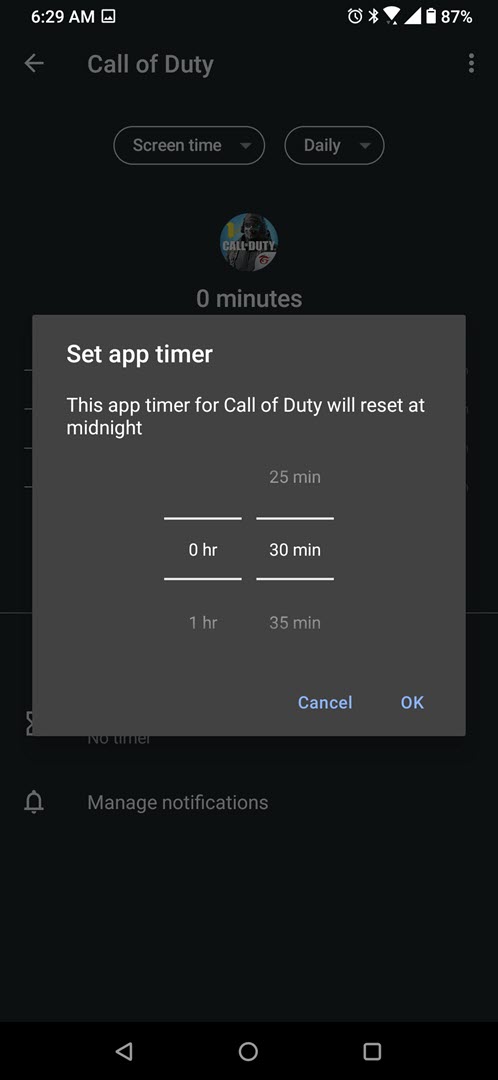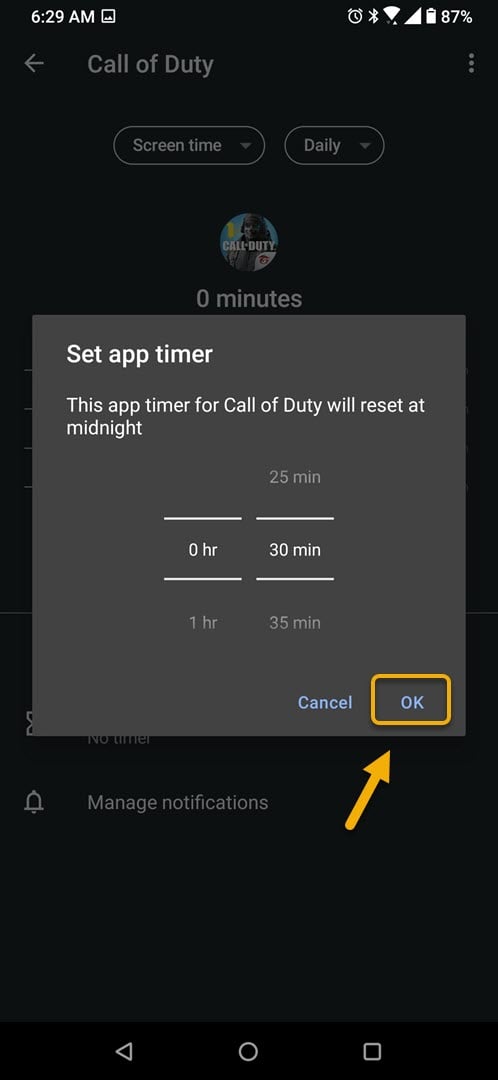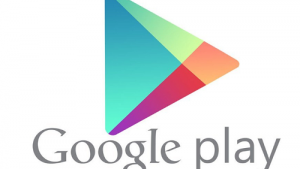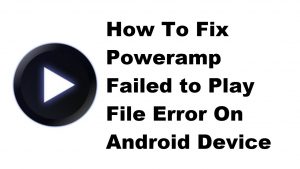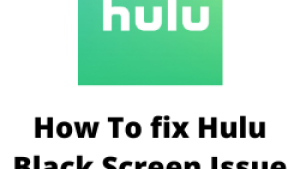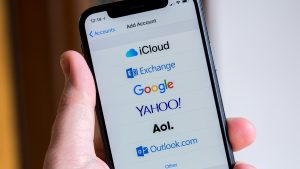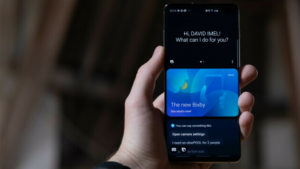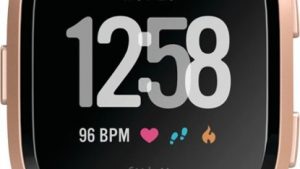You can set an app timer in ROG Phone 3 to limit the amount of time you spend on an app. Once the app timer ends you won’t be able to use this app for the rest of the day. This will help manage your time better.
The Asus ROG Phone is a flagship gaming smartphone that was first introduced in the market last July. It uses some of the latest hardware technology available today allowing it to provide an excellent gaming experience. Under its hood you will find a Snapdragon 865+ chip which is combined with 16 GB of RAM, 513 GB of storage, a 144 Hz refresh rate AMOLED display, and a 6000 mAh battery.
Limiting the amount of time you spend on an app on your Asus ROG Phone
Playing mobile games using this model can become quite addicting. With its powerful hardware and useful gaming features, you get better graphics and a faster response time in even the most demanding games. You might not know it but all of a sudden you have already spent 5 hours getting to Legendary rank in Call of Duty Mobile. To ensure that you don’t spend a lot of time on a particular app or game you should set a limit timer. Here’s how to do it.
Set timers for your app in ROG Phone
Follow these steps to set a daily limit counter on your app.
Time needed: 2 minutes.
Setting limits to the amount of time you spend on an app
- Tap on Settings.
You can do this by swiping up from the Home screen then tapping on the Settings icon.

- Tap on Apps & notifications.
This is where you can manage your app settings.

- Tap on See all apps.
This will show the list of apps installed in your phone.

- Tap an app.
This is the app you will want to set the timer.

- Tap on Screen time.
This is where you can get data on your app usage time.

- Tap on App timer.
This is where you can set the daily timer of the app.

- Set the hour and minute.
Do this by swiping up or down on the hour and minute section until you get the desired time limit.

- Tap on Ok.
This will save the changes that you made.

After performing the steps listed above you will successfully set an app timer in ROG Phone 3 .
Visit our TheDroidGuy Youtube Channel for more troubleshooting videos.