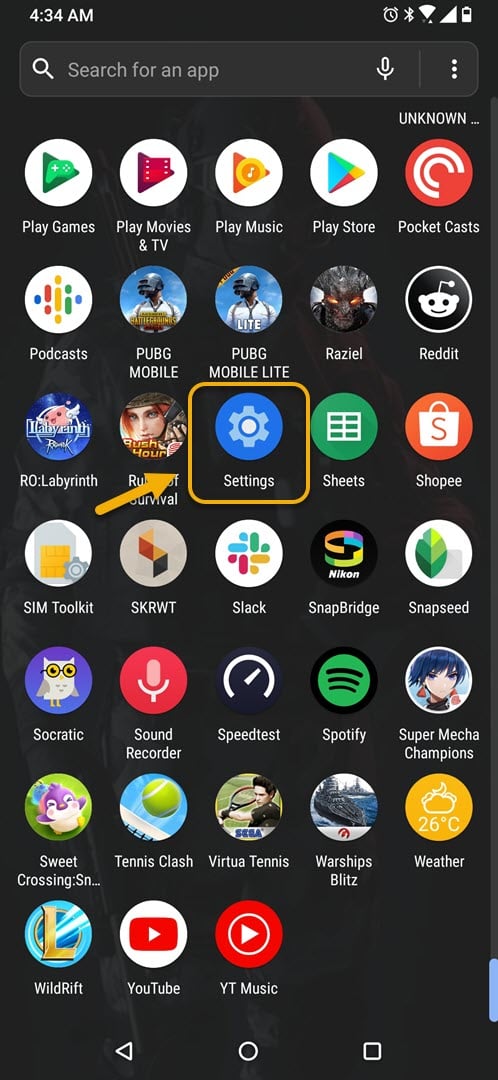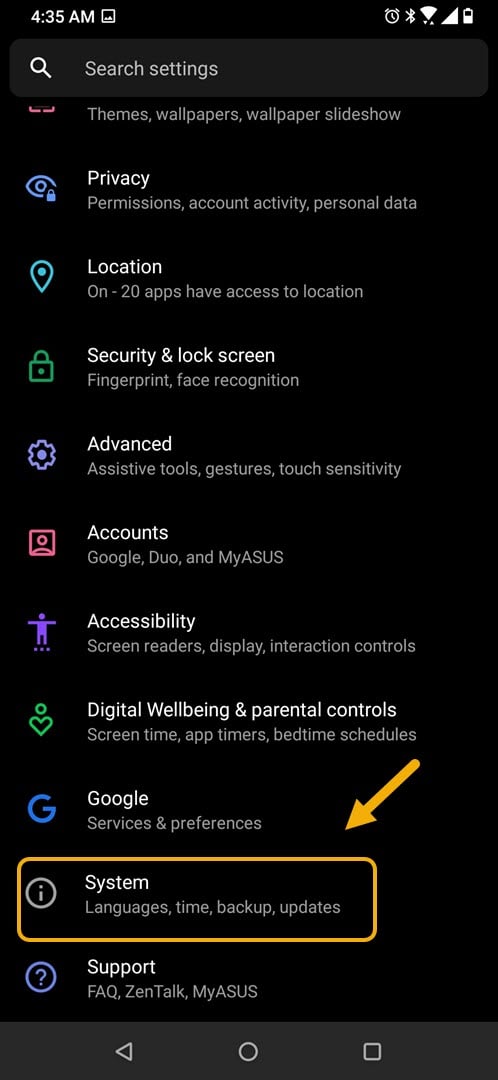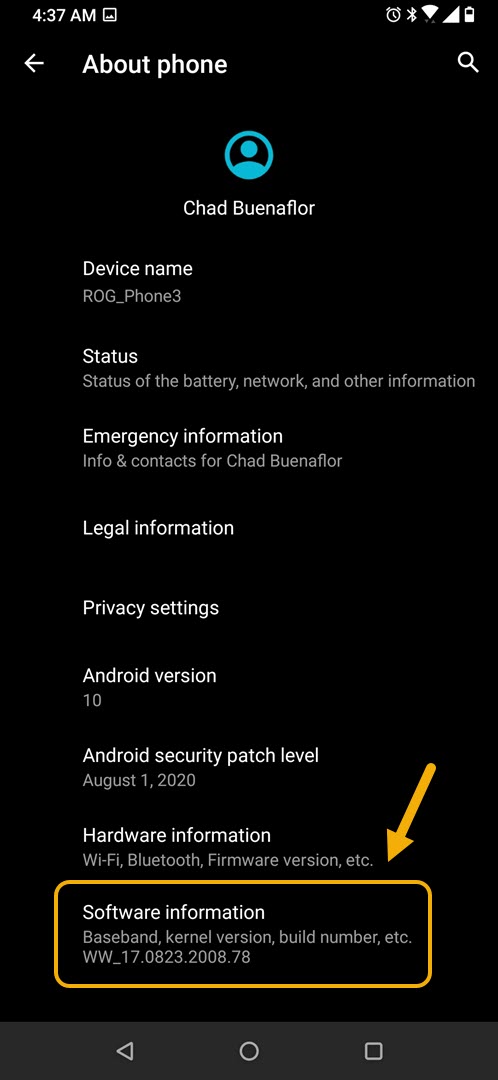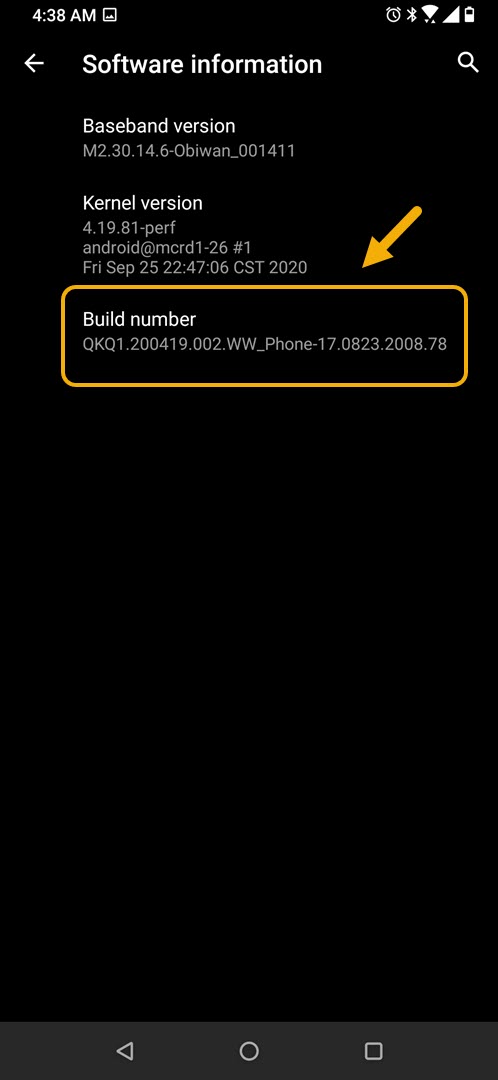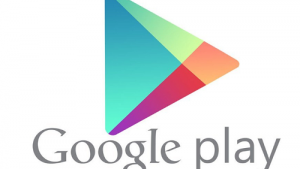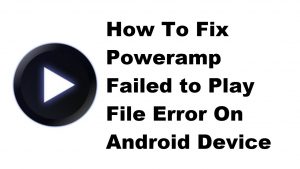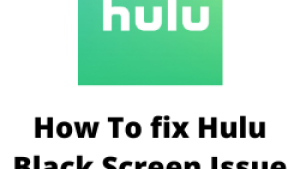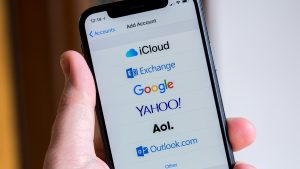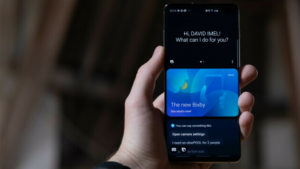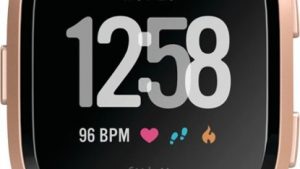You can enable the ROG Phone 3 USB debugging mode to perform advanced actions on your device. It is used for example to flash a factory image on your phone, root your device, or communicate with the Android SDK software on your PC over a USB connection.
The Asus ROG Phone 3 is a flagship smartphone that’s designed for mobile gamers. It was first released last July and is considered as the best gaming smartphone of 2020. Under its hood is a powerful Snapdragon 865+ chip, 16 GB of RAM, 512 GB of storage, a 144 Hz refresh rate AMOLED display, and a 6000 mAh battery.
Allow USB Debugging in your Asus ROG Phone
USB Debugging is a hidden feature of your phone that must first be enabled before you can use it. There are several things that you can do with this mode that can affect your phone performance. From here, you can enable debugging over USB, capture a bug report, turn on visual feedback for taps, flash window surfaces when they update, and use the GPU for 2D graphics rendering just to name a few.
Here’s how to do this.
Enabling the USB Debugging mode in your ROG Phone 3
Turning on this feature on your phone is quite easy. Just follow these steps.
Time needed: 2 minutes.
Turning on Developer options
- Tap on Settings.
You can do this by swiping up from the Home screen then tapping on the Settings icon.

- Tap on System.
This is where you can find the general system information about your phone.

- Tap on About phone.
This is where you can find your device software and hardware information.

- Tap on Software information.
This is where you can find the detailed software information of your device.

- Tap on Build number 7 times ( You will need to unlock your phone after doing this).
This will turn on the USB debugging mode.

You can now access this mode by going to Settings- System – Developer options.
Turn off Developer options (USB Debugging) in ROG Phone 3
To make your phone more secure you will want to turn this feature off. These are the steps to follow.
- Tap on Settings.
- Tap on System.
- Tap on Developer options.
- Turn off the Developer options switch.
After performing the steps listed above you will successfully enable the ROG Phone 3 USB debugging mode.
Visit our TheDroidGuy Youtube Channel for more troubleshooting videos.