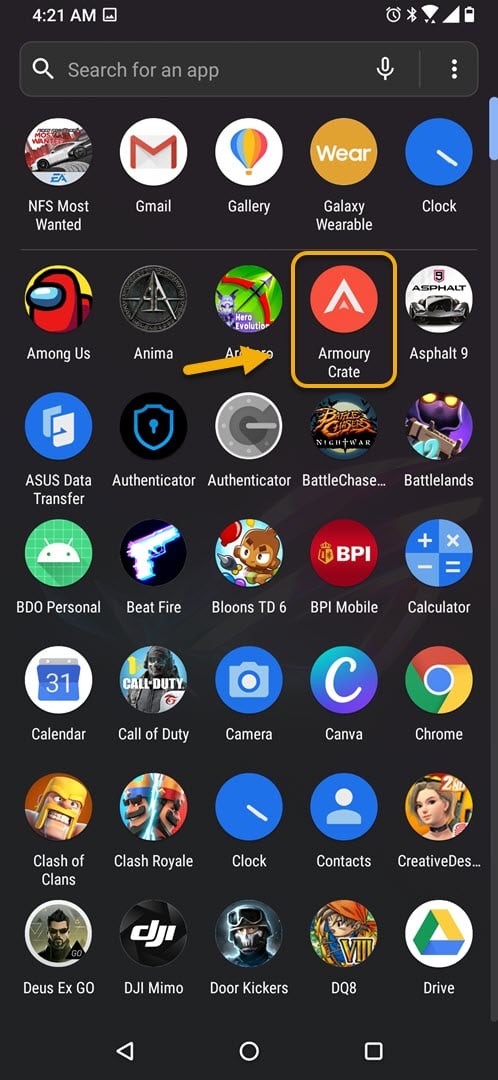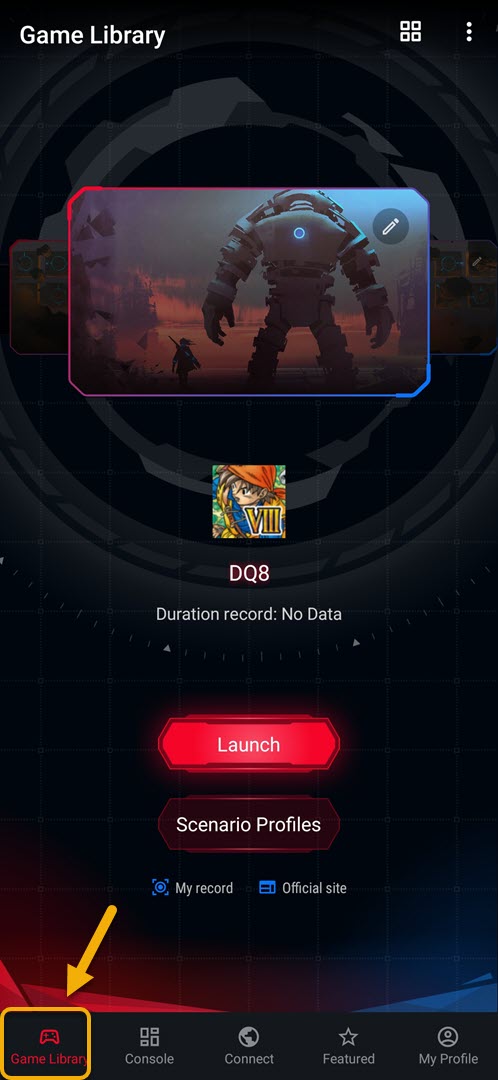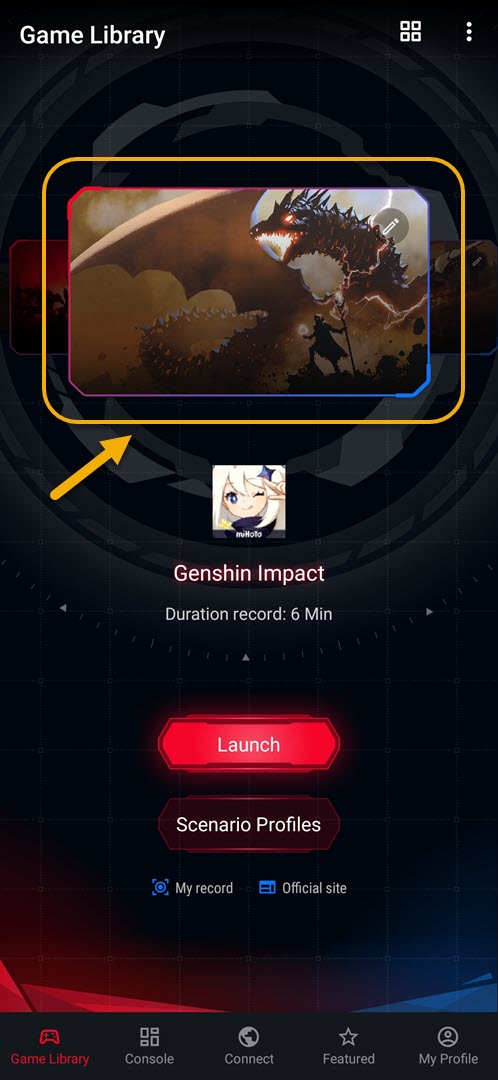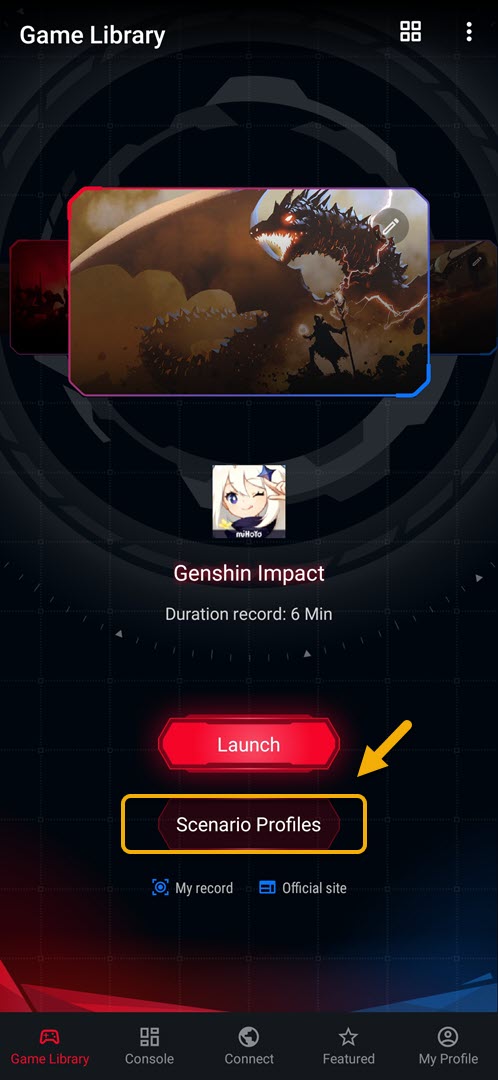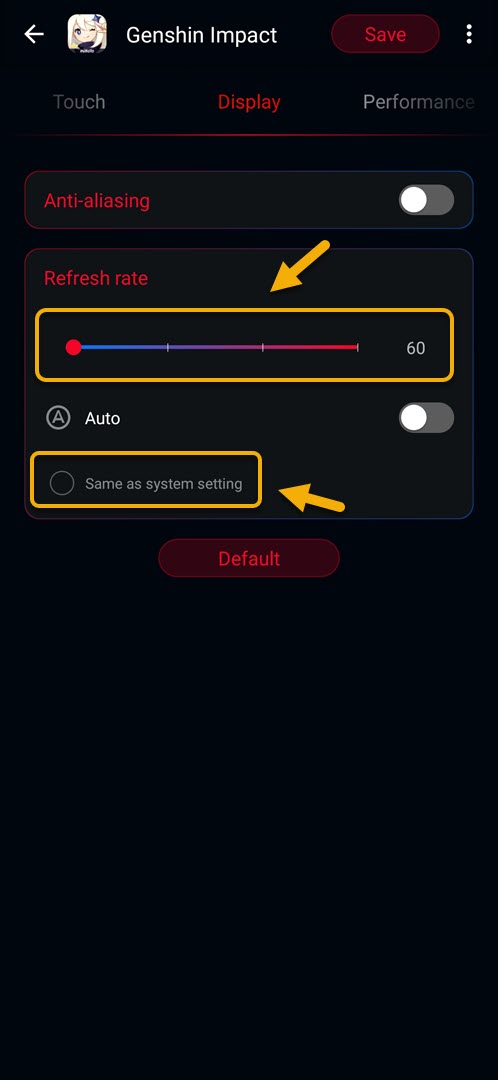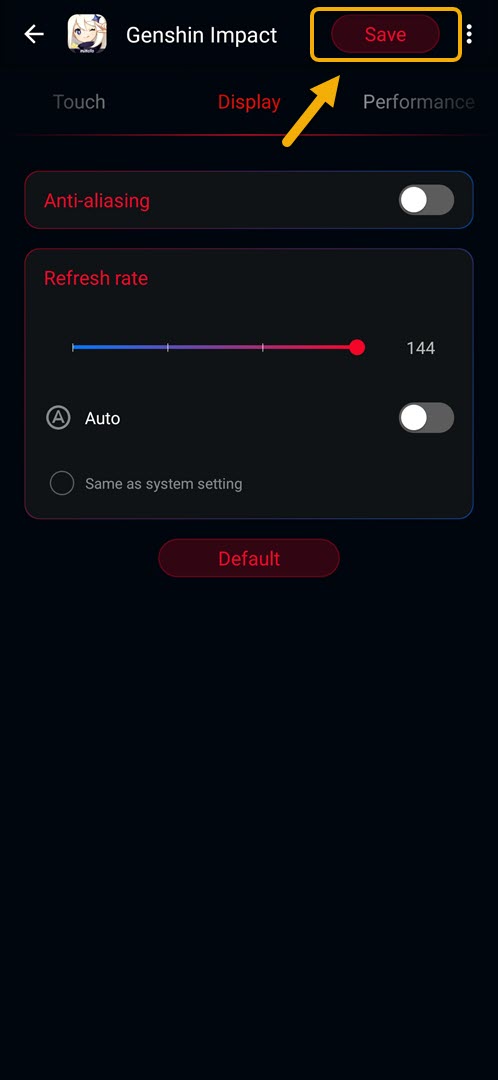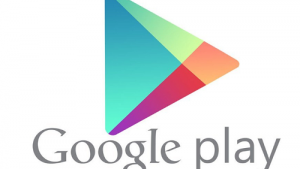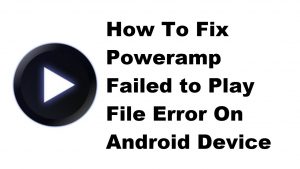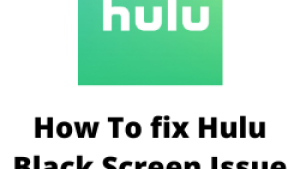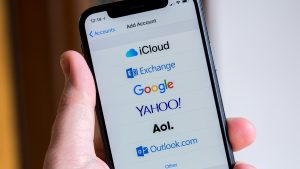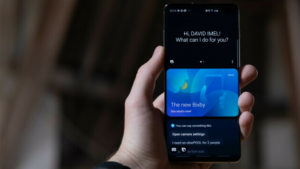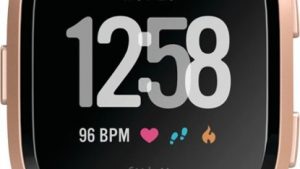You can customize the game display refresh rate in ROG Phone 3 to suit your preference. This allows you to set a different refresh rate for each game you have installed in your phone. You can perform this task from the Armory Crate app of your phone.
The Asus ROG Phone 3 is a flagship quality smartphone that was first released last July. It is considered by many as the best gaming smartphone model to be released this year owing to its several outstanding features. Under its hood you will find a Snapdragon 865+ chip, 16 GB of RAM, 512 GB of storage, a 144 Hz refresh rate AMOLED display, and a 6000 mAh battery. If you are into mobile gaming then this is the device you should be getting.
Setting a different refresh rate for each game in Asus ROG Phone
The refresh rate that your phone will be using can be set from the system settings. If you set this to 60 Hz then this is also going to be the default setting that will be used by your games. Some games however can support a refresh rate of 120 Hz or even 144 Hz, allowing it to run much smoothly due to the increased frame rate. In order to get the best possible gaming experience, you can manually set a different refresh rate the phone will be using for specific gaming titles. This setting will only be used when the specific game is running and will revert back when you exit from the game.
Here’s how you can do this.
How to change the game display refresh rate in ROG Phone 3
You can set the game refresh rate to 60 Hz, 90 Hz, 120 Hz, or even 144 Hz. If you choose to set the refresh rate to 144 Hz make sure to connect a fan device to your phone.
Time needed: 2 minutes.
Setting a refresh rate per game
- Tap the Armory Crate app.
You can do this by swiping up from the home screen then tapping on the app icon.

- Tap on Game library.
This is the first tab found at the bottom left side of the screen.

- Choose a game you want to apply a different refresh rate to.
You can do this by swiping left or right on the game cover photo.

- Tap on Scenario Profiles.
This allows you to access the specific game settings.

- Tap on Display.
This can be found on top of the screen. You can swipe left or right if it is not visible.

- Uncheck Same as system setting then choose a refresh rate.
You can choose between 60 Hz, 90 Hz, 120 Hz, and 144 Hz.

- Tap on Save.
This is found on the upper right side of the screen and will save the changes that you made.

After performing the steps listed above you will successfully customize the game display refresh rate in ROG Phone 3.
Visit our TheDroidGuy Youtube Channel for more troubleshooting videos.