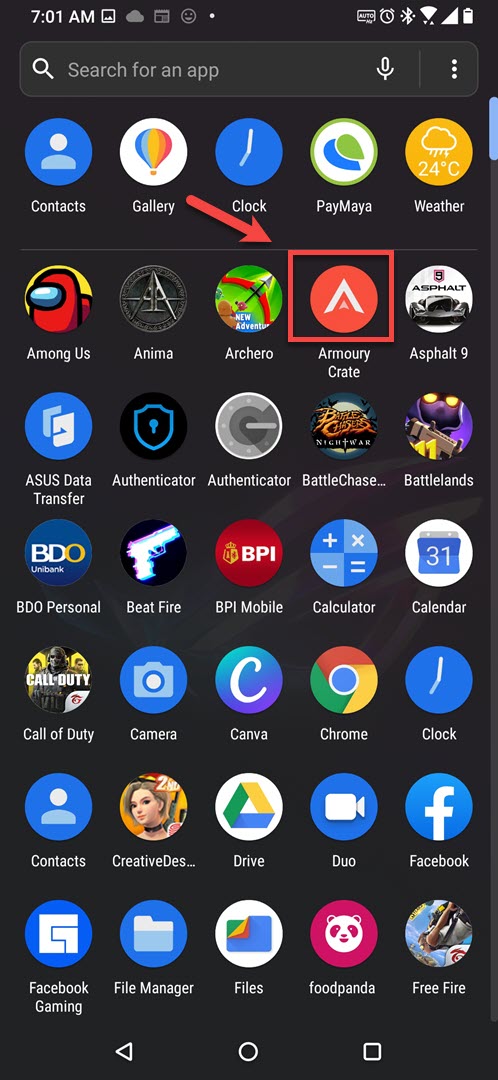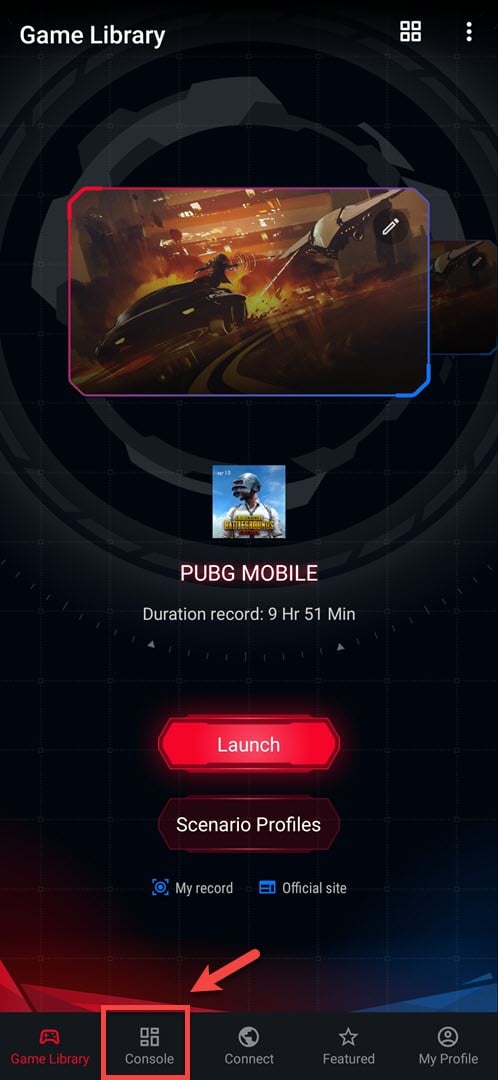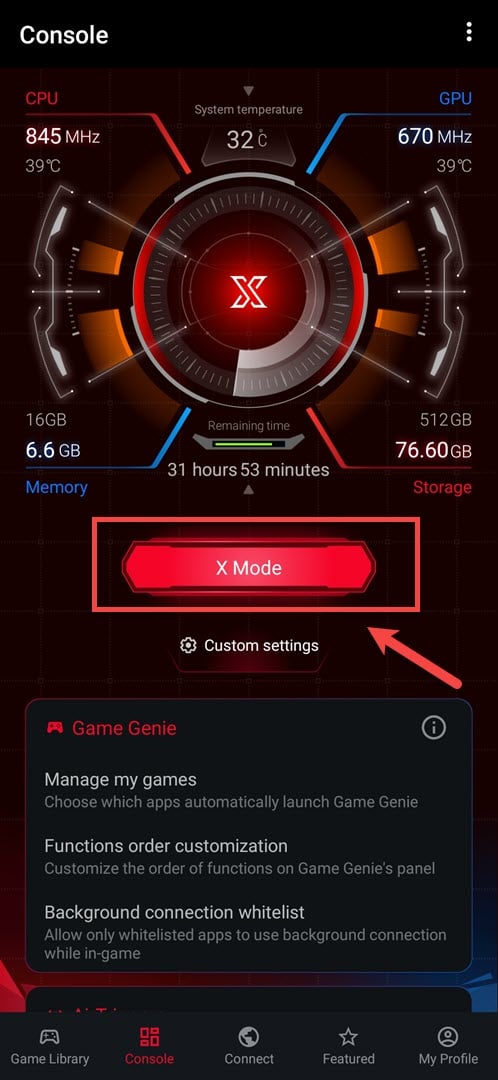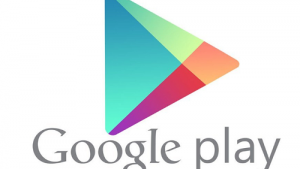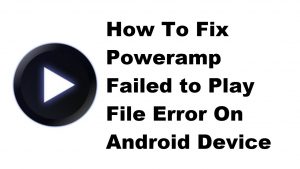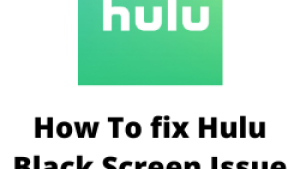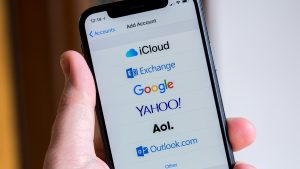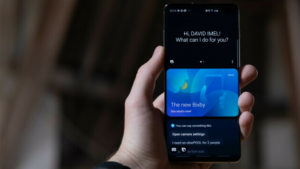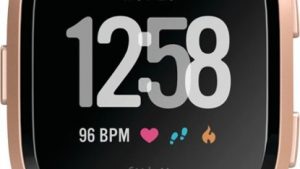The X Mode in Asus ROG Phone 3 is a special gaming mode that can optimize any gaming experience. It does this by removing background apps to clear up memory. It also increases the CPU power of the device allowing games to run smoothly.
The Asus ROG Phone 3 is the best gaming phone that you can get this 2020. It has several outstanding features that makes it run any game smoothly such as a powerful Snapdragon 865 Plus processor, up to 16GB or LPDDR5 RAM, up to 512GB of UFS 3.1 storage, and a 144Hz AMOLED display just to name a few. It even comes with several accessories (sold separately) that can enhance any gaming experience.
Using X Mode in your ROG Phone
When you download a game from the Google Play Store your phone will automatically create a profile of it inside the Armory Crate and apply the X Mode setting to it. You can however manually adjust the settings to squeeze in more performance when playing the game.
Turn on X Mode in ROG Phone 3
You can turn on X Mode anytime by swiping down on the screen to access the Quick Settings then tap the X Mode icon. You can also do this from the Armory Crate.
Time needed: 2 minutes.
Activating X Mode
- Open the Armory Crate app.
You can do this by swiping up from the home screen then clicking on the app.

- Click on Console.
This is the second link found at the bottom if in portrait mode, or on top if in landscape mode.

- Click the X Mode button.
When the button turns red then the feature is on.

Configure X Mode in your ROG Phone
After turning on this feature you can manually adjust its settings further.
- Open the Armory Crate app.
- Click on Console.
- Click on Custom settings under the X Mode button.
- Choose the desired Performance setting. You can choose between Levels 1 to 3. Take note that in order to use Level 3 you will need to connect the AeroActive cooler. You can also turn on the Memory Cleaner switch under the Performance section.
- Choose the Refresh rate. You can adjust this all the way to 144Hz.
- Choose the Touch sensitivity.
- Choose to enable HyperFusion. This allows your mobile data connection to assist your poor Wi-Fi connection.
After performing the steps listed above you will successfully use X Mode in Asus ROG Phone 3.
Visit our TheDroidGuy Youtube Channel for more troubleshooting videos.