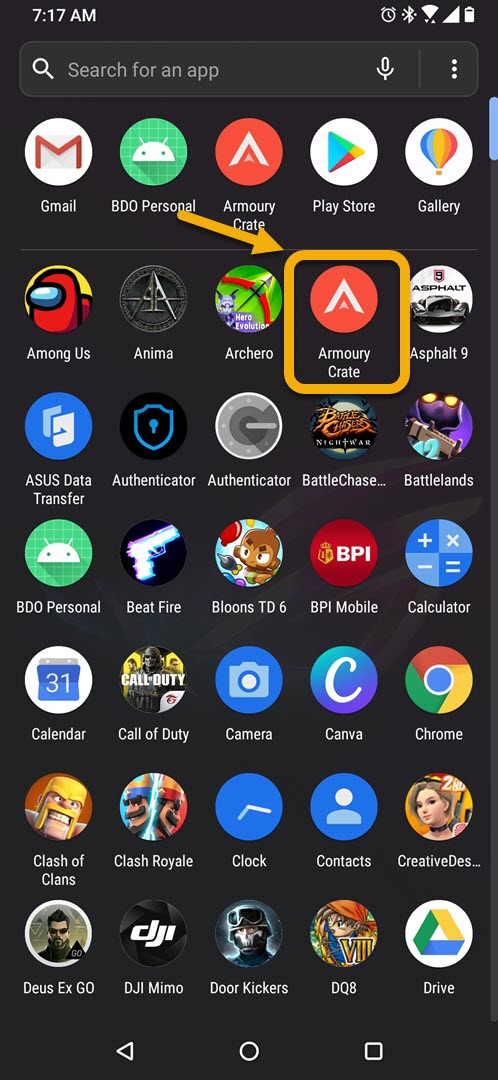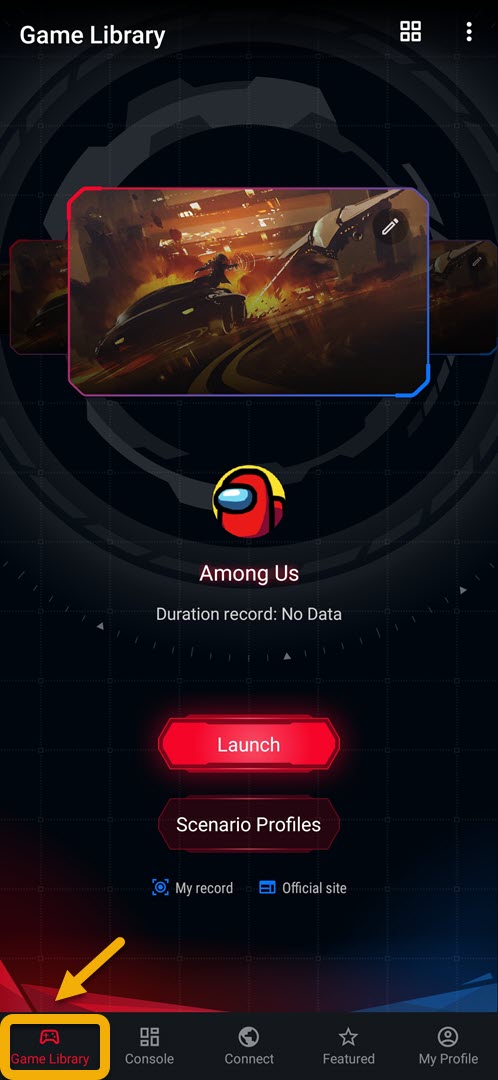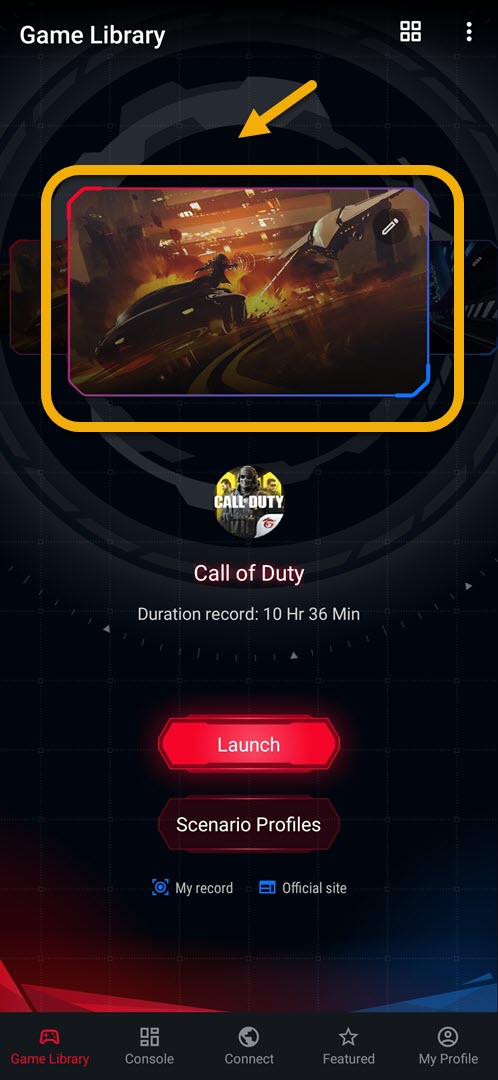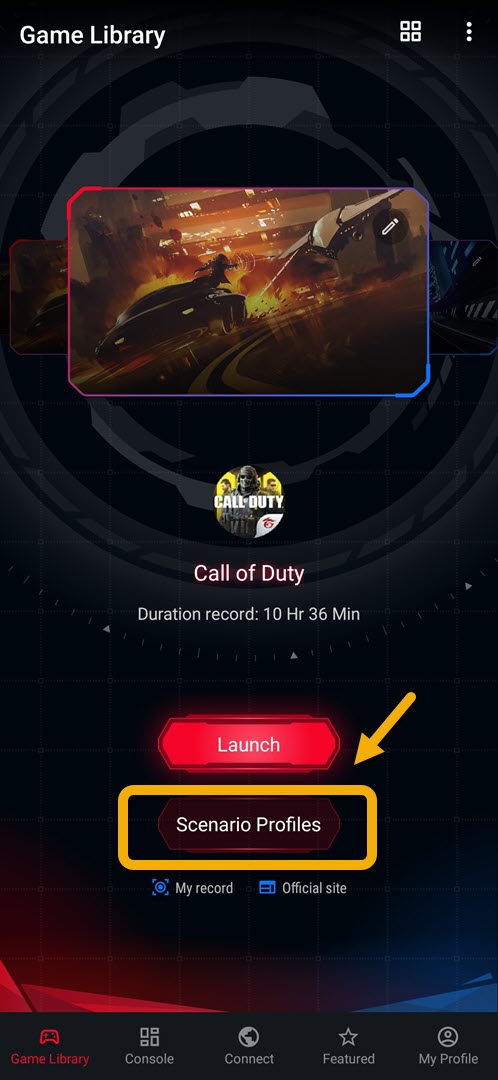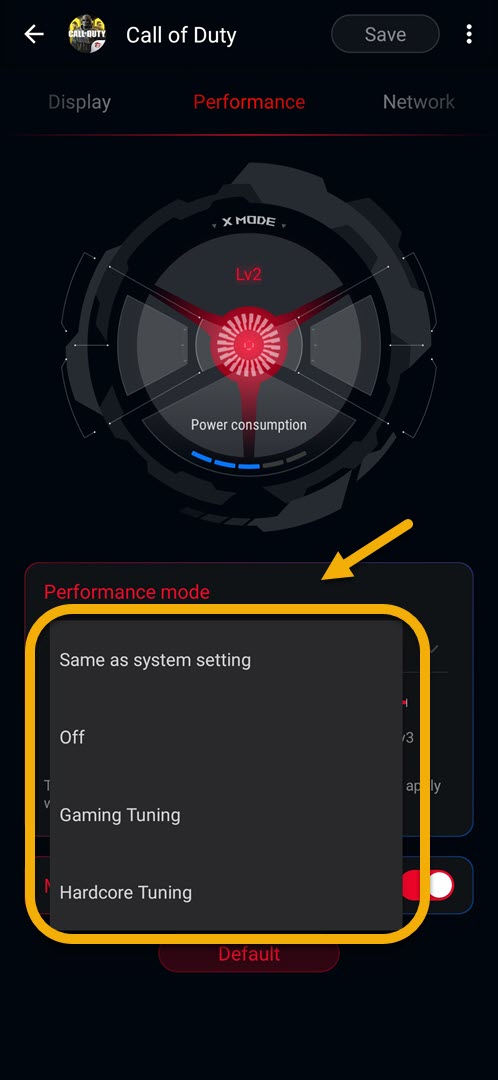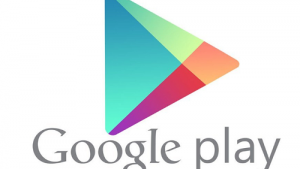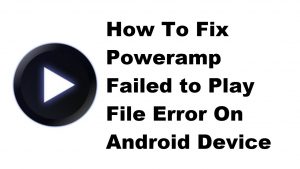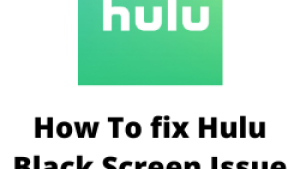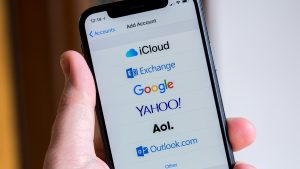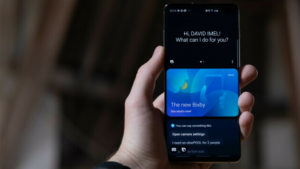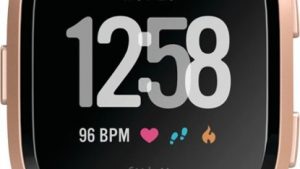You can adjust game performance in ROG Phone 3 to allow your favorite game to run smoothly. This can be done from the Armory Crate wherein you can assign a specific performance profile for each game. You can adjust the temperature, CPU, or GPU usage to suit your gaming style.
The Asus ROG Phone 3 is a third generation flagship gaming smartphone that was first released last July. It’s designed to provide the best mobile gaming experience to anyone who uses it. This model uses the latest Snapdragon 865+ chip which is combined with 16 GB of RAM, 152 GB of storage, a 144 Hz refresh rate AMOLED display, and a 6000 mAh battery.
Maximizing ASUS ROG Phone performance for gaming
As a phone designed primarily for gaming, you will have access to several gaming specific features to make any game run better. Using the Armory Crate feature of this phone you can fine tune your gaming performance further allowing more frame rates, better graphics, and a smooth overall gameplay.
Here’s how you can do it.
Adjusting the game performance on your ROG Phone 3
Follow these steps to fine tune the performance of each game in your phone. Take note that the higher the performance setting the more battery power your phone will be using.
Time needed: 3 minutes.
Adjusting game performance mode
- Tap on Armory Crate.
You can do this by swiping up from the home screen then tapping on its icon.

- Tap on Game Library.
This is the first tab located on the lower left side of the screen.

- Choose a game you want the performance adjustment to be applied to.
You can do this by swiping left or right on the game cover photo.

- Tap on Scenario Profiles.
This allows you to access the specific game settings.

- Tap on Performance.
This is found on top of the display which can be accessed by swiping left or right.

- Choose your desired performance mode.
You can choose between off, same as system setting, Gaming tuning, or hardcore tuning.
ROG Phone Performance Mode explained
ROG Phone 3 Game Performance Mode explained
Your phone has different performance mode settings which can be applied to a specific game.
- Off: No performance setting is applied.
- Same as system setting: Whatever setting your phone is using when you use it will also be applied when you are playing games with it.
- Gaming Tuning: You can choose from level 1, level 2 or level 3. The higher the level you choose the more processing power will be used by the game. Take note that you will need to attach the AeroActive Cooler 3 to use level 3.
- Hardcore Tuning: Allows you to manually control the temperature, CPU, and GPU usage of your phone.
After performing the steps listed above you will successfully adjust game performance in ROG Phone 3.
Visit our TheDroidGuy Youtube Channel for more troubleshooting videos.