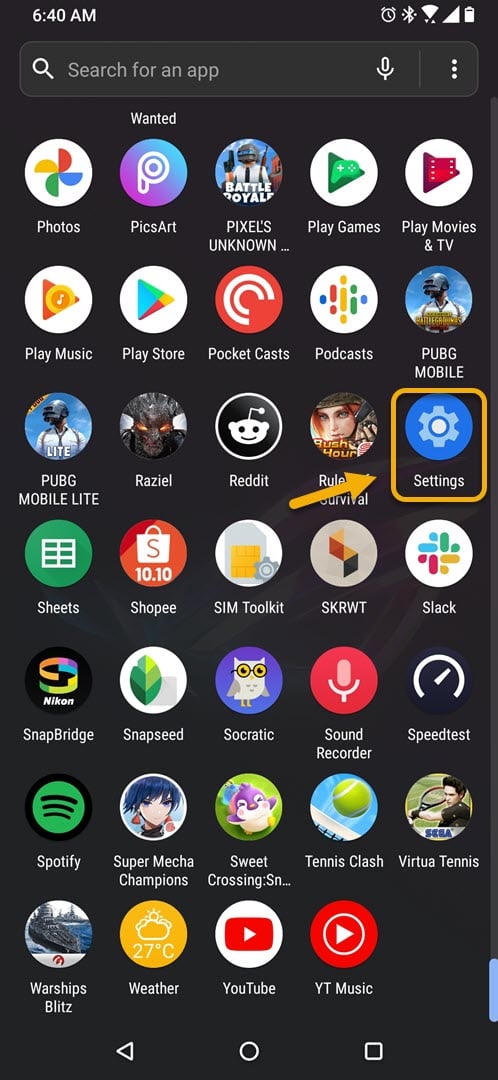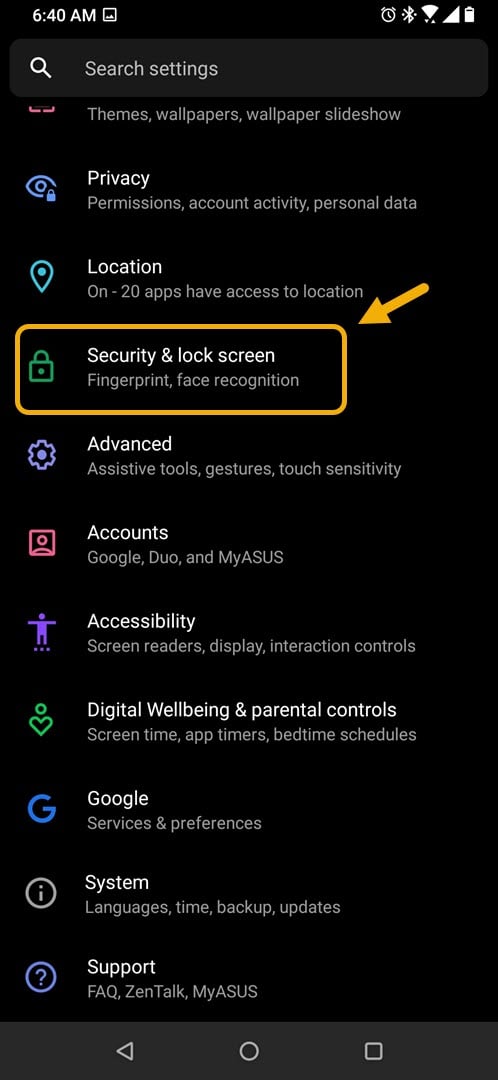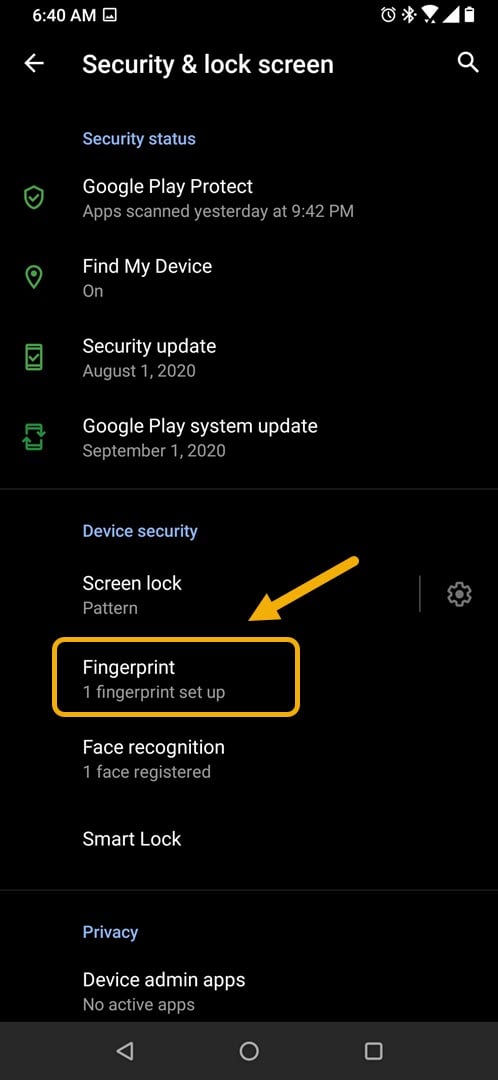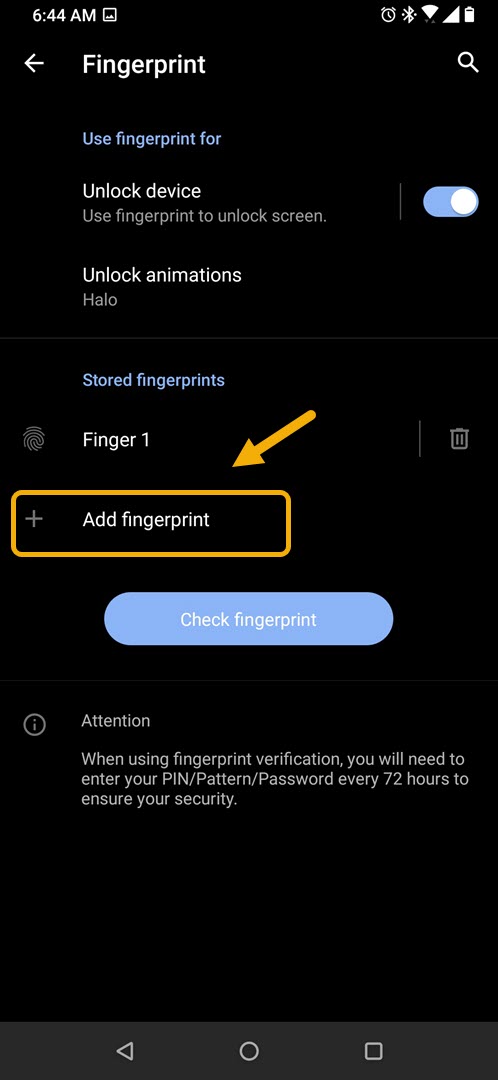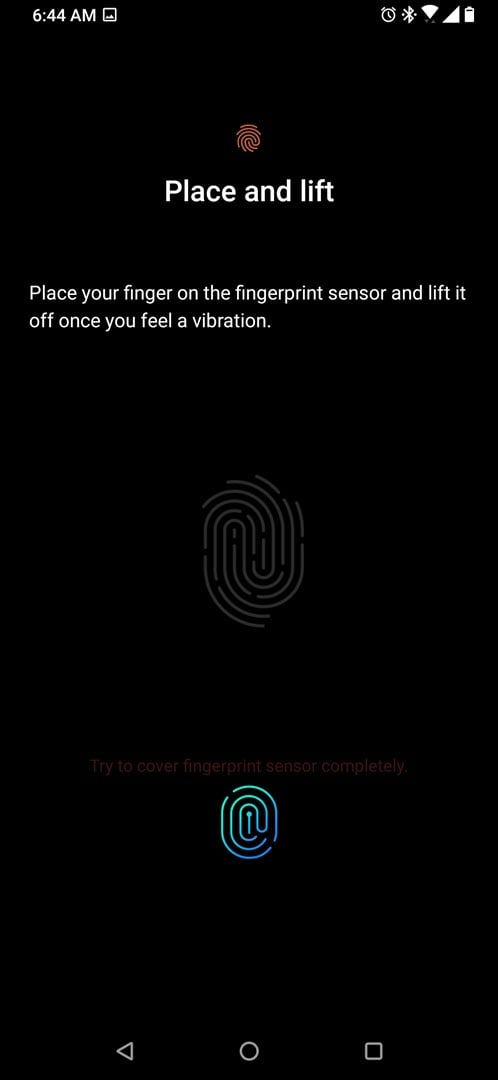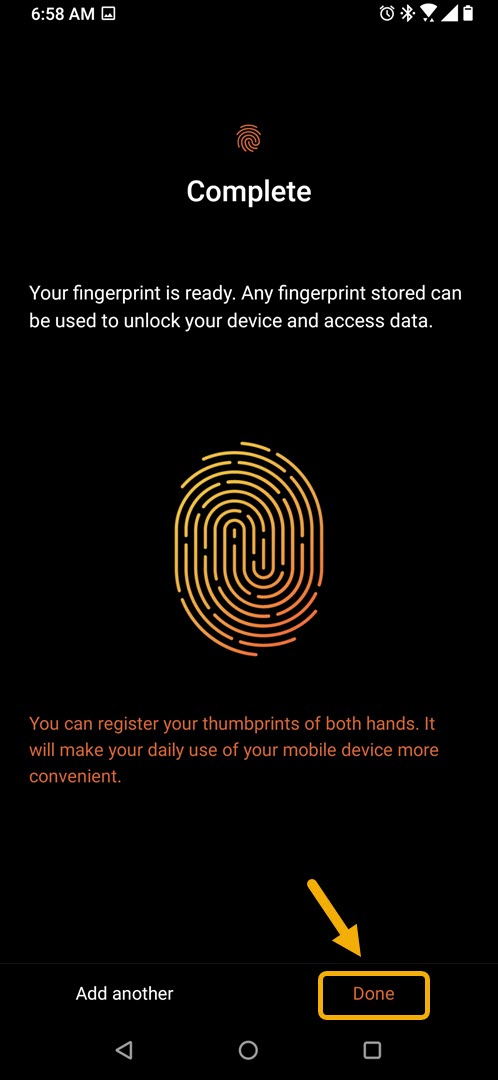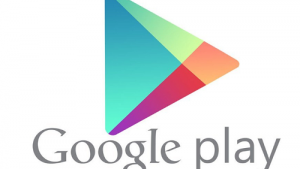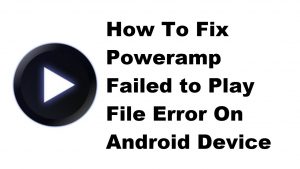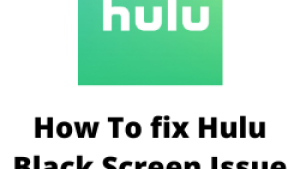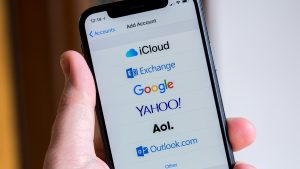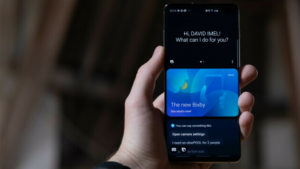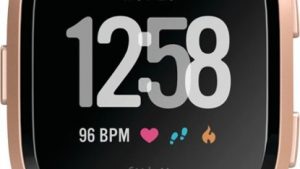You can add a fingerprint on Asus ROG Phone 3 to secure your device. This allows you to unlock your phone using your fingerprint. In order to use this you will first need to register your fingerprint from the Security & lock screen section of your phone settings.
The Asus ROG Phone 3 is a third generation model which generally caters to the gaming community. It is a flagship gaming phone that has several outstanding features such as the use of the latest Snapdragon 865+ chip, up to 16GB of RAM, up to 512 GB of storage, and a 144 Hz refresh rate AMOLED display just to name a few. If you are an avid fan of mobile games then you should consider getting this model.
Unlock Asus ROG Phone with fingerprint when the screen is off
One of the most popular methods of securing an Android smartphone is by using your fingerprint to unlock the device. As we all know, each individual has a unique set of fingerprints which means that if you use this security feature then only you can unlock your phone.
The first thing that you need to do to use this feature is to register your fingerprint. Here’s how to do it,
Registering a fingerprint on ROG Phone 3
These are the steps that you need to perform to add a fingerprint on your phone.
Time needed: 5 minutes.
Adding a fingerprint
- Tap on Settings.
You can do this by swiping up from the Home screen then tapping on the Settings icon.

- Tap on Security & lock screen.
This allows you to access the fingerprint ands face recognition settings.

- Tap on Fingerprint ( you may be required to unlock this setting).
This is where you can set up your fingerprint.

- Tap Add fingerprint.
This allows you to register a new fingerprint.

- Place your fingerprint on the sensor and lift it.
You will need to do this several times until it is fully registered.

- Tap done.
Do this when the fingerprint has been stored.

Turn on fingerprint unlock on your phone
After you have registered your fingerprint make sure to turn this feature on in order to use it.
- Tap on Settings.
- Tap on Security & lock screen.
- Tap on Fingerprint. You will be asked to unlock the device to continue.
- Turn on the switch for “Unlock device”.
After performing the steps listed above you will successfully add a fingerprint on Asus ROG Phone 3.
Visit our TheDroidGuy Youtube Channel for more troubleshooting videos.