Your Fitbit Versa, while a standalone device, has to be properly connected with your Android device or any smartphone for that matter to enjoy its full potential. Among the most common issues you may encounter if you’re using this device has something to do with its syncing capabilities. Syncing issues are often the most commonly reported problems from users of this device so in this post, I will walk you through on how to troubleshoot your Fitbit Versa that keeps on disconnecting from your Android phone.
But before we move on, if you are looking for a solution to a different problem, drop in on our Fitbit Versa Troubleshooting page for we have already solved some of the most common issues with this device. We may have already published articles that could help you with your problem. Or, if you need further assistance, fill up our questionnaire as we may be able to help you with your concern.
Now, going back to our troubleshooting, here are some quick troubleshooting procedures you can do if your your Fitbit Versa keeps dropping its connection with your Android device...
- Reboot both your Android device and Fitbit Versa.
- Make sure that Bluetooth is enabled in your smartphone and that the devices are properly paired and connected.
- Make sure the Fitbit app is installed and updated.
- Verify if Always Connected settings in your Fitbit Versa is enabled.
- Make sure the All-Day Sync in your Fitbit Versa is enabled.
- Check your phone’s permission to scan for Bluetooth devices.
- Restart Fitbit app in your phone.
- Refresh your phone’s network connection by resetting network settings.
- Uninstall and reinstall the Fitbit app.
- Factory Reset Fitbit Versa.
Reboot both devices. If your devices have been working flawlessly prior to the problem, then it’s possible that it’s just a temporary problem and while we don’t know where the the problem lies, the best thing you can do is to reboot both devices. They will reconnect with each other after the reboot and this could be the end of the problem. However, if the issue continues, then move on to the next solution.
Ensure Bluetooth is enabled. You may have already known, your Fitbit Versa is connected to your Android device via Bluetooth. And while this technology has already evolved, it’s still not as reliable as other wireless connections. You may still encounter disconnections every now and then. The best thing you can do about it is make sure both devices are properly paired and connected. Make sure that your phone is connected to your Versa and not with other devices.
Fitbit app should be installed. The Fitbit app should also be installed on your device and should be running properly. Applications crash from time to time and more often it’s because of compatibility issues. So, make sure that the app is still with your phone and try to find out if there’s an update available for it just to rule out the possibility that it’s an issue with the app.
Fitbit Versa needs to be always connected with your Android device and there’s a setting for it in the Fitbit app. If the setting is off, then that’s the reason why it doesn’t stay connected with your Android device because as soon as it becomes idle, the connection will drop. To check if this setting is enabled, open Fitbit App > select Account > choose your tracker > find and make sure Always Connected is enabled.
Enable All-day Sync. Aside from the Always Connected setting, you must also allow your Versa to be synced with your device all day. To do this, open Fitbit App > select Account > choose your tracker > find and make sure All-day Sync is enabled.
Allow Bluetooth to scan for devices. Starting from Android 6.0 Marshmallow, applications need permission to scan for Bluetooth devices so you need to give permission to the Fitbit app so that your Versa and the phone will always be connected. Head to Settings > Apps & Notifications > find Fitbit app > touch Permissions > turn on Location. Moreover, the location services in your phone should be enabled for this feature to work.
Restart Fitbit app. After doing all the procedures and there’s still a problem with the connection between your device and Versa, then try force closing the Fitbit app in your phone and open it to see if that helps. The app itself might have been glitching and needs to be refreshed.
Reinstall Fitbit app. Reinstalling the Fitbit app is also one of the options you can do if the problem persists. You should know that the performance of your health tracker and how it relays information to your phone revolves around the app. Therefore, to make sure that the app is working properly, it’s best to uninstall and reinstall it.
Factory reset Fitbit Versa. Lastly, after doing everything and the tracker is still not working properly, you should reset it to bring it back to its default settings and configuration. The easiest way to reset it is by going to Settings > About > Factory Reset.
I hope that this simple troubleshooting guide can help you fix your Fitbit Versa that keeps on dropping its connection with the phone.
Connect with us
We are always open to your problems, questions and suggestions, so feel free to contact us by filling up this form. This is a free service we offer and we won’t charge you a penny for it. But please note that we receive hundreds of emails every day and it’s impossible for us to respond to every single one of them. But rest assured we read every message we receive. For those whom we’ve helped, please spread the word by sharing our posts to your friends or by simply liking our Facebook and Google+ page or follow us on Twitter.
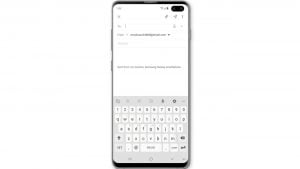
![Samsung Galaxy S8 started running slow after an update [Troubleshooting guide]](https://thedroidguy.com/wp-content/uploads/2017/06/Samsung-Galaxy-S8-running-slow-300x169.jpg)

![How to fix a Huawei P10 smartphone that won’t turn on? [Troubleshooting Guide]](https://thedroidguy.com/wp-content/uploads/2018/02/huawei-p10-facebook-has-stopped-300x169.jpg)



![How to fix a Samsung Galaxy S9 that cannot read SD card [Troubleshooting Guide]](https://thedroidguy.com/wp-content/uploads/2018/08/S96-300x169.jpg)
![How to fix Samsung Galaxy Note 8 Black Screen of Death [Troubleshooting Guide]](https://thedroidguy.com/wp-content/uploads/2017/11/galaxy-note-8-stuck-logo-300x169.jpg)









