The Fitbit Versa’s silent alarm uses vibration to gently awake or alert you at the time specified. You can set up to 8 alarms to occur once or on multiple days of the week. However, some users have been complaining that the silent alarm on their trackers no longer works. Such problem could be temporary and you may be able to fix it by doing some basic troubleshooting or you may need to reset your device. Read on as I will share with you the solutions that could help you solve this problem.
But before we move on, if you are looking for a solution to a different problem, drop in on our Fitbit Versa Troubleshooting page for we have already solved some of the most common issues with this device. We may have already published articles that could help you with your problem. Or, if you need further assistance, fill up our questionnaire as we may be able to help you with your concern.
Going back to our troubleshooting, here are the things you need to do to make the silent alarm work on your Fitbit Versa health tracker again…
- Make sure you have set a silent alarm on your tracker.
- Factory reset your Fitbit Versa and set silent alarm.
Sometimes we think that we’ve already set the alarm at 6 A.M. only to wake up around 7 because the phone didn’t go off. I experienced this many times already and I know I’m not the only one. So, when your Fitbit Versa has always been waking you up or alerting you at specified time and then one day it stopped, it’s possible that you haven’t set the silent alarm. So, the first thing you have to do about it is make sure the alarm is properly set.
- On your device, open Alarms. You’ll see your next scheduled alarm (if you set one) and the option to set a new alarm.
- Tap + New Alarm. Scroll down to see this option if you’ve already created multiple alarms.
- Tap 12:00 and then scroll to set the alarm time. Be sure to set am or pm.
- Press the back button on your device and then scroll down to set the frequency.
- Press the back button to see your alarms.
You may also setup silent alarm via Fitbit.com dashboard, just follow these steps:
- Log into your fitbit.com dashboard.
- Click the gear icon in the top right and click your device image.
- Under Silent Alarms, click Add Alarm.
- Select the alarm time and frequency. Be sure to enter the alarm time in the format HH:MM.
- Click Save. If the entry box turns red, you may have entered your alarm time in an incorrect format. Be sure you include a colon between hours and minutes.
- Click the Fitbit Connect icon and select Sync Now to send the alarm to your device.
However, if you’ve made sure that the alarm is properly set and the problem continues even after rebooting the tracker a couple of time or more, then you have no other choice but to reset it.
A factory reset will bring the tracker back to its default or factory settings and more often than not it will fix software-related problems like this. The easiest way to reset it is by going to Settings > About > Factory Reset.
I hope that this simple troubleshooting guide can help you fix your Fitbit Versa that no longer alerts you with its silent alarm feature.
RELATED POSTS:
- What to do if Fitbit Versa is not updating
- How to fix Fitbit Versa that doesn’t always wake up when screen is tapped
- Fitbit Versa Screen Wake no longer works when turning the wrist
- How to fix Fitbit Versa that’s not charging properly
- Fitbit Versa Syncing Issue: Connection with Android device keeps dropping
Connect with us
We are always open to your problems, questions and suggestions, so feel free to contact us by filling up this form. This is a free service we offer and we won’t charge you a penny for it. But please note that we receive hundreds of emails every day and it’s impossible for us to respond to every single one of them. But rest assured we read every message we receive. For those whom we’ve helped, please spread the word by sharing our posts to your friends or by simply liking our Facebook and Google+ page or follow us on Twitter.
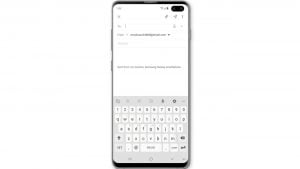
![Samsung Galaxy S8 started running slow after an update [Troubleshooting guide]](https://thedroidguy.com/wp-content/uploads/2017/06/Samsung-Galaxy-S8-running-slow-300x169.jpg)
![How to fix a Huawei P10 smartphone that won’t turn on? [Troubleshooting Guide]](https://thedroidguy.com/wp-content/uploads/2018/02/huawei-p10-facebook-has-stopped-300x169.jpg)



![How to fix a Samsung Galaxy S9 that cannot read SD card [Troubleshooting Guide]](https://thedroidguy.com/wp-content/uploads/2018/08/S96-300x169.jpg)
![How to fix Samsung Galaxy Note 8 Black Screen of Death [Troubleshooting Guide]](https://thedroidguy.com/wp-content/uploads/2017/11/galaxy-note-8-stuck-logo-300x169.jpg)










