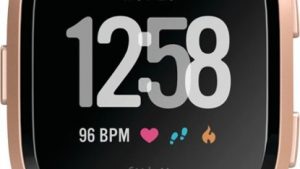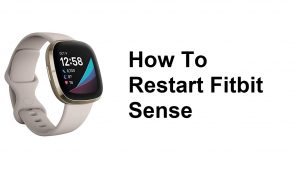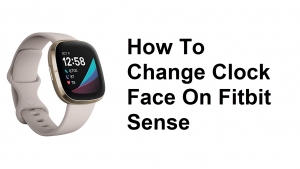In this short tutorial, we’ll show you the steps on how to fix your Fitbit (#FitbitVersa) if it won’t sync to your iPhone. Although not a common occurrence, there is a significant number of users reporting this issue from time to time. If you are one of the unfortunate few to encounter this problem, learn what to do below.
How to fix Fitbit Versa won’t sync to iPhone
Are you having syncing troubles on your Fitbit device to phone, tablet or computer? Syncing is the term that refers to the transfer of data between your Fitbit device and another gadget, usually a phone or sometimes a computer. If your Versa won’t sync to your iPhone and you have no idea why, there are a number of factors that you can check. Syncing occurs when your Fitbit connects to your iPhone via Bluetooth so checking Bluetooth functionality is one of the basic things that you need to do. This troubleshooting article will show you what you can do if you can’t seem to sync your Fitbit to your iPhone.
Versa won’t sync to iPhone fix #1: Try to sync manually
The first troubleshooting step that you want to do in this case is to try to sync manually. Sometimes, the Fitbit app may encounter a bug that it can’t fix by itself. Helping it to sync manually at times help, so be sure to do this. Here’s how it’s done:
- Open Fitbit app on your iPhone.
- Tap on your Fitbit device icon in the top left corner of your screen.
- Tap Sync Now.
- Check for the mobile device and try if the issue is resolved. You can also enable All Day sync option.
Fitbit Versa won’t sync to iPhone fix #2: Charge your Fitbit
If your Versa is off, it won’t be able to sync or transfer data to your iPhone. Make sure that you charge the device before syncing again. Also ensure that the battery isn’t critically low.
To charge your Fitbit:
- Plug the charging cradle into the USB port on your computer or a UL-certified USB wall charger.
- The charging cradle uses a spring clip to hold Versa in place while charging.
- Pinch the spring clip and place Versa in the charging cradle. The pins on the charging cradle must align with the gold contacts on the back of the watch.
- The connection is secure when the percent charged or Fitbit device’s battery indicator appears on screen.
- While the watch charges, tap the screen to check the battery level. Tap the screen twice to use Versa while it charges.
Fitbit Versa won’t sync to iPhone fix #3: Restart Fitbit
If your Versa won’t sync to your iPhone, the next move after those steps, force quit the Fitbit app or restart your Fitbit device. This is often effective in fixing minor or temporary bugs. Here’s how it’s done:
- On your Fitbit, go to the main or Home screen.
- Swipe left on the screen until you see Settings.
- Tap on it to open the Fitbit app Settings.
- Scroll down and tap About.
- Select Shutdown.
- Tap Yes to confirm shutdown.
Fitbit won’t sync to iPhone fix #4: Disconnect Bluetooth
If restarting the device won’t help, the next good thing to do is to restart the Bluetooth function. This is often effective in fixing most minor Bluetooth issues. The best way to re-establish Bluetooth connection is by disabling Bluetooth in your iPhone. Simply turn Bluetooth for a couple of seconds, then turn it back on. Just open the app go to Settings > Bluetooth and turn the Bluetooth off and back on. If you see a list of connected Bluetooth devices on your Bluetooth settings, you may also remove all other Fitbit Bluetooth devices around. These Fitbit devices might interfere with the Fitbit app that you’re using.
Fitbit won’t sync to iPhone fix #5: Restart your iPhone
If Versa is still not syncing to your iPhone, consider restarting your iPhone. Refer to this page for details on how to restart your specific iPhone. You can also check for a software update on your iPhone. To check tap Settings > General > Software Update. Make sure the latest version is installed on your phone. Also check if the version of the Fitbit devices on your mobile is up to date. Before you try to sync, restart your phone again. Once it is back on, open the app and see the Fitbit device is able to sync after the restart.
Fitbit won’t sync to iPhone fix #6: Reinstall Fitbit app
In some cases, Versa syncing issues are only fixed by reinstalling the Fitbit app. If you still have the problem at this time, be sure to delete Fitbit app from your iPhone. Then, restart your iPhone and reinstall the app afterwards. Once the Fitbit app is installed, check the app if your Fitbit is working fine.
Fitbit Versa won’t sync to iPhone fix #7: Factory reset your Fitbit
Should nothing work and your Versa still won’t sync to your iPhone, you want to factory reset the app if your Fitbit device didn’t sync.
There are two ways to factory reset a Fitbit. The easier way to wipe your watch is to do the first option so we suggest that you try this first (hard reset via Settings).
How to hard reset Fitbit via Settings
Unless your Versa fails to turn on, wiping your device via Settings menu should be your primary option. Don’t forget: factory reset will return the software to its defaults. This means that all your apps and personal data will be erased, including cards you added under Wallet.
If you want to sell or give the device away, we suggest that you remove the Versa from your Fitbit account first and forget the device on your phone.
To remove a Versa from your Fitbit account:
- Go to www.fitbit.com and log in.
- From the Dashboard, click the devices from your account that you’d like to remove.
- Scroll down to the bottom of the page.
- Click Remove This Fitbit ( Versa) From Your Account and click OK.
Now, if you wish to go ahead with factory reset, follow the simple steps below:
- On your Fitbit app go swipe left on the screen.
- Continue swiping to the left until you find Settings app.
- Tap on it to open the Fitbit app Settings.
- Swipe down and tap About.
- Tap Factory Reset.
How to hard reset Fitbit Versa using hardware buttons
If you happen to be having an issue with your Fitbit Versa and it’s not allowing you to go to Settings menu, don’t worry. You should still be able to hard reset your Fitbit Versa using the hardware buttons. Again, this procedure will wipe the device and erase your personal data. Be sure to back your data up before doing the steps below.
- On the Versa, hold all three buttons for about twelve seconds. This triggers the 2-button hardware reboot after about eight seconds.
- When the logo appears, then disappears, release the right button at the bottom, then continue holding the left and top right buttons until you feel a strong vibration. This indicates the factory reset was initiated.
- This process may take several seconds, and eventually, the Fitbit logo appears and the device boots and displays go to Fitbit.com/setup.
- If you fail to release the bottom right button in time, or otherwise don’t follow the procedure precisely, the Fitbit logo reappears quickly and boots without factory reset.
Those are the troubleshooting steps recommended to fix Fitbit devices trouble syncing to iPhone. If your Fitbit device still doesn’t sync on your phone, try to log in your Fitbit account on a different phone/tablet. Try to sync if your Fitbit is able to sync on other device or the device won’t sync as well. You can also do this on a computer and try. If the Fitbit still won’t sync, remove your account and do it one more time. Or log in to your phone again, open the app and check if it can sync this time.
If you find this post helpful, please help us by spreading the word to your friends. TheDroidGuy has social network presence as well so you may want to interact with our community in our Facebook and Twitter pages. Please note that Fitbit Inc all rights reserved.