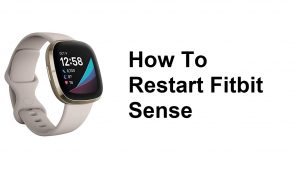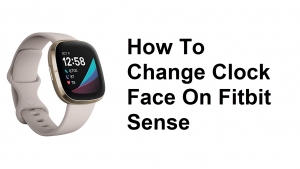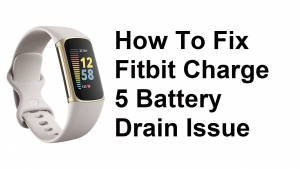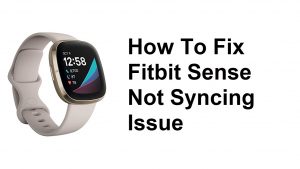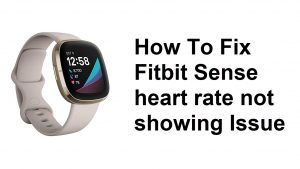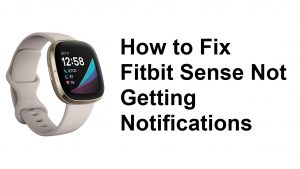Learning how to factory reset or hard reset your Fitbit Versa can come handy for a number of reasons. Typically, users would like to factory reset their Versa if they decide to sell or give the gadget away. However, factory reset can also be used if you encounter problems with the device and the basic troubleshooting steps won’t help. In this post, we’ll show you the two simple ways to erase your device.
How to hard reset Fitbit Versa | Factory Reset or Master Reset
There are two ways to factory reset a Fitbit Versa. The easier way to wipe your watch is to do the first option so we suggest that you try this first (hard reset via Settings).
How to hard reset Fitbit Versa via Settings
Unless your Fitbit Versa fails to turn on, wiping your device via Settings menu should be your primary option. Don’t forget: factory reset will return the software to its defaults. This means that all your apps and personal data will be erased, including cards you added under Wallet.
If you want to sell or give the device away, we suggest that you remove the Fitbit Versa from your Fitbit account first and forget the device on your phone.
To remove a Fitbit Versa from your Fitbit account:
- Go to www.fitbit.com and log in.
- From the Dashboard, click the device you’d like to remove.
- Scroll down to the bottom of the page.
- Click Remove This Fitbit ( Versa) From Your Account and click OK.
Now, if you wish to go ahead with factory reset, follow the simple steps below:
- On your Fitbit Versa, swipe left on the screen.
- Continue swiping to the left until you find Settings app.
- Tap Settings.
- Swipe down and tap About.
- Tap Factory Reset.
How to hard reset Fitbit Versa using hardware buttons
If you happen to be having an issue with your Fitbit Versa and it’s not allowing you to go to Settings menu, don’t worry. You should still be able to hard reset your Fitbit Versa using the hardware buttons. Again, this procedure will wipe the device and erase your personal data. Be sure to back your data up before doing the steps below.
- On the Versa, hold all three buttons for about twelve seconds. This triggers the 2-button hardware reboot after about eight seconds.
- When the Fitbit logo appears, then disappears, release the bottom right button, then continue holding the left and top right buttons until you feel a strong vibration. This indicates the factory reset was initiated.
- This process may take several seconds, and eventually, the Fitbit logo appears and the device boots and displays go to Fitbit.com/setup.
- If you fail to release the bottom right button in time, or otherwise don’t follow the procedure precisely, the Fitbit logo reappears quickly and boots without factory reset.
If you find this post helpful, please help us by spreading the word to your friends. TheDroidGuy has social network presence as well so you may want to interact with our community in our Facebook and Twitter pages.