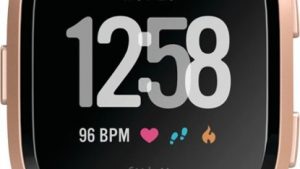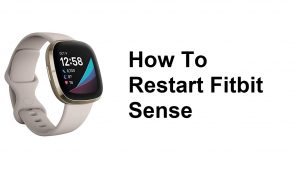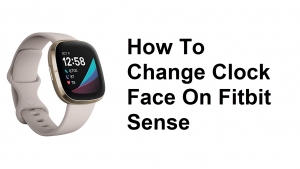If you’re constantly on the move and crosses time zones all the time, you may want to make sure that your Fitbit device’s clock is accurate. In this short tutorial, we’ll show you the steps on how to change the time on your Fitbit device. For demonstration purposes, we use a Fitbit Versa to show you the general steps.
Before we proceed, we want to remind you that if you are looking for solutions to your own #Android or Fitbit issue, you can contact us by using the link provided at the bottom of this page. When describing your issue, please be as detailed as possible so we can easily pinpoint a relevant solution. If you can, kindly include the exact error messages you are getting to give us an idea where to start. If you have already tried some troubleshooting steps before emailing us, make sure to mention them so we can skip them in our answers.
Easy steps to change time on Fitbit device via Fitbit Dashboard
There can be a number of reasons why you want to change the time on your Fitbit device. Whatever it is, it’s easy to do and won’t take two minutes of your time. Below are the steps to do to do this.
Although you can access your Fitbit account dashboard using your mobile, we recommend that you access it on a computer. The PC dashboard is more convenient to use compared to the mobile version in my opinion. If you have no PC or computer, then go ahead using your mobile’s browser.
- Go to Fitbit.com and log in.
- From the fitbit.com dashboard, click the Gear icon
- Tap Settings.
- Tap Personal Info.
- Under Advanced Settings, find Clock Display Time and select whether you want the time shown in 12-hour or 24-hour clock units.
- Click Submit and sync your device.
- That’s it!
How to change time on Fitbit using iPhone or iPad
If you don’t have a computer, you can change the time on your Fitbit device using your iPhone or iPad. Here’s how it’s done:
- Open Fitbit app.
- In the Fitbit app, tap the Today tab.
- Tap your profile picture.
- Tap> Advanced Settings.
- Under Time Zone, turn off the Set Automatically option.
- Tap Time Zone and select the correct time zone.
- Sync your Fitbit device.
How to change time on Fitbit using Android
If you don’t have a computer, you can change the time on your Fitbit device using your Android. Here’s how it’s done:
- Open Fitbit app.
- In the Fitbit app, tap the Today tab User-added image > your profile picture > Advanced Settings.
- Turn off the Automatic time zone option.
- Tap Select time zone and select the correct time zone.
- Sync your Fitbit device.
How to change time on Fitbit using Windows devices
If you don’t have a computer, you can change the time on your Fitbit device using your Windows PC. Here’s how it’s done:
- Open Fitbit app.
- From the Fitbit app dashboard, tap the Account icon User-added image > Advanced Settings.
- Tap Time Zone.
- Turn off the Auto option and select the correct time zone.
- Sync your Fitbit device.
If you find this post helpful, please help us by spreading the word to your friends. TheDroidGuy has social network presence as well so you may want to interact with our community in our Facebook and Twitter pages.