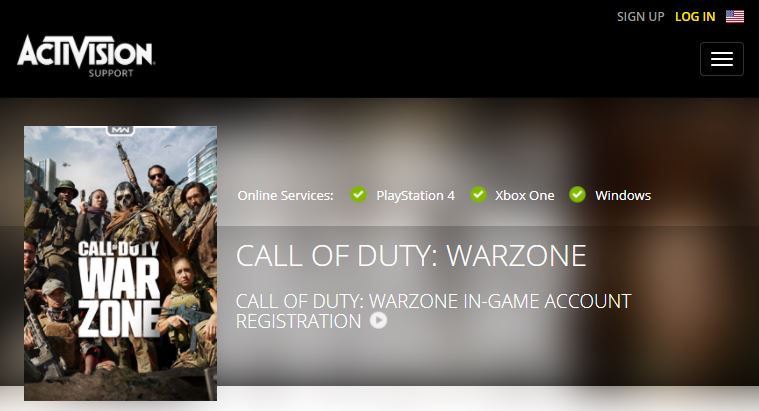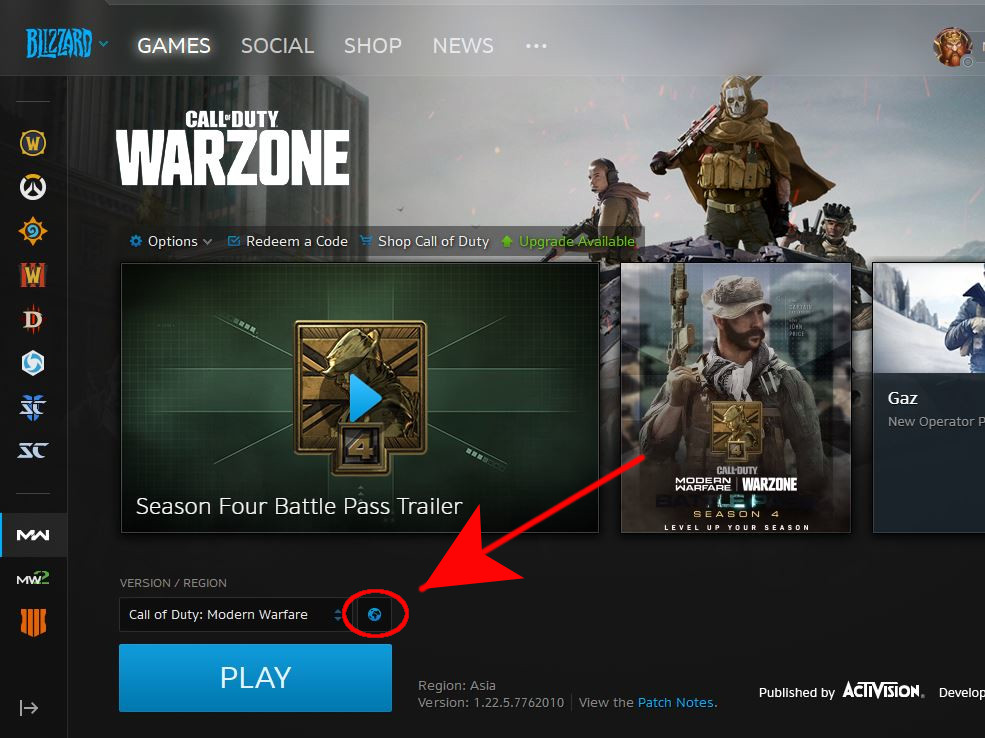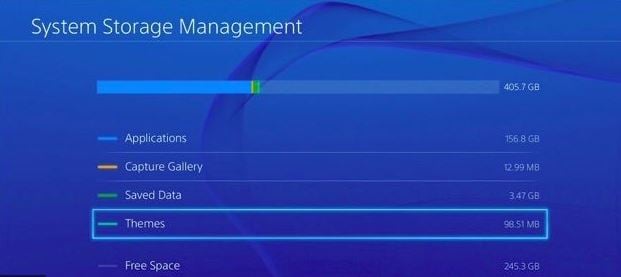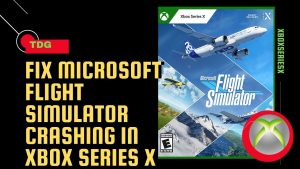One of the frustrating issues that many Call Of Duty Warzone gamers encounter is the “unable to access online services” error. If you are getting this kind of connection failed error and the game was working normally before, the best thing that you can do is to simply wait. For many, this problem is temporary and usually goes away on its own.
There may be cases though that the not connecting to online services error persists for days. If this is your situation, there are a number of possible solutions for your problem in this post. Before getting help from COD Modern Warfare Activision Support, determine where the problem lies and try fixing the problem using the workarounds below.
Causes for Call of Duty Warzone “Unable To Access Online Services” Error
Call of Duty Warzone connection problems like Warzone unable to connect can occur sometimes. If you are experiencing “unable to access online services” error now, check out the possible reasons why this happens below.
Server issues.
For most Call of Duty Warzone connection issues, like the “unable to access online services” error, the real culprit is coming from the serving end. If you encounter this error on your PC or console for brief periods only, the best thing that you can do is to wait until the servers are back to their normal operation. Below are some of the specific server issues encountered by many gamers:
Overcapacity.
Popular games like Call of Duty Warzone may severely stretch capacity of servers from time to time as millions of players across platforms (PC, PS4, Xbox) play all at once. Servers may just fail if there’s too many devices trying to update or log in. This is often observed when the game has a newly released update.
Maintenance.
Servers needs regular preventive measures and fixes so some regions may sometimes go down. These planned maintenance are often announced in advance to give Call of Duty Warzone gamers a heads up on how long the game will become inaccessible.
Outage.
The opposite of planned maintenance is server outage. Some technical problems on developers’ or publisher’s end may simply be too much to handle so as to completely stop the servers. Such situations can be expected for any games that have an online or multiplayer mode.
Local network connection problems.
In some cases, the cause of Call Of Duty Warzone connection issues for a particular gamer may not be caused by a server problem but in his/her own home network. Note that this battle royale Call of Duty video game needs a stable internet connection.
One of the common points of failure of internet connection is your modem or router. Make sure to check for possible internet connection issues on your local network if Call of Duty Warzone error stays with you for days on end.
Sometimes, firewall or NAT issues on your ISP’s system may be causing gaming connection issues as well. Be sure to talk to your ISP if your basic home networking troubleshooting won’t fix the issue at all.
Corrupted game data.
A small number of Warzone gamers from multiple forums observed that the “unable to access online services” error was fixed after they’ve deleted their Call of Duty Modern Warfare/Warzone game data. It’s possible that some of these accounts or profiles may have corrupted saved game data that prevents the game from working properly.
How to fix Warzone “Unable To Access Online Services” error
Before you perform any of the suggested solutions below to fix this battle royale Call of Duty Warzone game issue, make sure that you reboot your PC or console (PS4 or Xbox One).
- Check for on-going server problems.
If you can’t play on Warzone and you’re getting the “unable to access online services” error, the first thing that you want to do is to check if there’s a known server issue at the moment. Try to visit the official Activision support page and check if the online service for your particular platform has a checkmark inside a green circle (like the ones in the image below).
You can also monitor Activision’s tweets for updates regarding issues.
If there’s an on-going server issue, all you have to do is to wait until the issue is fixed.
- Switch to another region (PC only).
Sometimes, Warzone server issues are specific to a certain region. You may be able to play online by switching your region to a different one.
Make sure to close the game first before you switch the region. Once the game is closed, open the Blizzard launcher (Battle.net client) and click on the Modern Warfare icon at the left pane. Then, click on the globe icon and select your preferred region.
This solution is not possible for PS4 and Xbox One users, as the server region depends on the physical location of the console. Try contacting Sony or Microsoft to see if there’s a way for them to change your console’s region.
- Troubleshoot your local network for connection issues.
If you are positive that there’s no server issues for Warzone and issue has been going-on for days already, the cause of the problem may be your local network.
Play online with another game.
Try to play other online games on your PC or console and check if you have any connection issues. If you have an issue with a second game, your local network may be to blame.
Restart your networking equipment.
You also need to power cycle your modem or router to see if that will work. At times, a bug can crawl in a local network and cause internet connection problems if the devices are left running for a long time. Just unplug the power cable from the modem/router for about a minute. After that, connect everything again and check for the error.
Contact your ISP.
For more local network troubleshooting, whether you’re on PS4, Xbox, or PC, contact your Internet Service Provider so they can check on your problem. Sometimes, the way their network is configured can cause NAT problems. Although you can check and ensure that your router’s NAT settings are optimized for gaming, their own firewall can still interfere with their customer’s gaming experience.
- Install updates.
Whether you’re having an issue or not, it’s always recommended to keep everything in order by installing updates. If you’re on PC, make sure that your Operating System is updated. The same should be true for the Blizzard launcher and the Warzone game.
If you play on a console (PS4 or Xbox One), updating is typically done automatically as you won’t be able to go online unless you update the game application. - Delete saved game data.
Corrupted saved game data can sometimes interfere with a game. This is true across platforms so if none of the solutions above has helped so far, you should consider deleting your COD Modern Warfare / Warzone game data.
NOTE: Keep in mind that doing this step will permanently delete your game progress in the campaign to be sure to back up your game data ahead of time.
Follow these steps to access the System Storage and delete game data (PS4):
-Open the Settings menu at the top of the dashboard.
-Select Storage, then select System Storage.
-Select Saved Data.
-Choose a game to access the game’s saved data.
-Press the Options button and select Delete.
-Choose the saved data files to delete, then select Delete.
To delete a saved game data on Xbox One:
-From Xbox Home, go to Settings.
-Go to System and select Storage.
-Select Manage storage on the right-hand side of the screen, then select View contents.
-Highlight a game, press the Menu button, and select Manage game.
-Select Saved data on the left-hand side of the screen.
-Choose a game to access the game’s saved data.
-From here, use the Options Menu to delete files or to view more information about a specific file.
To delete a saved game data on PC (Battle.net):
-Close all Blizzard processes.
-Press Ctrl+Shift+Esc to open the Task Manager.
-Select the Processes tab.
-Highlight all Agent, Blizzard Battle.net desktop app, and game processes, then select End Process.
-Navigate to the folder containing the Battle.net directory:
-Press Windows Key+R to open the Run dialogue.
-Type C:\ProgramData\ into the Open field and press Enter.
-Delete the Battle.net folder.
-Run Battle.net and update the game.
Suggested readings:
- How To Fix CoD Modern Warfare Install Suspended Error | PS4
- How To Fix Call Of Duty Warzone Crashes On Xbox One
- How To Fix Call Of Duty Warzone Won’t Update | PS4 Or Xbox One
- How To Fix Call Of Duty Warzone Error 8192 | PC, Xbox, PS4
If you are still not able to fix the COD Warzone unable to access online services or having connecting to online services problem and is stuck on connecting online services, you can visit COD’s Modern Warfare Activision Support website and click on Contact Us for further assistance and recommendations. Just make sure that your internet connection is stable and still you got COD Warzone unable to connect issue.
Visit and follow us at our TheDroidGuy Youtube Channel for more troubleshooting videos.