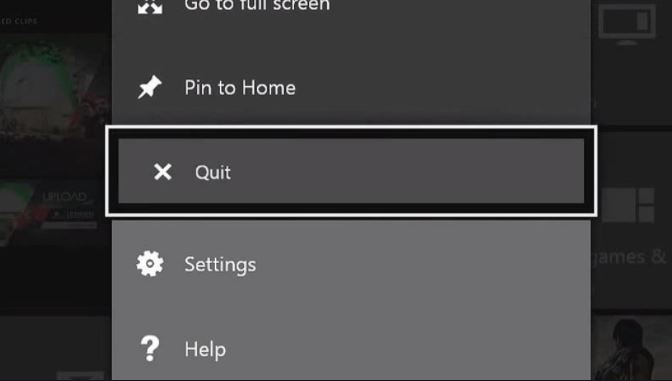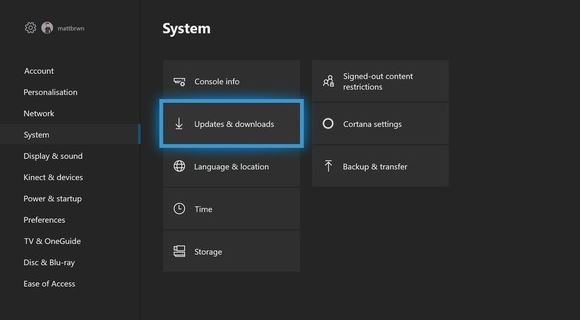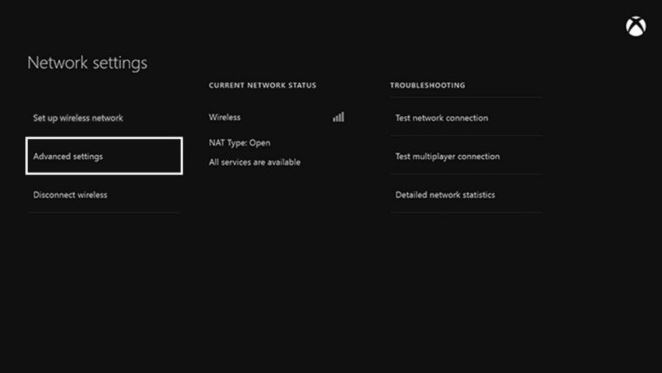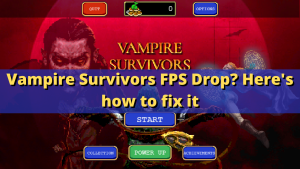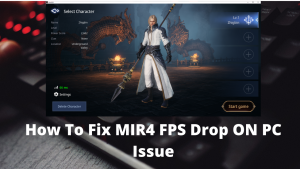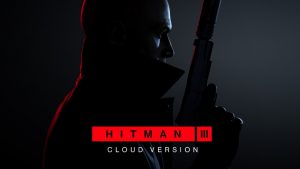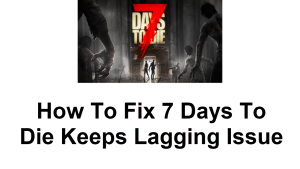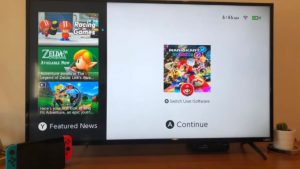If your Call Of Duty Warzone crashes on your Xbox One for no obvious reason, you’re not alone. There are a number of gamers with the same exact issue and fortunately, there are easy solutions that you can try.
In this article, we’ll show you the troubleshooting steps that you can do. First, we’ll give you a brief explanation why this problem happens as we discuss some of the common causes. Then, we follow it up with the second section, which is a list of solutions that you need to do.
We hope that this will help and you can get back to gaming as soon as possible.
Why does Call Of Duty Warzone Crashes On Xbox One?
The list below includes some of the common causes why Call of Duty Warzone crashes on an Xbox One.
Console encounters temporary glitch.
Some Xbox One games may crash if the console is buggy. Just like a computer, your Xbox One console may no longer be able to work optimally unless the system is refreshed. Some bugs develop if your console is left running for a long time. The good thing is, these types of glitches usually go away once your console has been rebooted.
Game requires an update.
Warzone requires that it’s running the latest software version in order to allow you to join multiplayer. If Warzone crashes when you’re in the lobby, or when in the middle of a game session, make sure that you check if there’s an update you need to install.
What you can do quickly is to quit the game, close the application, and attempt to play in any of the modes. If there’s a needed update, the game should tell you to update first.
Xbox One is overheating.
Your Xbox One console may be crashing, not reading a game, or restarts on its own while in operation due to overheating. This can occur if your console has poor or no ventilation but also when there’s physical damage inside. You should consider checking for overheating issue if your Xbox One reboots randomly, or if it becomes way too hot to touch while in operation.
System cache is corrupted.
Another possible reason why Warzone is crashing is a corrupted system cache. This can happen from time to time, especially after a system update.
Game disc problem.
If you Warzone on a disc, you should also check if there are scratches, dirt, or cracks. A damaged game disc can lead to crashing issues. This happens if your Xbox One can’t get all the necessary data from the disc.
Keeping your game discs clean and damage free before you insert them in the console can help prevent crashes.
How To Fix Call Of Duty Warzone Crashes On Xbox One
Average gamers tend to become frustrated right away if their game crashes, especially if they seem to occur all the time. The good news is, game crashes can happen from time to time, but they are usually fixable. As you can see, there are a lot of possible reasons for game crashes so possible solutions may also vary.
Below are the solutions that you can try if your Call Of Duty Warzone keeps crashing On Xbox One.
- Force close the game.
If Call Of Duty Warzone crashes infrequently on your Xbox One, the first thing that you want to do is to restart the game. Here’s how it’s done:
-While Call of Duty Warzone is running, press the Xbox button on your controller.
-Make sure that the biggest application tile is highlighted, and then press the Menu button on the controller.
-Select Quit.
Once the game closes, you can reopen it normally and check for the problem.
- Install updates.
To lessen the chances of your games crashing, you want to make sure that you keep all games, application, and console software updated.
To check for software update for your Xbox One:
-Select the Home button in the center of your controller.
-Select Settings.
-Select System.
-Available updates will be listed under Console info.
- Restart the console.
Minor bugs that may result in games not working properly or crashing may be fixed by a simple restart. Try restarting your console using a controller first.
If your Xbox One is unresponsive or frozen, you can unplug the power cable from the back to turn it off. Then, wait for at least 10 seconds before turning the console back on again.
- Clean the game disc.
If you have the physical game, be sure to check if there’s a scratch, dirt, or crack on the disc. The Xbox One can tolerate certain amounts of scratches so don’t worry if you see light scratches on your Call of Duty Modern Warfare disc now. As long as the scratches appear superficial, and the game load normally, it’s probably fine.
Cracks on a game disc are different though and must be avoided. They almost always make the disc unreadable. If your game disc has a scratch, this may be the reason for the crashes.
Over time, game discs may become dirty from constant touching and dust accumulation. Make sure to wipe the game disc with a clean microfiber cloth before you insert it to the console.
IMPORTANT: If you think that the game disc may be bad, try playing it on another Xbox One. If the game still crashes in the second console, your game disc is definitely the problem.
- Check for overheating.
The Xbox One can suffer from overheating if it’s not getting good ventilation, or if it has hardware damage. The most obvious indicator of an overheating issue is heat on top or on the sides of the console. To prevent overheating, you want to place the console in a cool place and away from direct sources of heat. Be sure that there’s at least 2 inches of space around the console.

- Refresh the system cache.
The Xbox One console uses a set of temporary files called cache in order to load games fast. Sometimes, this cache may become outdated or corrupted, which can then result freezing or crashing problems.
To ensure that the system cache is in top shape, follow these steps:
-Turn off your Xbox One.
-Once the indicator lights on the front of the Xbox One and the console's power brick are off, unplug the power brick from the back of your console.
-Wait at least 30 seconds.
-Plug the power brick back into your Xbox One and turn it on.
- Delete saved game data.
Another possible solution that you can try if Warzone keeps crashing is to delete your saved game data. Just like in a system cache, a corrupt saved game data can cause problems.
Deleting saved game data is permanent so be sure to create a backup of your data ahead of time. You can use a USB storage device to do that.
The following are the steps to delete game data:
-From Xbox Home, go to Settings.
-Go to System and select Storage.
-Select Manage storage on the right-hand side of the screen, then select View contents.
-Highlight a game, press the Menu button, and select Manage game.
-Select Saved data on the left-hand side of the screen.
-Select Call of Duty Warzone to access the game’s saved data.
-From here, use the Options Menu to delete files or to view more information about a specific file. - Reset the MAC address.
Some Call of Duty gamers managed to fix crashing problems by resetting the console’s Media Access Control Address. Here’s how it’s done:
-Press the Xbox button.
-Open Settings.
-Go to Network and select Network settings.
-Select Advanced settings.
-Select Alternate MAC Address.
-Select Clear.
-Select Restart.
Call Of Duty Warzone still crashes on your Xbox One?
Should none of the solutions above help, and it’s not a game disc issue, the problem might be with your Xbox One console. Contact Microsoft to set up a repair appointment.
Suggested readings:
- How To Fix Call Of Duty Warzone Won’t Update | PS4 Or Xbox One
- How To Fix Call Of Duty Warzone Error 8192 | PC, Xbox, PS4
- How To Fix Call Of Duty Warzone Dev Error 6036 | PC
- How To Fix Call Of Duty Warzone Crashes Due To High CPU Usage
Get help from us.
Having Issues with your phone? Feel free to contact us using this form. We’ll try to help. We also create videos for those wanting to follow visual instructions. Visit our TheDroidGuy Youtube Channel for troubleshooting.