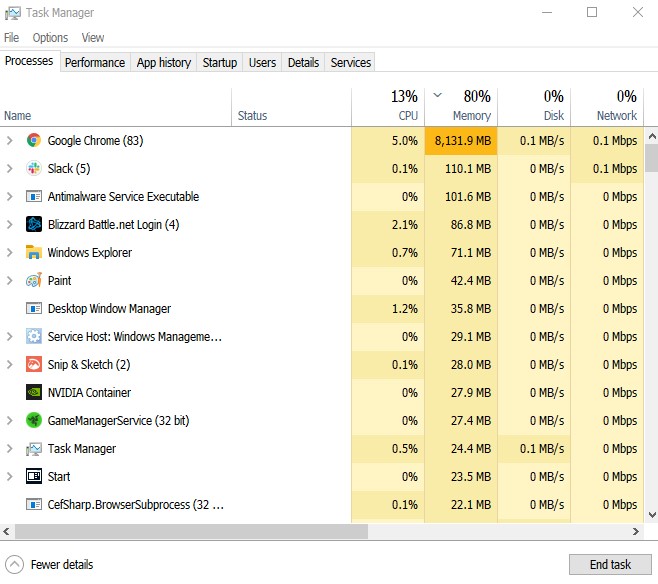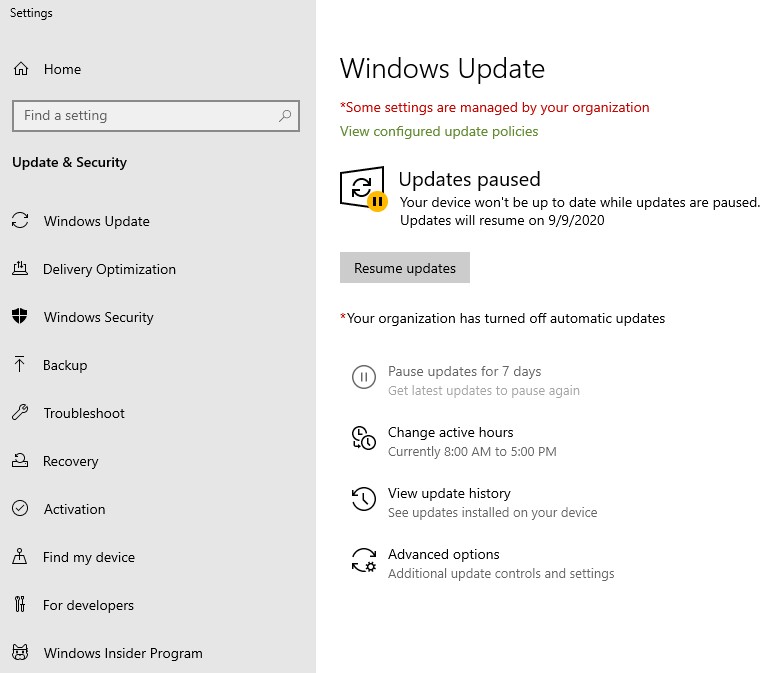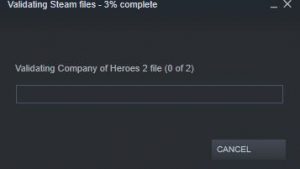Some players complain that their PC keeps restarting when they play Call Of Duty Warzone. While this is not widespread, this is definitely a frustrating issue for some.
If you are experiencing random reboot on Warzone, try checking this troubleshooting to see what you can do about it.
Causes why your PC may be restarting when playing Call of Duty Warzone
If your PC randomly restarts whenever you play Call of Duty Warzone, there are a number of things that you must check. Restarting can be a sign of overheating, a software glitch, malware, or even a game coding issue.
Let’s discuss briefly each of these reasons.
Overheating.
For many people, the main reason why their PC is restarting when playing COD Warzone is an overworked, overheated hardware. This can happen if there’s a hardware defect with one of the hardware components such as the CPU.
If a processor or CPU is damaged or not properly ventilated, it may not be able to lose heat properly while in operation. In order to prevent damaging the system, your computer will turn itself off. If this happens frequently when gaming, you may have to get help from a professional to determine the real reason.
PC Hardware limitations can lead to random restarting on Warzone.
In some cases, slow or inadequate hardware may be the reason why Warzone may quit and shut down on its own. Make sure that your computer meets these minimum requirements:
- CPU: Intel Core i3-4340 or AMD FX-6300
- RAM: 8 GB
- OS: Windows 7 64-Bit (SP1) or Windows 10 64-Bit (1709 or later)
- VIDEO CARD: NVIDIA GeForce GTX 670 / NVIDIA GeForce GTX 1650 or AMD Radeon HD 7950
- PIXEL SHADER: 5.0
- VERTEX SHADER: 5.0
- SOUND CARD: Yes
- FREE DISK SPACE: 90 GB
- DEDICATED VIDEO RAM: 2048 MB
If you’re planning to have better performance when gaming, we highly recommend that you get a more powerful PC than the one above.
Your PC must achieve the recommended system requirements for Warzone in order to minimize chances of slow performance issues. Check out these recommended specs:
- CPU: Intel Core i5-2500K or AMD Ryzen R5 1600X Processor
- RAM: 12 GB
- OS: Windows 10 64 Bit (latest Service Pack)
- VIDEO CARD: Nvidia GeForce GTX 970 4GB / GTX 1660 6GB or AMD Radeon R9 390 / AMD RX 580
- PIXEL SHADER: 5.1
- VERTEX SHADER: 5.1
- SOUND CARD: Yes
- FREE DISK SPACE: 90 GB
- DEDICATED VIDEO RAM: 4096 MB
Software issues.
The other reason why your PC may be randomly restarting on Warzone can be a problem with Windows OS or with one of your third party applications.
Some programs may interfere with other applications and cause all sorts of issues, including unexplained system reboot.
If Warzone was working normally before you installed a new application, this new program may be the cause of the problem.
Malware.
In some rare cases, malicious software or virus may actually be causing the interference when you’re gaming. Some malware may come with freewares or pirated applications. Be sure to regularly scan your computer with an updated antivirus or anti-malware program.
How to fix your PC if it keeps restarting on COD Warzone?
Below are some of the solutions to try if your PC keeps on rebooting when playing COD Warzone.
- Check for overheating.
By default, computers are designed to shut themselves off automatically if components reaches certain level of high temperature. This is to prevent permanent damage to these parts, especially on the CPU.
If you suspect that your computer may be overheating, try turning it off for about 20-30 minutes before turning it back on.
If possible, try using your PC in a cool place only. If you can’t do that, room temperature will do. Sometimes, overheating can be a sign of an on-going problem with a hardware component. If your PC frequently overheats, even when you’re not using it for graphics-heavy tasks like gaming, you should consult a PC technician so your hardware can be tested and checked.
- Ensure that your PC meets minimum game requirements.
If your PC is a few years old and running decent hardware, it’s possible that it may be straining to play COD Warzone. Make sure that you check if it meets the minimum or recommended system requirements for this game as mentioned above.

- Close background apps.
If your PC is not designed to play graphics-intensive games, which means that it may not have good specifications, you should consider monitoring the load of the system using Task Manager (CTRL+ALT+DEL).
With Call Of Duty Warzone running, open Task Manager and select the Processes tab. Sometimes, overheating is preceded by too much CPU and/or GPU load. If both these columns are showing 100% most of the time, it’s possible that your PC may be reaching a breaking point at certain points causing it to reboot by itself.
If needed, close unnecessary applications so that only the game use your system’s resources.
To close an application under Processes tab, simply highlight it and click on the End Task button at the bottom.
- Keep everything updated.
Sometimes, a simple step as updating is enough to fix random bugs. Make sure that Windows is fully updated all the time. The same should be done for your graphics card drivers and the rest of your applications.

- Check the hard drive.
In some rare cases, a bad hardware can cause games to perform poorly, crash, or force the computer to shut down randomly. If you have another spare hard drive, try installing COD Warzone in that one and see if it still keeps restarting.
Bad hard drive issue may also affect other applications or games. If you have multiple programs working slowly, or if you noticed severe degradation in terms of performance in your PC, consider checking or replacing the hard drive.
Suggested readings:
- How To Set-up PSN 2-Step Verification | PS4 | NEW 2020!
- How To Invite Or Play With Friends On Among Us | PC Steam | NEW 2020!
- How To Play Among Us On PC For Free | BlueStacks Emulator | NEW!
- How To Fix Minecraft Dungeons Not Working (After Installation) | PC| NEW!
Visit our TheDroidGuy Youtube Channel for more troubleshooting videos and tutorials.