The highly anticipated NBA 2K23 players have already spoken out about the lagging issue they have observed while playing the game. If you have come across the problem as well, this post should be able to help you resolve the issue. You are welcome to try any of the various workarounds we have listed on this page.
How to fix NBA 2K23 lagging issue
If you have already restarted the gaming device and the NBA 2K23 lagging issue still exists, most of the efficient remedies are indicated below. To make sure the problem is resolved, we advise you to attempt the majority of these recommendations.
Fix #1: Ensure the PC meets the system requirements for the game.
Checking if your computer complies with the system requirements is one of the first things you should do before starting the troubleshooting process. This is important as this may be the major factor why there is latency in NBA 2K23. Below are the minimum and recommended PC system requirements for the game.
NBA 2K23 minimum requirements
Operating System: Windows 7 64-bit, Windows 8.1 64-bit or Windows 10 64-bit
Memory: 4 GB RAM
Processor: Intel® Core™ i3-2100 @ 3.10 GHz/ AMD FX-4100 @ 3.60 GHz or better
Graphics: NVIDIA® GeForce® GT 450 1GB/ ATI® Radeon™ HD 7770 1 GB or better
DirectX: Version 11
Network: Broadband Internet connection
Storage: 110 GB available space
Sound Card: Directx 9.0x
NBA 2K23 recommended requirements
Operating System: Windows 7 64-bit, Windows 8.1 64-bit or Windows 10 64-bit
Memory: 8 GB RAM
Processor: Intel® Core™ i5-4430 @ 3 GHz/ AMD FX-8370 @ 3.4 GHz or better
Graphics: NVIDIA® GeForce® GTX 770 2GB/ ATI® Radeon™ R9 270 2GB or better
DirectX: Version 11
Network: Broadband Internet connection
Storage: 110 GB available space
Sound Card: Directx 9.0c
Fix #2: Check for the NBA 2K23 server status.
If your PC meets the specified requirements for the game but you are still dealing with lagging issues, you should check the NBA 2K23 server status next. As the issue can be brought on by a scheduled maintenance or server outage that cannot be fixed on your end. The information regarding the server status are usually reported on their official NBA 2K23 website and Twitter account. You can also go to third-party websites like Downdetector for real-time server status reports.
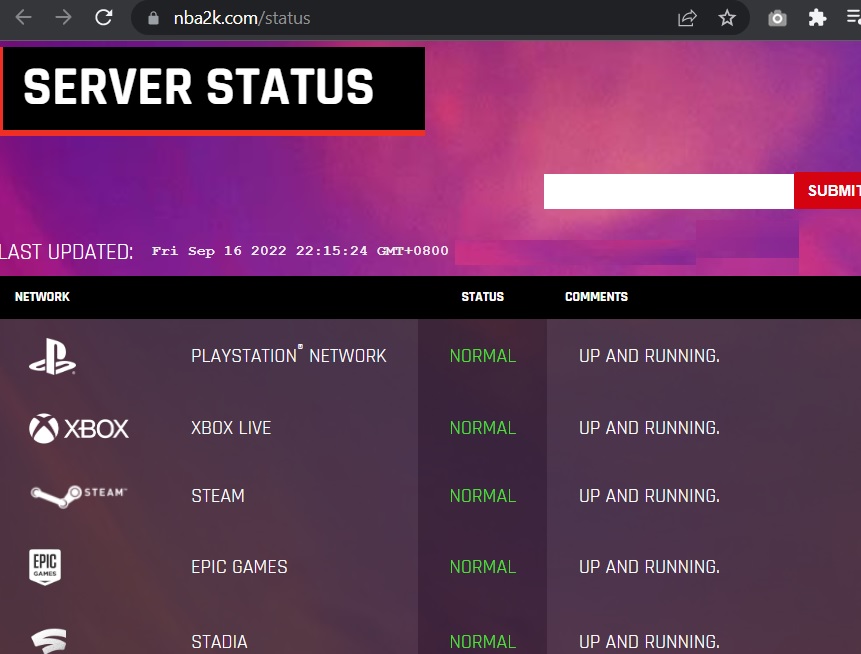
Fix #3: Install NBA 2K23 updates.
Developers frequently offer patches to fix bugs, update, and improve already-existing features in games. If you’re having performance issues with NBA 2K23 right now, updating it with the necessary updates might be the answer.
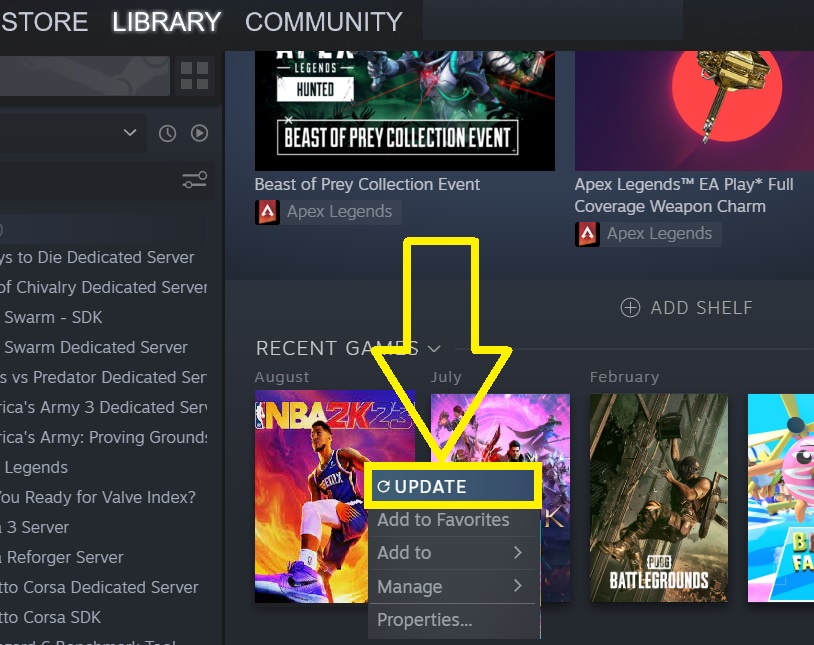
- Launch Steam client.
- Go to the Library section.
- Locate the NBA 2K23 game and right-click the icon.
- Select Properties.
- Click Update. The system will search and automatically install the updates available for the game.
- Restart your PC when the process is complete.
- Try to play the NBA 2K23 to see if the lag issues still exist.
Fix #4: Power cycle modem and router.
If restarting your computer or gaming console did not solve the problem, you may need to power cycle your modem and/or router. In addition to refreshing your network, this procedure will also clear your device’s system cache. Unplug the cord of the modem or router from the power outlet for at least 30 seconds, then plug it back in.
Fix #5: Use a wired connection.
Lag problems are frequently brought on by sporadic or unreliable internet connections. Your PC or game console should run better if you use a wired connection by connecting your computer directly to the router using an Ethernet cable. This will lessen signal interference and ensure that the internet will be more dependable than with a wireless setup. Run a test to determine if you are receiving an adequate download speed for your internet, and if the results are too slow, take the required steps to enhance your connection.
Fix #6: Install Windows update and GPU drivers.
Aside from impacting the overall performance, an outdated Windows system or graphics card drivers might also result in low frame rates in your game. In order to prevent incompatibilities and sluggish performance with installed games, you must upgrade your Windows operating system and the graphics card drivers to the latest version.
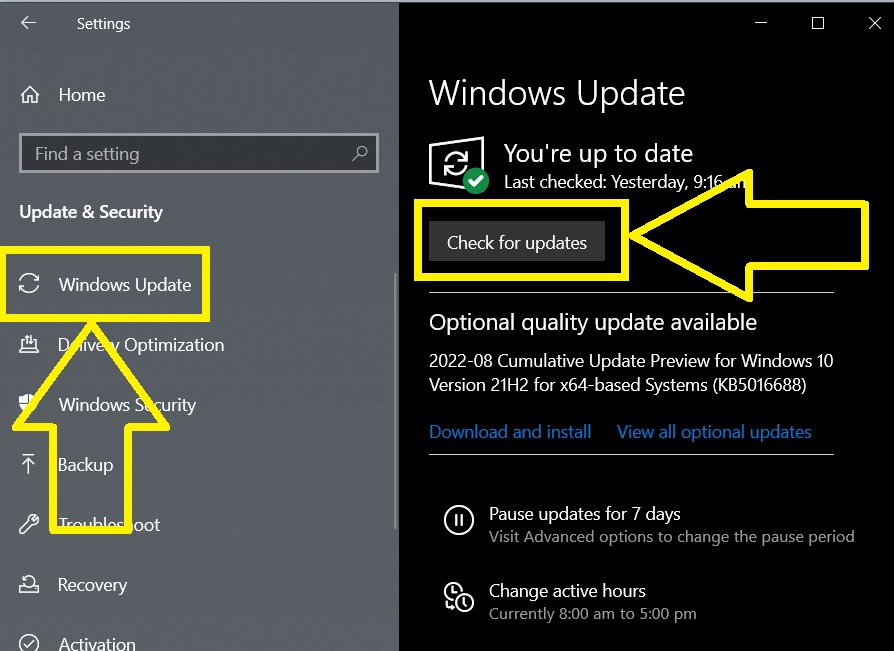
Fix #7: Close other applications running in the background and prioritize NBA 2K23.
There are instances when the lagging issues experienced with the NBA 2K23 game may be due to applications running in the background that are taking too much bandwidth. It is best to close these other programs when playing. After closing the programs, set the game in high priority for a better performance. Refer to the guidelines given below.
Close programs using Task Manager
- Press Ctrl + Alt + Delete keys.
- Select Task Manager.
- Highlight the application you want to close.
- Click End task. Do the same steps to close another application.
Set NBA 2K23 as a top priority
- Press Ctrl + Alt + Delete keys.
- Select Task Manager.
- Go to the Processes tab.
- Right-click the NBA 2K23 application and select Go to details.
- Right-click the exe file of the game and select Set priority.
- Choose High from the options.
Fix #8: Adjust your graphics settings.
Other players have successfully eliminated the lagging issues by lowering the graphics settings. This is worth a try if the problem still persists even after all the solutions suggested above have already been applied. Here’s how to do it:
- Launch the NBA 2K23 game.
- Go to Features.
- Select Video Settings next.
- Turn off Vertical sync and the Dynamic vertical sync.
- The Overall quality should be set to Low.
- Select Yes if a prompt message confirming the changes will reflect on the screen.
- Relaunch the game to check if the game properly functions after the changes in the graphics settings were made.
Fix #9: Verify integrity of game files.
The latency problem with the game may also be caused by corrupted or damaged game files. NBA 2K23 slowness issues on your PC can be resolved by fixing the game files using Steam. This is how you do it:
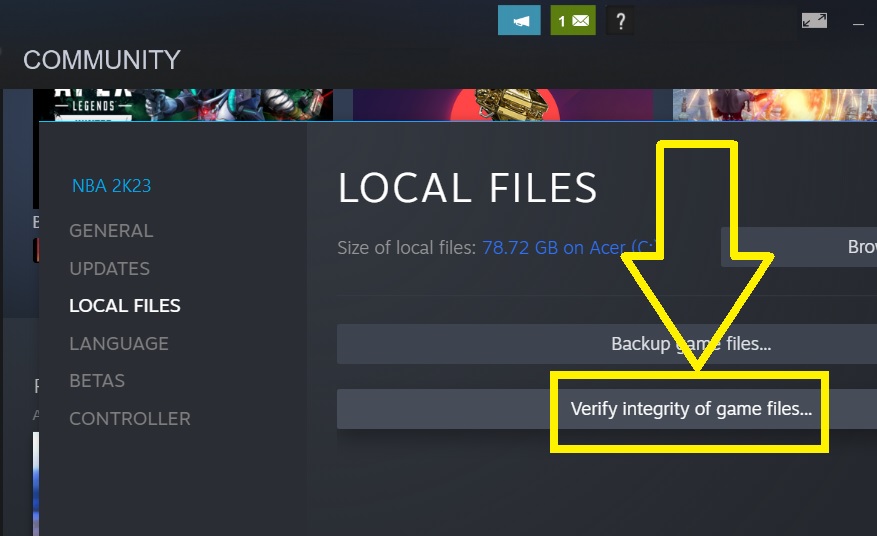
- Open Steam.
- Go to the Library.
- Right-click the game and select Properties.
- Select Local Files next.
- Click Verify Integrity of game files. Wait momentarily until the process is completed.
- Close Steam and restart your computer.
- Launch the NBA 2K23 game to see if the issue has been resolved.
Fix #10: Use administrative privileges.
Running the NBA 2K23 game as an administrator has also fixed the lag issue faced by some gamers. As there are games that require administrative privileges in order to function properly.
- Find the NBA 2K23 shortcut on your desktop.
- Right-click the game.
- Select Properties.
- Go to the Compatibility tab.
- Check the box labeled as Run this game as an administrator.
- Click Apply.
- Click OK to save the changes.
FAQs
- When did NBA 2K23 come out?
On September 9, 2022, the most recent installment of the well-known NBA 2K franchise was made available on all major platforms.
- Who is on the cover of NBA 2K edition?
Devin Booker from the Phoenix Suns is the cover athlete for the NBA 2K23 standard and digital deluxe versions. Michael Jordan is on the cover for the Michael Jordan and Championship editions.
- How do I fix the lag issue in NBA 2K23?
NBA 2K23 lag problems can be resolved by restarting your modem or router, connecting through a wired connection, tweaking the graphics settings, and other approaches discussed in the above article.
OTHER INTERESTING ARTICLES YOU MAY LIKE:





















