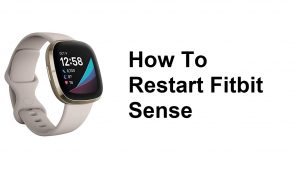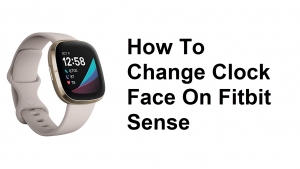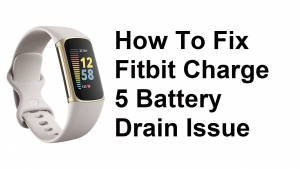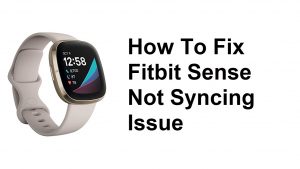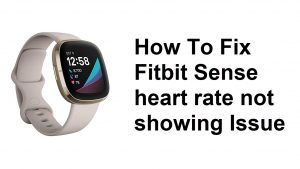One of the basic troubleshooting steps on any Fitbit device is doing a restart or reboot. In this short tutorial, we’ll show you the steps on how to restart your Fitbit Versa. Both methods are simple and can be performed anytime. We suggest that you do any of them when you encounter a problem with your Fitbit app or account on your device.
Before we proceed, we want to remind you that if you are looking for solutions to your own #Android or Fitbit account issue, you can contact us by using the link provided at the bottom of this page. When describing your issue, please be as detailed as possible so we can easily pinpoint a relevant solution. If you can, kindly include the exact error messages you are getting to give us an idea where to start. If you have already tried some troubleshooting steps before emailing us, make sure to mention them so we can skip them in our answers.
How to restart Fitbit Versa | easy steps to shutdown
There are two ways on how to restart your Fitbit Versa. Learn how to do each one below and follow them to reset a Fitbit versa 2 or Fitbit versa lite.
How to restart Fitbit Versa via Settings menu
This is the simplest way to restart your Fitbit Versa. Do this if you encounter problems, or if you want to conserve battery power.
- On your Fitbit Versa, go to the main or Home screen.
- Swipe left on the screen until you see Settings.
- Tap Settings (This will open the Settings).
- Scroll down and tap About.
- Select Shutdown.
- Tap Yes to confirm shutdown.
If you want to turn the watch back on, simply press and hold the Back (left) button for a few moments.
How to restart Fitbit Versa using 2-button procedure
An alternate way to reset your Fitbit Versa is by pressing two buttons instead of going under Settings. This is a useful way to restart if your watch has become problematic or unresponsive. Doing this won’t delete your data unlike performing a factory reset, so you can do it safely. Here’s how it’s done:
- On your Fitbit Versa, press and hold the Back and bottom right button for a few seconds (approximately 10 seconds or 15 seconds) until the Fitbit logo appears on the screen.
- Once you see the Fitbit logo on the screen, let go of the buttons.
- Wait for a few seconds until the device vibrates. This signals that the reboot has been successful.
NOTE: Versa has a small hole (altimeter sensor) on the back of the device. Don’t attempt to restart your device by inserting any items, such as paper clips, into this hole as you can damage your Versa.
There are times that your Fitbit Versa might not respond when you press the button. If it is not turning on even when you press and hold the button on your tracker, make sure to charge it by connecting the charging cable into the USB port. Once it is connected to a wall charger using a ul certified charging cable, 2 press and hold the bottom buttons and back button until you see the Fitbit logo. Keep pressing those buttons until you see the logo or any indication that it is turning on. If it is not charging, then check if there damages on the pins on the charging port or the charging cable. You can also change the charging cable if you have a spare one.
You can follow these steps if you are also using other Fitbit devices such as Fitbit Charge, Charge 2, Fitbit Charge 3, Charge 4 or Fitbit Inspire.
If you find this post helpful, please help us by spreading the word to your friends. TheDroidGuy has social network presence as well so you may want to interact with our community in our Facebook and Twitter pages. All rights reserved.