One of the problems that many Call Of Duty Warzone players experience from time to time is the “searching for a match” bug. In our troubleshooting guide for today, we’ll show you the effective ways that you can do to deal with this issue.
What is Call Of Duty Warzone “searching for a match” loop bug?
One of the annoying problems in Call Of Duty Warzone game is “searching for a match” loop bug. What happens is that Warzone players are prevented from playing because the error keeps coming back after returning to the lobby when searching for a match. This problem is not unique to Warzone though as it’s also been reported by Call Of Duty Modern Warfare players.
This error occurs across all platforms as Xbox One, PS4, and PC players are experiencing the same trouble.
The “searching for a match” error on Call Of Duty Warzone game is usually caused by issues with the game servers so there’s nothing much that players can do about it. However, there are also some instances when the same error continues to occur even when the servers are clear and working perfectly fine. For this scenario, find out the solutions that you can try below.
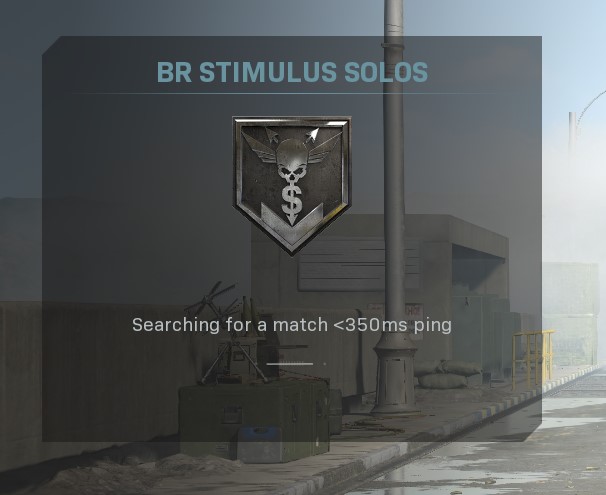
How To Fix COD Warzone “Searching For A Match” Bug
There are a number of fixes that you can try if you’re experiencing the “searching for a match” bug when you play Call Of Duty Warzone. Let’s talk about each of them briefly below.
Solution #1: Verify the Call Of Duty Warzone game server status.
Matchmaking issues like the “searching for a match” error is usually a sign of problems with the servers and not on your system. So, the first thing that you want to do in this case is to do a quick check for any on-going issues regarding Call Of Duty Warzone.
To do that, you can check a couple of official sources such as the Activision support page and/or its Twitter account.
If there’s an on-going server issue, there’s nothing much that you can do but to wait until the issue is fixed. Try playing again in a few hours to see if the issue has been resolved.
Solution #2: Enable Crossplay.
Long queue wait time can sometimes be experienced in games such as Warzone due to high traffic. The usually matchmaking wait time can further be extended for you if you disabled crossplay. Fortunately, an easy way to fix this problem is to simply re-enable crossplay in the Settings menu.
Solution #3: Restart Call Of Duty Warzone game.
Some game glitches can be fixed by doing another simple trick: restart. If you haven’t tried it yet, make sure to restart the game now and see if that will allow you to join a match afterwards.
If you continue to experience a connection problem to the servers, try waiting for a few minutes before going online once more.
Alternatively, you can refresh the system in one go by rebooting your PC.
Solution #4: Run a speed test.
If Warzone is still stuck in the same issue, or if there’s no progress at all at this point, you want to check your internet connection. Run a quick speed test and see if your download and upload speeds are okay. You should be able to play fine with this game with a minimum of 5Mbps.
Solution #5: Play in different region.
One of the solutions that some users share is by changing the game’s region. As you can see, the Blizzard Battle.net client allows you to change your region in case there’s a problem with a particular one.
If you are still stuck at this time, you go ahead with a region switch. In order to change the region, make sure that you close the game first. Once you’ve done that, open Batlle.net client and click on the globe icon next to the name of the game. There should be three regions to choose from so be sure to use the one that you’re not currently using. For example, if you’ve been playing in the Americas region, try switching to Europe or Asia to see if that will help.
OTHER INTERESTING ARTICLES:
- How To Fix League Of Legends Authentication Service Error | NEW 2021
- How To Fix DOTA 2 Connection Issues | NEW & Updated 2021
- How To Fix COD Warzone Connection Issues On PC | NEW 2021
- How To Change DNS Server On Windows 10 | NEW 2021
Visit our TheDroidGuy Youtube Channel for more troubleshooting videos and tutorials.





















