Are you having connection issues with Call Of Duty Warzone? While there are many connectivity-related problems that players have experienced ever since Warzone was released in March 2020, there’s a set of possible solutions that you can try.
How to fix COD Warzone connection issues?
Some players may encounter connection troubles when playing the Call of Duty Warzone game. If you’re one of them, make sure to try the following solutions below.
Solution #1: Check the Call Of Duty Warzone server status.
Sometimes, online services of games like Warzone may go offline due to an outage, maintenance, or high traffic. Be sure to visit the official Activision website to check if there’s any on-going issues that affect certain regions or platforms.
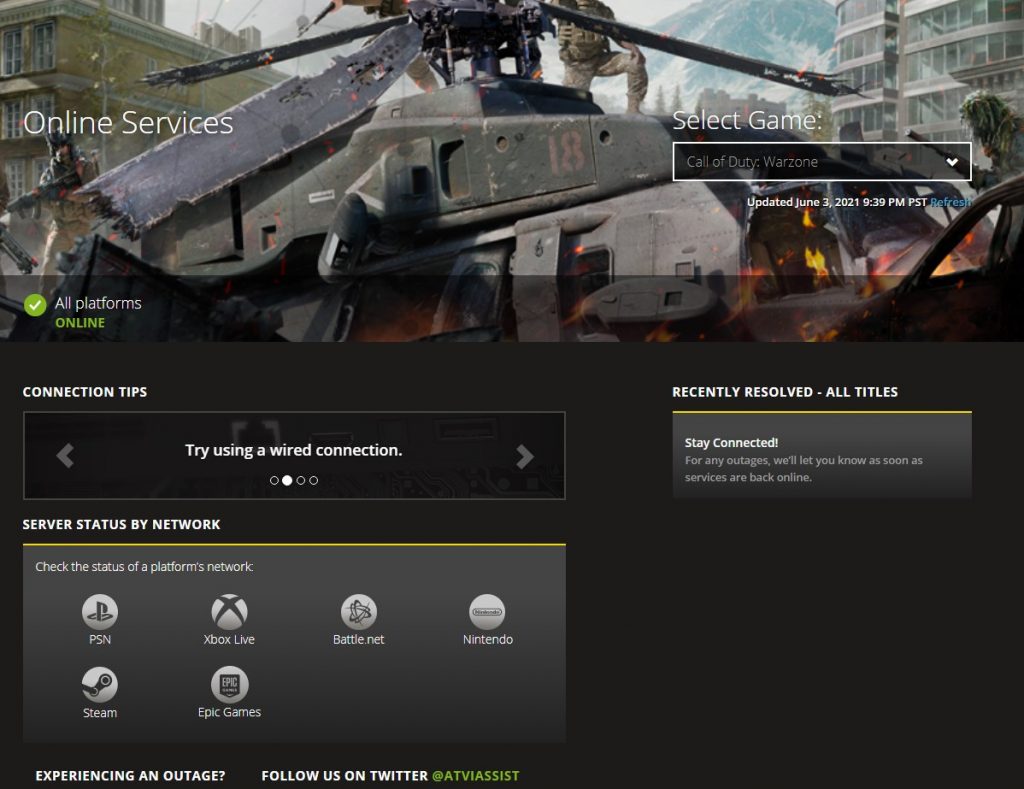
Solution #2: Restart the game.
If the Warzone online services are working normally, the next fix that you can try is to close both the game and the Blizzard Battle.net client, then relaunch them afterwards. To do that, open the Task Manager (by pressing CTRL+ALT+DEL) and close the game and all Blizzard processes.
Once you’ve closed them, run Warzone again and see if it connects to the servers normally.
Alternatively, you can simply turn the PC off and back on again to refresh everything.
Solution #3: Power cycle the router.
Some Call Of Duty Warzone players may encounter connection issues due to their router becoming unresponsive. This usually happens if the router is left running for a long time. Make sure that you reboot the router (or modem if you’re using that) at least once every few days to keep it in good running condition.
Solution #4: Check for slow or intermittent connection problems.
If there’s no problem with the Call Of Duty servers and all online services appears normal as far as Activision is concerned, it’s possible that the cause of your “connection failed” error or connection issue may be caused by your home internet connection.
The game client may be unable to connect to the servers due to a minor network bug, low-bandwidth, or intermittent connection problem.
What you can do at this point is to run a speed test on your PC before launching Call Of Duty Warzone again. On your computer, pull up your browser and go to speedtest.net. Then, run a speed test and take note of three things: ping, download speed, and upload speed.
Although the ping measurement in third party websites are not that accurate, you can still factor in the results that you’re getting to get a general idea if your PC is simply taking too long to send and receive signals. Ideally, if your ping is beyond 100ms, your online gaming experience may be problematic.
The other important factors are the download and upload speeds. You need a decent download speed when playing a fast-paced online game like Call Of Duty Warzone. If your download speed is below 5Mbps, your game may disconnect from the server. To check if your low bandwidth or slow connection problem is caused by having too many devices using your connection at the same time, try to connect the PC by wire to the router and disconnect other devices from the network temporarily.
If Call Of Duty Warzone works normally again, your network may be too busy during times that you’re playing causing the PC to lose connection to the servers.
Solution #5: Get help from your Internet Service Provider.
If you think that your internet at home is way too slow than the subscription you’re paying for, or if the connection keeps dropping all the time, talk to your Internet Service Provider or ISP about it.
If your home network appears to be working normally though, skip this step and proceed to the next solution.
Solution #6: Repair game files.
Sometimes, Call Of Duty games may run into issues due to corrupted files. You can try to repair your game by doing the following steps:
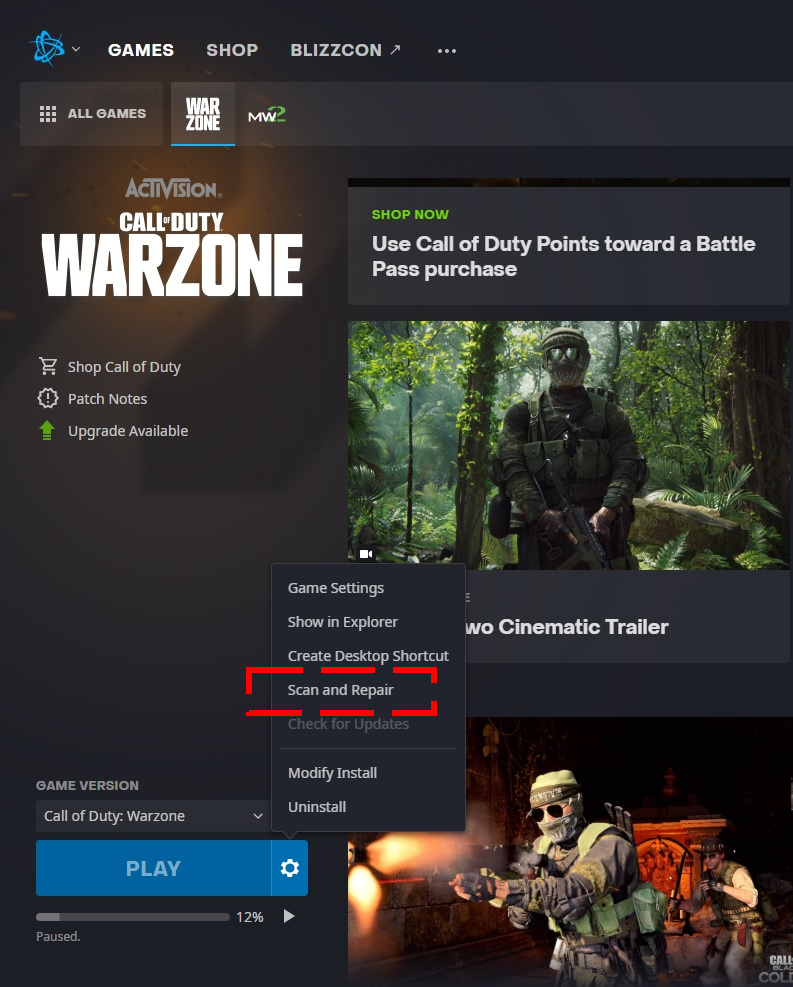
- Open the Blizzard Battle.net desktop app.
- Click the Call Of Duty Modern Warfare icon.
- Click Options.
- Click on Scan and Repair.
- Click Begin Scan.
- Wait for the system to finish updating or repairing the files.
If Warzone is still unable to connect at this time, or if you continue to receive an error when you play or when launching, then you’ll have to deal with your network adapter and your DNS.
Solution #7: Update the network adapter drivers.
If your Warzone game continues to fail to connect, it’s possible that the problem is due to outdated network adapters.
Here’s what you need to do:
- Press the Windows key on the keyboard.
- Type in “control panel” and select Control Panel.
- Change the View by dropdown to Small icons and click on Device Manager.
- Once the Device Manager is opened, click the dropdown for Network adapters.
- Find your network adapter and right-click on it.
- Select Update driver.
- Select Search automatically for drivers.
Solution #8: Use a different DNS server.
Some players claim that their connections went through to the Call Of Duty servers after changing the DNS server settings on their PC. If you continue to experience server issue at this time, you can try to see if you can connect to the game’s servers by using a different DNS.
OTHER INTERESTING ARTICLES:
- How To Change DNS Server On Windows 10 | NEW 2021
- How To Fix League Of Legends Reconnect Error | NEW 2021
- How To Fix Fortnite Crashing On PS4 | NEW & Updated 2021
- How To Fix World Of Warships Crashing On Epic Games | 2021
Visit our TheDroidGuy Youtube Channel for more troubleshooting videos and tutorials.





















