Many COD Warzone players are reporting that they’re getting the 263234 error code. In this article, we’ll show you what this error means and what you can do to fix it.
What is COD Warzone error 263234?
Error code 263234 is an indication that a PC or console is having a hard time connecting to Activision servers. This error code is not device-specific, which means that it can be triggered regardless of your platform. It can occur whether you’re playing Call Of Duty Warzone on a PC, PlayStation, or Xbox.
Causes of COD Warzone error code 263234
COD Warzone error code 263234 can be caused by a number of things. Let’s talk about each of them below.
Server problem.
Most people who experience error code 263234 are affected by server issues. Game servers do not work 100% all the time and at times, unexpected downtimes can occur. You’ll need to check for any on-going server troubles if error code 263234 persists.
Account issue.
Sometimes, online games may return an error because of an issue with a player’s account. Depending on your platform, you should ensure that your account is in good standing (not banned or disabled), logged in, and has the required subscriptions in order to continue playing online.
For instance, if you play Call Of Duty Modern Warfare or COD Warzone on a PS4, make sure that your PSN account is working and that you have a valid Playstation Plus Membership. The same must be done if you play Warzone on Xbox.
Random game glitch.
For some, error code 263234 is just a one-time glitch brought about by recent changes to the system software. In this case, all you have to do is to restart the game or your device and see if the problem occurs again.
Unresponsive network equipment.
263234 error code is a connectivity error so it’s possible that the issue may be due to your modem, router, or any other network equipment becoming unresponsive. SOmetimes, routers may freeze or crash if they’re left running for an extended period. It’s recommended that you restart your router once every few days and to ensure that its firmware is regularly updated.
Corrupted game files.
Error code 263234 can also be caused by damaged COD Warzone game files. This can happen if a game or system software update did not install correctly, or if there are other factors that affect the integrity of important files, such as when there’s a problem with hard drive.
System software issue.
The software environment of your PC or console can also lead to problems. Certain error codes, including the 263234 error can stem from a corrupted software. If you noticed other signs of system slow downs in your system, it’s possible that you may be dealing with a software issue.
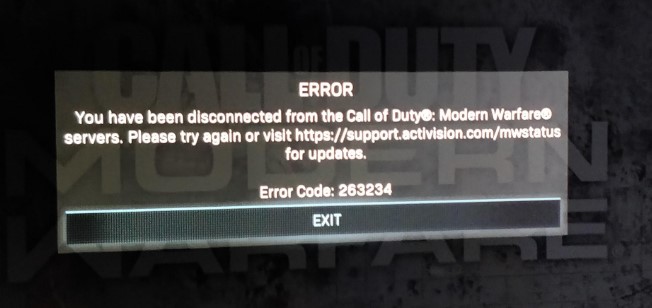
How to fix COD Warzone 263234 error?
Most of the time, fixing 263234 is simple and fast. Below are the possible solutions that you can try if you experience error code 263234 while playing COD Warzone on your PC or console.
Fix #1: Check the Activision server status.
Error code 263234 is a connectivity error so the first thing that you want to do is to ensure that there are no on-going problems with the Call Of Duty servers. To check, you can go to the official Activision server status page.
If there’s any issue that relates to updates at the moment, consider playing COD Warzone at a later time.
Fix #2: Log out of your account.
A simple solution to many minor connection issues with Call Of Duty games is to log out and log back in. if you play COD Warzone on PC, close the game first then log out of your Blizzard account. Then, restart the Blizzard launcher before signing back in and testing the game.
If you’re on PS4, try to log out of your PSN account and sign back in.
Do the same if you are an Xbox player.
Fix #3: Reboot your device.
Another classic solution that you should not miss in this situation is to reboot your computer or console. I’ve personally fixed my own 263234 error code doing this thing in the past so hopefully it will work on your end too.
Fix #4: Power cycle the router.
If logging out and restarting your device did not help, your next move is to deal with the router. At this time, we already know that there’s no on-going server troubles so the most likely reason for error code 263234 must be in your home network, or with your PC or console.
You want to turn off your router, unplug it from the power source for 30 seconds, and turn it back on. This is way to clear the temporary memory of the router, which can hopefully fix the bug.
Fix #5: Fix the game files.
There’s no tool that you can use to determine whether or not your COD Warzone game files are in order. However, there are simple procedures that you can use to check, depending on what platform the game is being played.
If you’re playing COD Warzone on PC, you can use the Blizzard launcher Scan and Repair feature to check the integrity of the game files. Here’s how:
- Open the Blizzard Battle.net desktop app.
- Click the COD Modern Warfare icon on the left pane.
- Click Options.
- Click on Scan and Repair.
- Click Begin Scan.
- Wait for the repair to finish.
If you are a PS4 player, you can try to see if the console’s file database is in good working order by going to Safe Mode and selecting the Rebuild Database option.
If you are playing on Xbox One, consider resetting your console’s operating system. This option allows you to refresh your console’s OS without deleting your games and apps. Here’s what you need to do:
- On the controller, press the Xbox button to open the guide.
- Select Profile & system > Settings > System.
- Select Console info.
- Select Reset console.
- On the Reset your console? screen, select Reset and keep my games & apps.
Fix #6: Delete and reinstall COD Warzone.
Uninstalling the game and installing it back may help if you are also getting the error code 263234. Keep in mind though that COD Warzone’s download file is massive and it may take hours for you to redownload it.
Fix #7: Factory reset.
The final act that you can do in this situation is factory reset. You must only try this solution if none of the above solutions have helped in fixing the problem at all.
OTHER INTERESTING ARTICLES:
- How To Fix COD Warzone Error Code 6 Or Diver | NEW & Updated 2021
- How To Fix COD Warzone CE-34878-0 Error | NEW & Updated 2021
- How To Fix COD Black Ops Cold War Connection Interrupted Error | 2021
- How To Delete Or Disable A Twitch Account | New And Updated 2021
Visit our TheDroidGuy Youtube Channel for more troubleshooting videos and tutorials.





















