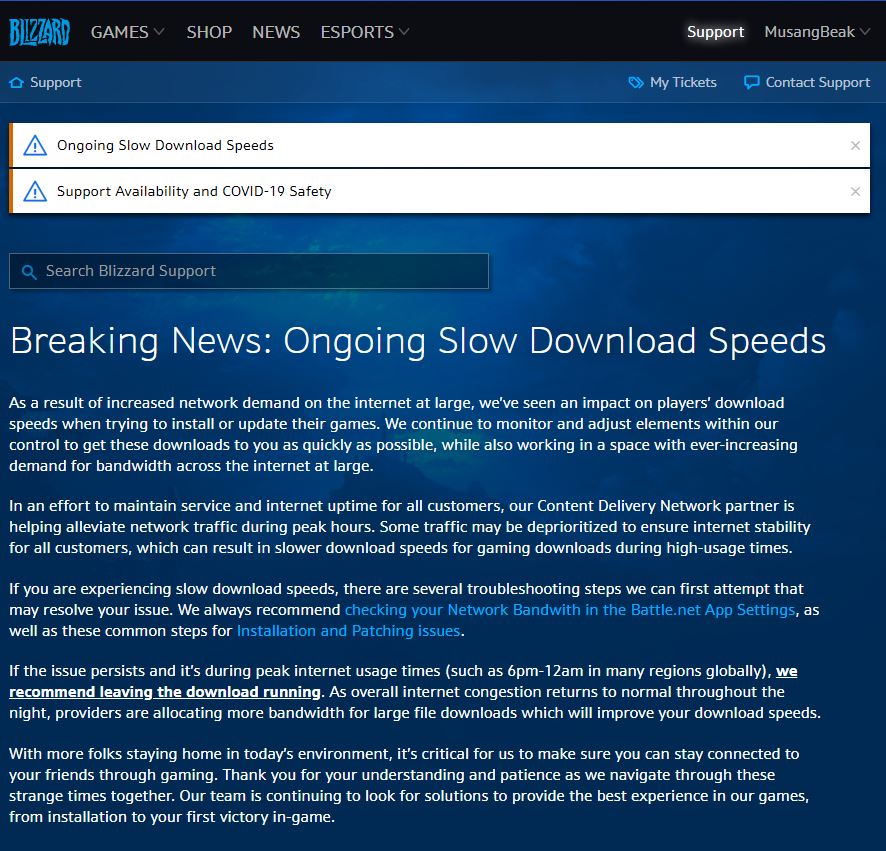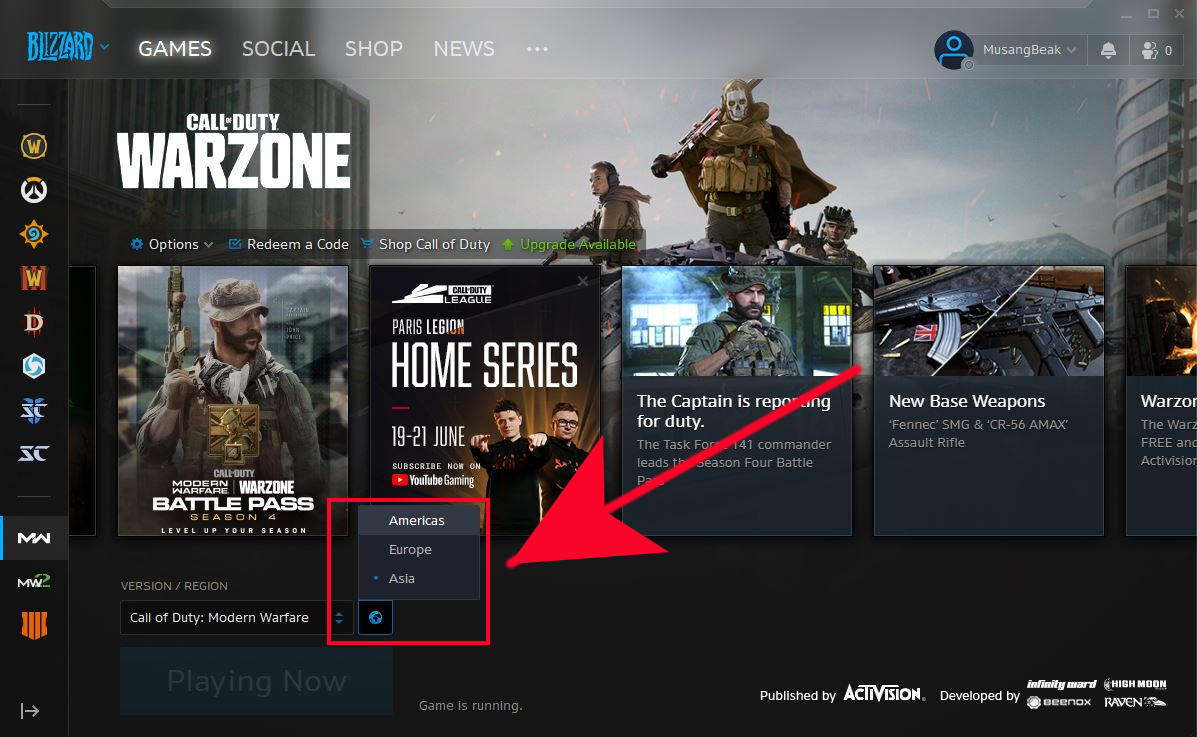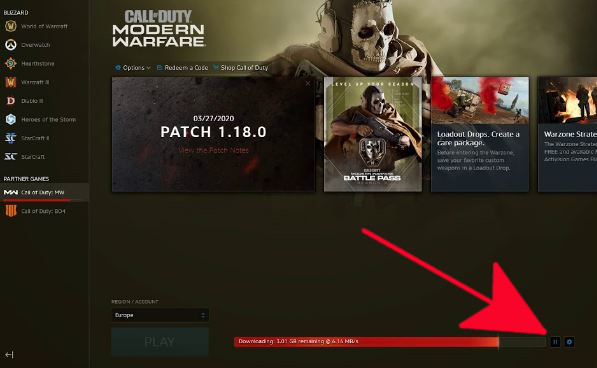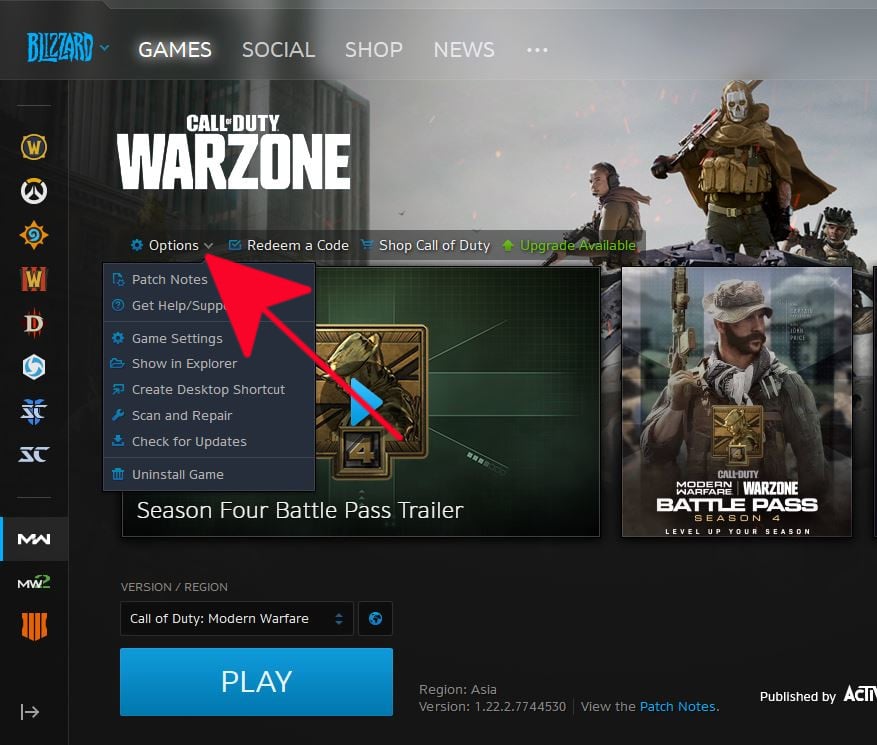Are you having update troubles with the Call Of Duty Warzone? You’re not alone. Some folks encounter slow or stuck update issues from time to time. This guide will walk you through the simple things that you can try to fix update problems with this game.
Why Call Of Duty Warzone update may be slow or won’t start
Update problems with Call of Duty Warzone are usually temporary and go away on their own. However, if your problem does seem to persist, you must look into the items below to see what are the possible factors causing it.
Slow update download due to overloaded servers.
Sometimes, downloading of updates can slow down considerably due server limitations. This typically happens when the game has new updates like the recent Season 4 Battle pass. With hundreds of thousands of users updating at the same time, servers may reach their maximum limits, which can directly impact users who are updating.
In some other cases, some region-specific issues may also affect updates. Some problems may be unique to a particular region as well. In such a situation, changing your account’s region may help.
Warzone update may not start due to issues with Battle.net client.
Blizzard’s Battle.net application may, at times, encounter bugs that can directly or indirectly affect speed of updates. This is sometimes indicated by errors when trying to update games like Call Of Duty Modern Warfare or Warzone.
Some regions may undergo maintenance or patching, which may also affect the performance of Battle.net client. If you are getting a specific error code when launching Battle.net, try to visit their official support website.
Corrupted game files.
Game files may become corrupted after updates or general changes to the software environment. This can render games to act erratically or prevent them from launching at all. In some rare cases, updates may not start.
Local network problems.
Your own local network issue may also hamper the performance of Battle.net launcher during updates. Make sure that you have no slow or intermittent connection problems with your home network.
If you are not sure how to troubleshoot for these issues, contact your Internet Service Provider for help.
Fixing Call Of Duty Warzone Update issues
For many users, update problems with Warzone are easily fixable. Below are the potential solutions that you can try to see if you can fix your own issue.
- Check for outages.
No technology is perfect so game servers may encounter downtimes from time to time. Be sure to check official channels like Blizzard’s Battle.net support site, or the Call Of Duty Twitter page for any on-going server or patching issues.

- Change the Region.
A region may have issues while others may work 100% so a simple trick that you can do is to change your Account / Region. Here’s how it’s done:
-Open the Battle.net launcher.
-Select Call of Duty: Modern Warfare from the left pane.
-Click on the REGION / ACCOUNT icon (globe).
-If you’re originally using the Americas, try switching to Europe or Asia.
-Try to update Call Of Duty Warzone again and see if the update is working now.
- Restart Battle.net app.
Another simple trick to re-initialize download is to log out of your Blizzard account and to restart the Battle.net launcher. Afterwards, you can sign back in and check for the problem.
- Pause the download.
Some gamers have reported that a curious workaround has actually helped. This is done by clicking on the Pause button in the Battle.net client, then changing the download speed to 100 KB/s. Below are the exact steps to do:
-On the Battle.net client, hit the Pause button.
-Open the Settings menu (under Blizzard logo at the upper left).
-Select Game Install/Update.
-Under Network Bandwidth section, set the Latest updates speed to 100 KB/s.
-Resume the download and wait for a few moments until the update works again.
-While the download is on-going, go back to Settings menu and set Latest updates speed to 0 KB/s.
This trick works for some but not so with others. Hopefully this will help on your end.
- Scan and repair corrupted game files.
This is another go-to fix for some games hosted by Battle.net. This takes care of problems if your game files are corrupted.
To repair a broken game:
-Open the Blizzard Battle.net desktop app.
-Click the icon of the game you are trying to repair.
-Click Options.
-Click on Scan and Repair.
-Click Begin Scan.
-Wait for the repair to finish.
- Troubleshoot your local network.
If there’s no declared outage from official sources and the solutions above has not helped at all, the cause of your Call Of Duty Warzone update issues may lie with your local network.
Try to see if other gadgets or computers have a slow or intermittent connection problems. If they do, try to restart your modem or router to refresh the network. Some network equipment may become flooded with data, which can result to slowdown in network traffic.
If doing a modem or router powercycle won’t help, contact your Internet Service Provider to help you troubleshoot your issue further.
Suggested readings:
- How To Fix Dota 2 Game Coordinator Issues | Won’t Connect
- How To Fix PS4 Overheating When Playing Call Of Duty Warzone | June 2020
- How To Check For AMD GPU Driver Updates
- How To Check For And Install GPU Driver Updates | NVIDIA
Get help from us.
Having Issues with your phone? Feel free to contact us using this form. We’ll try to help. We also create videos for those wanting to follow visual instructions. Visit our TheDroidGuy Youtube Channel for troubleshooting.