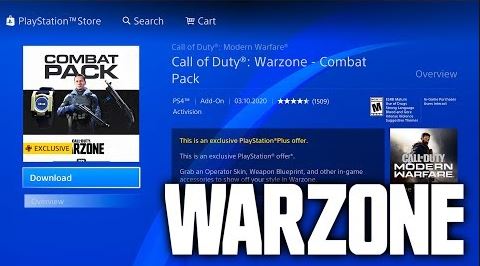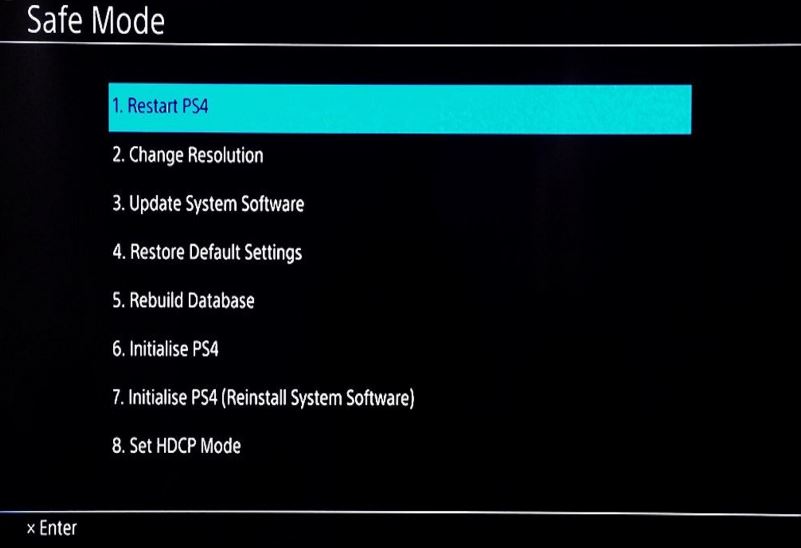There are some PS4 Call Of Duty Warzone gamers reporting about their console overheating and crashing without an error. If you are looking for a solution to this problem, this guide may help. We’ll show you how to fix this problem on your own.
What are the causes for PS4 overheating issues
There are a number of possible reasons why your PS4 may be overheating when playing Call of Duty Warzone.
Game needs an update.
If your PS4 only crashes or overheats when playing Call Of Duty Warzone, and not with other games, it’s possible that you may have coding issue. This means that the current version of the game may have a glitch which may only be fixed by an update.
Warzone will not load if its outdated but just in case, you can try to manually check for updates to double check. You can do that by quitting the game, restarting the console, and trying to play it again.
Poor ventilation.
The PS4 internal components can heat up really quickly when it’s trying to play a game so it requires constant flow of air in and around it to keep the heat in check. If the air vents of the PS4 are blocked or too close to a wall or object, there may not be enough air to circulate inside the console. Makes sure that there’s at least 2 inches of space between the console and any objects around it.
Exposure to direct heat.
If your PS4 is located in an area where it receives heat, like when it’s beside an oven, furnace, or window with access to direct sunlight, it may become too hot. Try to relocate the console to a cooler area and ensure that it gets good ventilation.
Software is not updated.
In some rare cases, a PS4 software glitch may cause the system to crash or trigger an overheating warning. This may happen even if the console is not overheating at all. Make sure that you install the latest software update to fix the issue.
Hardware malfunction.
For some unfortunate users, their PS4 may fail due to a hardware fault. This may occur if the console had been dropped, hit by a hard object, or regularly exposed to elements like dust, heat, water, or moisture.
Fixing PS4 overheating issue while playing Warzone
Check out the solutions below to fix your PS4 overheating issue while playing Warzone.
- Turn off your PS4.
If you noticed that your console has become way too hot to touch, be sure to shut it down right away. The PS4 is designed to shut off on its own if temperature inside has reached a certain level but don’t wait for that to happen.
If the console appears to be frozen and you can't restart or power it down normally, just unplug the power cable from the back for about 30 seconds.
- Update the game.
You can manually check for Warzone updates with these steps:
-Go to the game library.
-Hover over the game you want to update.
-Press the Options button on your controller. It should open the side menu.
-Select Check for Update.
-If Warzone has a pending update, follow the steps to install it.
- Move the console to a cool, well-ventilated place.
If Warzone is updated but the PS4 continues to overheat, the next thing that you want to do is to ensure that it’s properly ventilated. If possible, move it to a more open place, like no top of a table and see if that will fix the problem.

- Clean the vents and check for blockages.
Make sure that you remove any unnecessary items that may block the sides and back part of the console. Then, try checking for dust or foreign objects that may block its vents. This is the maximum way to ventilate a PS4.
If you can manage it, try opening the console up so you can thoroughly clean the vents of dust inside. Keep in mind that opening the console will void the warranty so only do this if your PS4 is no longer under warranty.
- Avoid sources of direct heat.
Heat from external sources can make the console accumulate heat really fast. Keep it a point to avoid placing any electronic device like your PS4 near fire or sources of direct heat.

- Try a digital version of the game.
If you have the physical game, it’s possible that the console may be generating extra heat when the disc is spinning inside, causing the overheating issue. If possible, try playing a digital version of Warzone to see if there’s a difference.
If you have a friend with a digital version of the game, ask him or her to log in to your console and install Warzone. If that’s not possible, just ignore this suggestion.
- Restore software to defaults (factory reset).
If your PS4 is still overheating when playing Warzone after doing all the solutions above, it’s time that you consider checking the software. You can do that by doing a factory reset.
In order to factory reset your PS4, you’ll have to boot it to safe mode first. Below are steps to do:
-Turn the PS4 off completely.
-Once the console is fully off, press and hold the Power button on the PS4 front panel until you hear two beeps.
-Release the Power button after the second beep, which should occur about seven seconds after the first beep.
-Connect your controller to the console using a USB cable then press the PlayStation button.
-In the Safe Mode menu, choose Option 7 (Initialize PS4/Reinstall System Software).
What to do if your PS4 continues to overheat when playing Warzone?
There’s no known bug that Activision or Sony has identified that can consistently overheat a PS4. If your console keeps on overheating though, even after you followed our suggestions in this guide, that’s probably because of a bad hardware. If your PS4 is still under warranty, contact PlayStation support to get additional help. Or, you can visit your nearest Sony Service Center or store to have your console repaired.
Suggested readings:
- How To Check For AMD GPU Driver Updates
- How To Check For And Install GPU Driver Updates | NVIDIA
- How To Fix Uplay Crashing And Freezing Issues
- How To Fix Call Of Duty Warzone Crashing Or Freezing On PS4
Get help from us.
Having Issues with your phone? Feel free to contact us using this form. We’ll try to help. We also create videos for those wanting to follow visual instructions. Visit our TheDroidGuy Youtube Channel for troubleshooting.