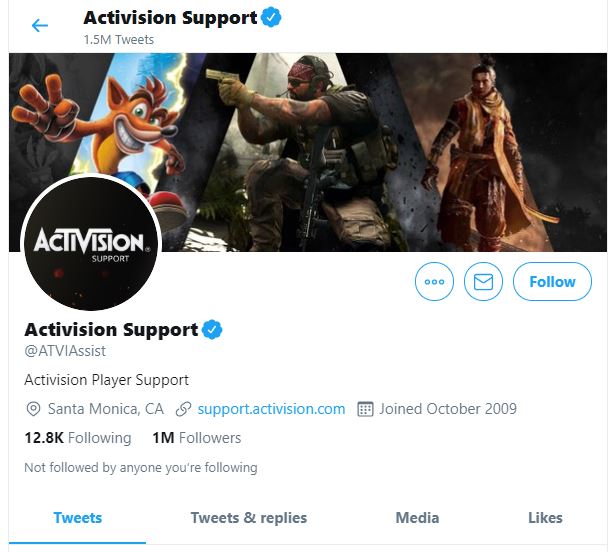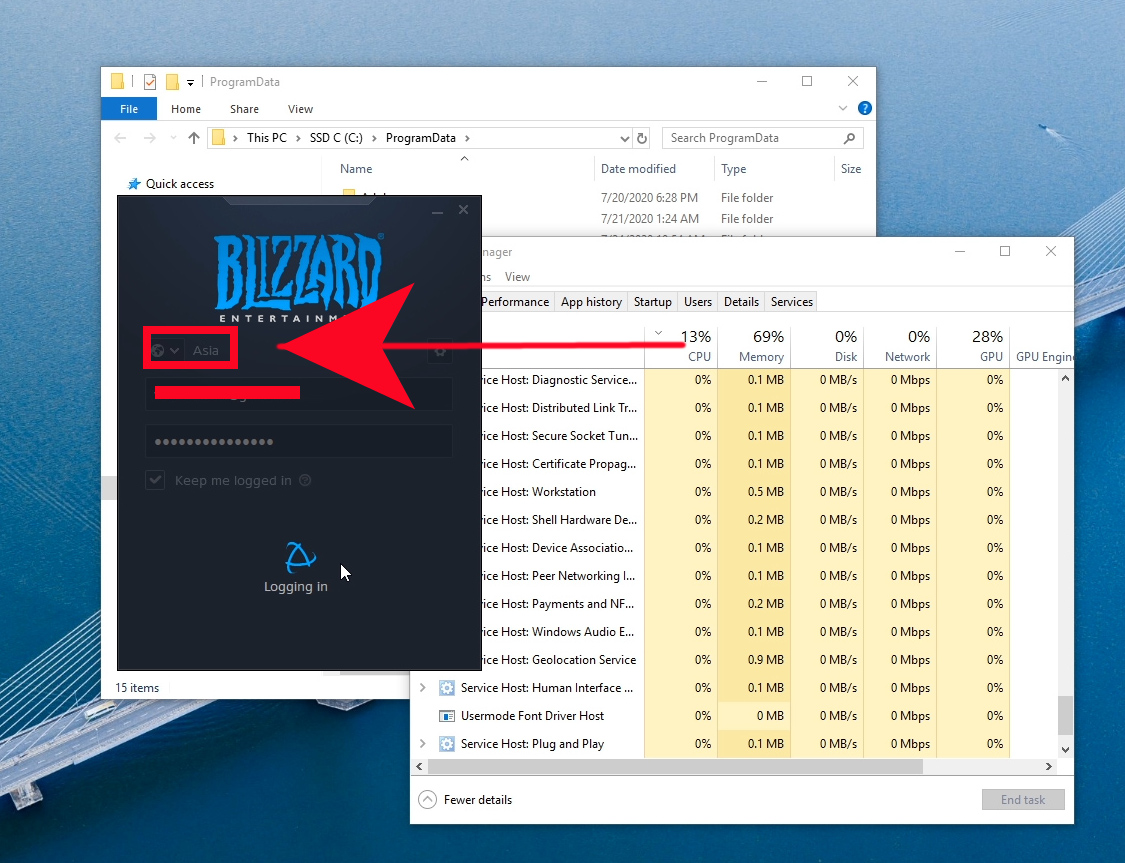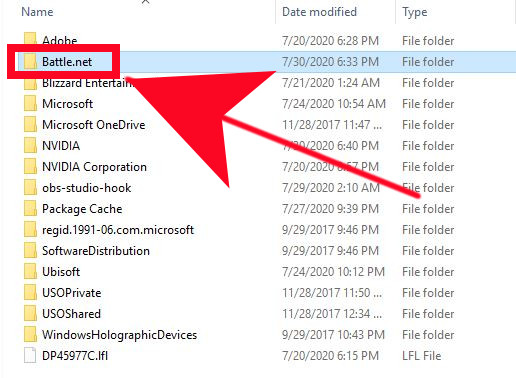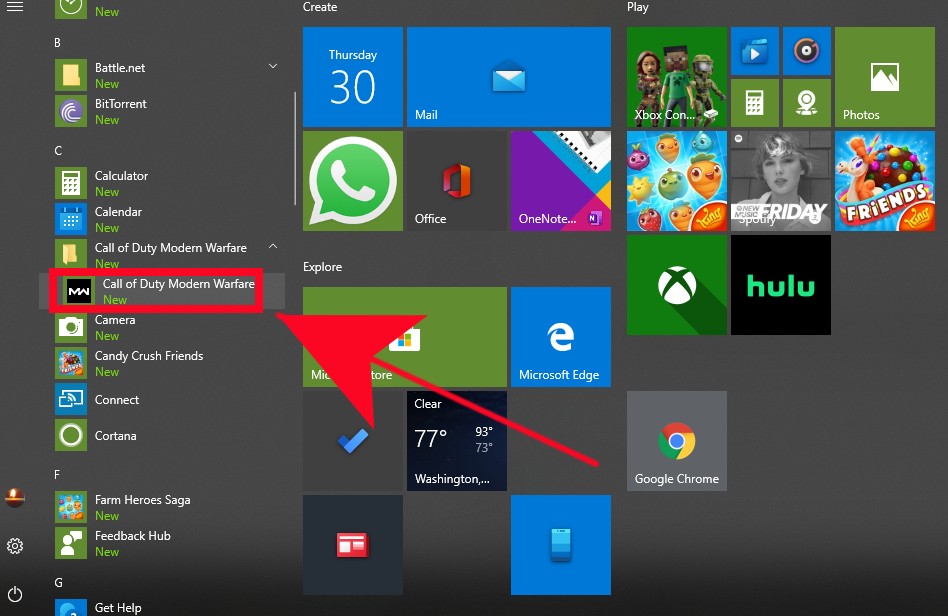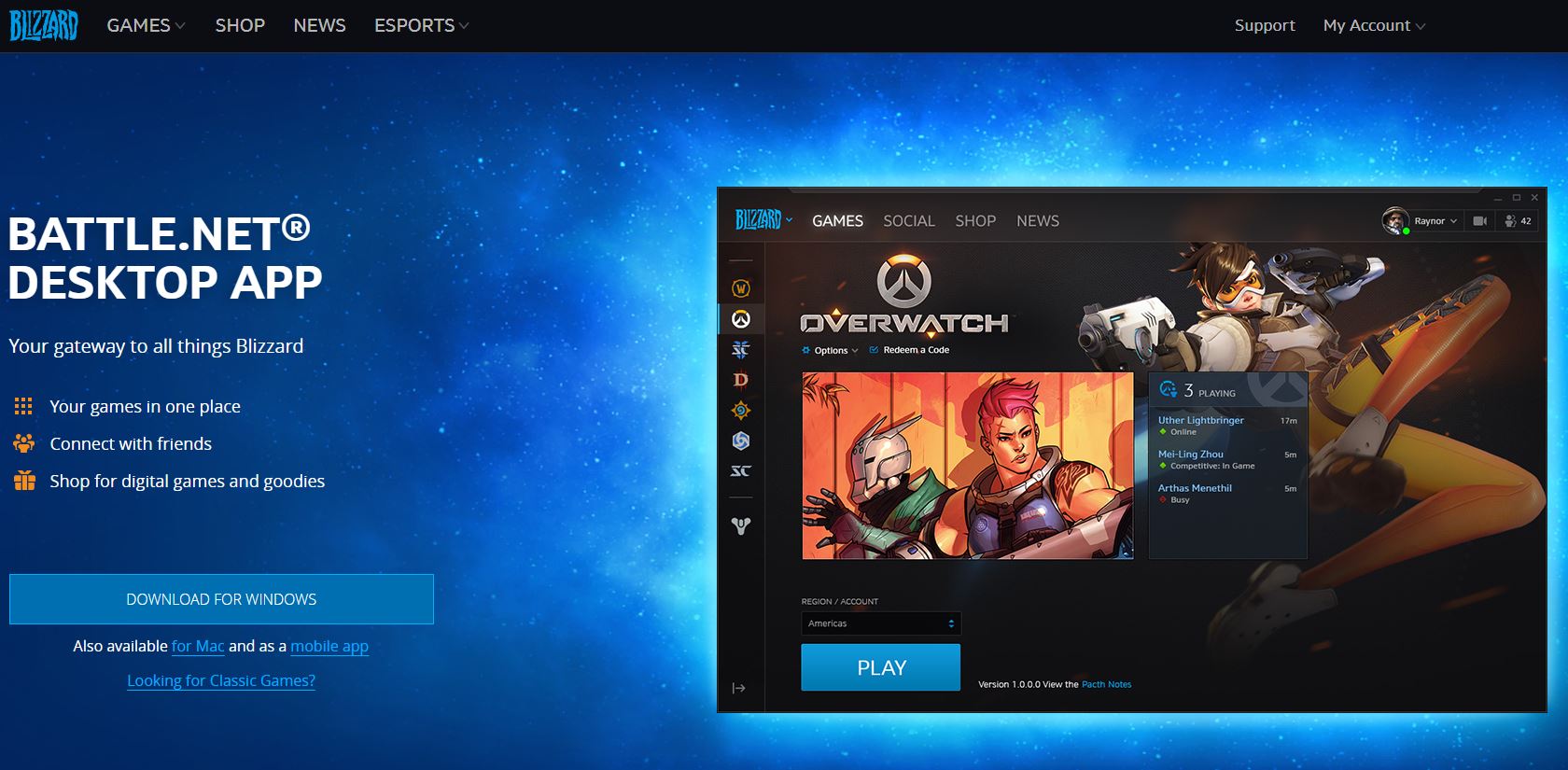Blizzard services may go down from time to time due to a number of factors. If you can’t play your favorite game like Warzone because Battle.net won’t go online, continue reading this article. We’ll show you the common reasons why this issue happens as well as the solutions that you can try to fix it.
Reasons why Battle.Net app won’t go online
There could 3 possible causes if your Blizzard application, also known as Battle.net client, won’t go online. Some users have reported to us that their Battle.net application simply refuses to even pull up and instead only shows certain error codes like BLZBNTBNA00000006 or BLZBNTBGS80000011.
If you’re getting any particular error codes when trying to open the Blizzard client, the things below can be the reason for that.
Gaming server issues.
If Battle.Net app won’t go online or keeps showing an error message/code saying so, the first thing that you should do is see whether or not there’s an on-going server issues. You can visit the official Activision Twitter page so you’ll know if there’s any known server problem that impacts the game you want to play.
At other times, issues can be region specific. If you play on Americas server, try switching to other servers like Europe or Asia. This trick can sometimes work if only a certain region is having trouble.
Local network problem.
Another possible cause why Battle.Net app may fail to go online can be an issue with your home network, or with your Internet Service Provider.
If there’s no indication from the official Activision support page about any on-going server outage, you may need to troubleshoot your home network or check with your ISP for support.
Corrupted Battle.net application.
If there’s no gaming server maintenance/outage and your home network/ISP connection are working normally, the cause of the problem may be found in your computer, specifically the Battle.net app itself.
You can perform a few troubleshooting steps to figure out what’s wrong with the app by following the solutions below.
How to fix Battle.Net app won’t go online issue
Below are the solutions that you can try to fix a Battle.net application that won't go online.
- Check for server issues.
If Battle.net app was previously working on your computer but it’s no longer loading up now, you should make sure that you visit the Activision Twitter page to get answers. This is the most reliable way to know if there’s an on-going gaming server problem.
If this is the reason for your problem, there’s nothing much that you can do but wait until Activision figures out a solution.
- Check your ISP connection.
The next good step that you can do, assuming that there’s no server problems at all, is to check your own internet connection.
First, try using a different device like a smartphone to see if your internet is fine. Do a speed test to check if your connection is fast enough to open websites, or let you play online games.
Second, you want to get help from your Internet Service Provider. There may be an issue on their end that affects certain websites or services that may not be obvious on your end.
- Switch region in Battle.net app.
As mentioned above, using a different region can help. While the Battle.net launcher is trying to log in, click on the region indicator to change it.

- Delete Battle.net folder.
Some gamers have reported that deleting the Battle.net folder fixes their problem. This can work if the main reason is due to an outdated or corrupted Battle.net® folders or files. To do this solution, follow these steps:
-Pull up Task Manager by pressing three buttons (Ctrl + Shift + Esc) at the same time.
-Click the Processes tab.
-Select all Agent, Blizzard Battle.net desktop app, and game processes, and click End Process.
-Once you’ve closed all the Blizzard processes, press Windows Key + R button to open the Run dialogue.
-Type “C:\ProgramData\” (without the quotes) into the open field and press Enter.
–Delete the Battle.net folder.
-Run Battle.net and update the game to see if the issue persists.
If Battle.Net app still won’t go online after doing the steps, restart your PC and delete the Battle.net folder again. This should prevent another program from interfering with the new Battle.net folder that you’ll install later on.
- Open the game directly.
I personally encountered this issue myself and the effective fix that I discovered is to open the game (in my case Call of Duty Warzone) directly without opening the Battle.net app. To do this, press the Start button and find the game. Then, click the game to open it. Doing so will force the game to update the Battle.net app and hopefully allow you to go online. Do this solution after you've deleted the Battle.net folder.

- Re-install Blizzard app.
If none of the solutions above help, you have no other choice but to delete the Battle.net application and reinstall it. To do that, go Control Panel > Programs > Programs and Features > Battle.net and click on Uninstall.
Then, redownload Battle.net application and install it.
Suggested readings:
- How To Force Close A PS4 Game | Easy Fix For Freezing Game Or App
- How To Fix COD Warzone Ping Or Latency Problems | PS4
- Easy Steps To Remove PS4 Parental Controls | 2020 | NEW Tutorial!
- How To Download Faster On Nintendo Switch | NEW 2020 Tutorial
Visit our TheDroidGuy Youtube Channel for more troubleshooting videos.