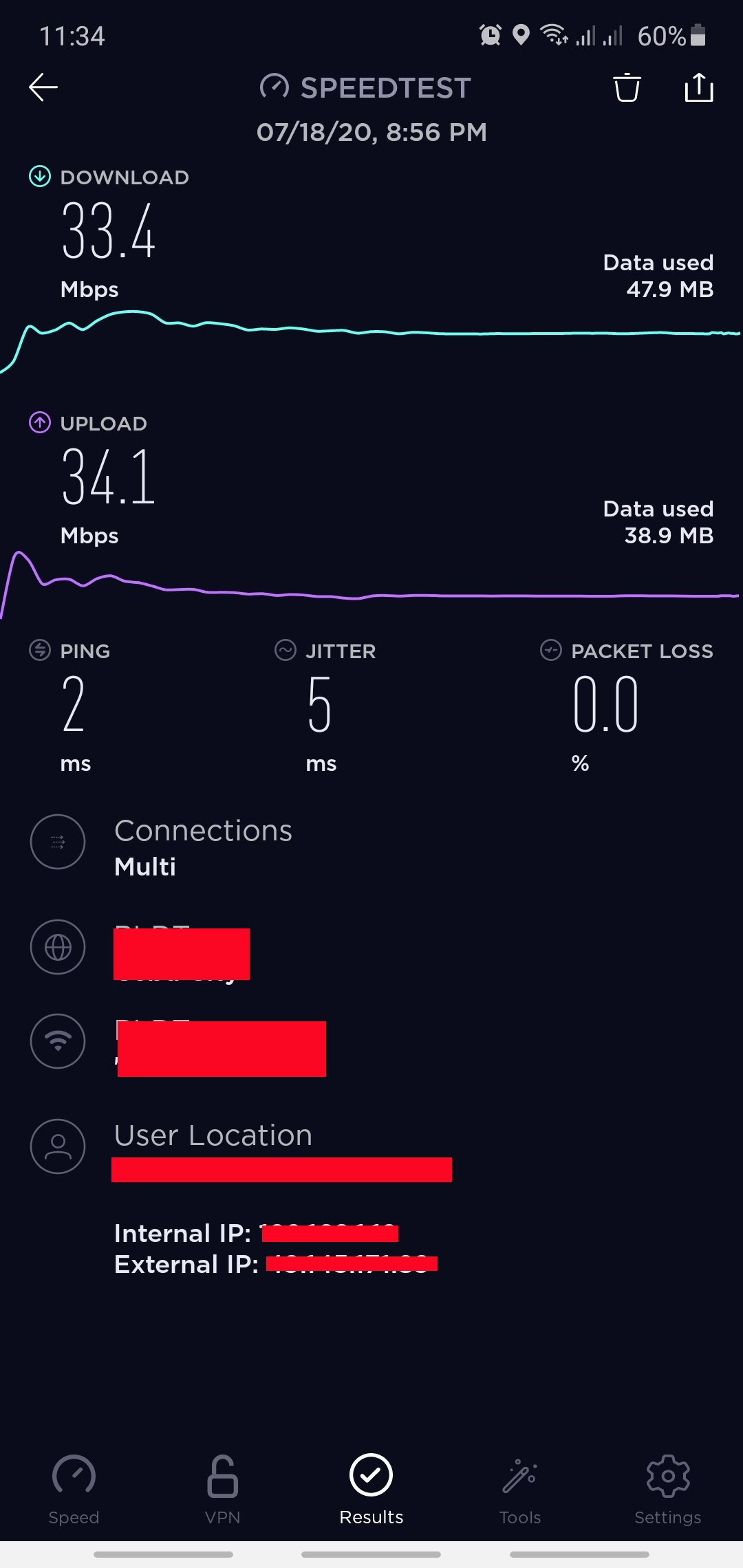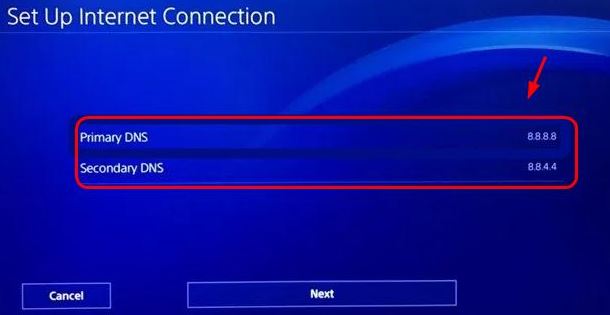Many PS4 players have reported to us that they’re getting high ping or latency when playing Call of Duty Warzone. If you’re one of these gamers, we may help.
Learn what you can do to fix ping issues on your PS4 by following the solutions below.
What is ping?
Ping, also known as latency in the gaming world, refers to how fast data travels between two points, specifically, from your PS4 to the gaming server and back to the console. Ping units is shown in milliseconds or ms.
Ideally, you want to achieve less than 100ms ping when online gaming to avoid issues such as stuttering or rubber banding. Anything higher than 100ms ping can be potentially costly if you play Call of Duty Warzone as it can get you banned temporarily from matchmaking.
Playing Warzone while your ping is high can be very frustrating, especially since firefights can be over in a second. If you want to figure out what are the causes of your ping problems and how to fix them, read on.
Reasons why Warzone ping or latency is high
Knowing the real reason why your PS4 ping when playing Warzone can be tricky. There are many factors that you need to consider to narrow down the cause of your problem.
Internet connection from ISP is slow.
One of the most common reasons for high ping issues on PS4 gaming is outside a player’s control because it’s coming from the ISP’s side. The overall quality of your online gaming experience depends largely on your ISP’s infrastructure and systems. Some connection problems may have hardware causes such as degraded cable or line conditions. At other times, an ISP’s security software may slow down their customer’s connection or outright block certain sites.
When it comes to ping, the wire that runs from your house to your ISP’s main connection line can be the cause as well. If your ping is high on all of your online games and not just in Warzone, it’s probably caused by an ISP issue.
Gaming server ping is high.
Another possible reason why you have high ping on PS4 when playing Warzone may be caused by servers. Too many players gaming at the same time can put pressure on the servers and cause over-capacity. This may cause varied problems ranging from long loading time, inability for some players to connect in matchmaking, latency, or disconnection in the middle of a game.
Outdated or defective network equipment.
The condition of your modem or router may affect the overall performance of your connection. Make sure to keep your router’s firmware up-to-date and to regularly restart it at least once a day.
PS4 software fluke.
Some ping issues on COD Warzone on the PS4 may be caused by a fault within the console itself. Like your network equipment, try to reboot the console after using it for several hours to prevent bugs from developing. Restarting is also a simple yet sometimes effective way to eliminate lag or latency.
PS4 console malfunction.
In some rare cases, your gaming experience may suffer if your console has a malfunction. Try to check with other online games to see if your online experience is the same. If you also get high ping or latency on games other than Warzone, it’s possible that your PS4 may be to blame.
Keep in mind that there’s no direct way to know if your PS4 is the culprit when you have ping problems. You’ll need to eliminate other causes first before you conclude that it’s a PS4 problem.
How to fix high ping or latency when playing Warzone on PS4?
Fixing high ping or latency issue when playing Warzone on the PS4 is complicated. Ping by itself is complicated and there’s no easy way to know a cause in a particular console.
Below is a list of the potential solutions that you can try to fix your own ping problem.
- Test your internet speed.
Before you perform any troubleshooting on your PS4, consider getting a general idea of your home network’s ping by running a speed test. You can either use a computer or smartphone to do this task. Simply visit the speedtest.net website (PC) or install the speed test app in your smartphone. Check for your ping in the speed test result.
Keep in mind that the ping shown in the speed test result may not be an accurate ping on your PS4 but at least you should get a general idea of your home network’s ping.
In my case for instance, the ping in my speedtest.net result may be shown as 2ms but when I play Dota 2 or COD Warzone, it may reach the near 100ms mark.
- Subscribe to faster internet connection Plan.
Generally, the faster your download and upload plan is, the less likely you’ll encounter lag or latency. Although COD Warzone can run fine, based on my experience, on 10Mbps, you should consider upgrading to a faster internet connection than that so lessen the chances of encountering connection issues.
Talk to your Internet Service Provider for the best Plan options for you. - Use cable connection.
A wired connection not only provides faster connection speed on your PS4 but can also significantly lessen the chances of encountering wireless signal interference. If possible, use a LAN cable to connect your PS4 to your router then try checking if there’s a difference in ping.

- Change DNS.
Some users have reported to us that changing their DNS settings fixed their ping issue as well as improve their internet connection speed on their PS4.
Try to use Google to search for fast public DNS that you can try. I personally use Google’s own DNS (Primary: 8.8.8.8/ Secondary: 8.8.4.4).
To change your PS4 DNS:
-Go to your PS4 Home screen.
-Go to Settings.
-Go to Network.
-Select Set Up Internet connection.
-If you want to go with cable, select Use LAN Cable, otherwise choose Use Wi-Fi.
-Make sure you select the Custom network creation mode. Otherwise, the method won’t be possible.
-Select Automatic.
-Under DHCP Host Name, make sure you select Do Not Specify.
-Under DNS Settings, select Manual.
-You will be prompted to insert the Primary and Secondary DNS.
Make sure to check your ping on your Warzone game again after changing your DNS.
- Disconnect other devices.
The more devices are using your home network, the more likely that your PS4 may have reduced bandwidth, which can also impact online gaming performance. As a troubleshooting step, try to disconnect other devices that’s linked to your wifi or router and only leave the PS4 connected. Then, try checking the game’s ping again to see if there’s a difference.
- Power cycle your networking equipment.
Sometimes, lag or latency on the PS4 can be eliminated by refreshing the modem or router. In your case, make sure that you unplug the modem or router from the power strip or outlet for about 30 seconds to refresh the system. After 30 seconds, start the router again and see if it fixes your ping problem.

- Update your router firmware.
Another way to lessen random bugs or connection problems in your home network is to ensure that your router runs the latest firmware version. If you don’t know how to do this, consult the router documentation or get help from your ISP.
- Do not use VPN or Proxy.
If you’re using a VPN or Proxy on your router, try to use it for now and see if that will improve Warzone ping. If you are not aware of what a VPN or Proxy is, just ignore this suggestion.
- Use 5GHz network.
If you rely on wireless connection on your PS4 Slim or PS4 Pro and your router has it, try using the 5GHz channel instead of the regular 2.4GHz (the original PS4 consoles are not equipped to connect to 5GHz). To do that, follow these steps:
-Go to Settings > Network > Setup Internet Connection > Use Wi-Fi > Easy.
-Next press the Options button > select Wi-Fi Frequency Bands.
-Select 5 GHz Only if listed and press X. 5 GHz frequency band is supported for PS4™ Slim and PS4™ Pro models.
Suggested readings:
- Easy Steps To Remove PS4 Parental Controls | 2020 | NEW Tutorial!
- How To Download Faster On Nintendo Switch | NEW 2020 Tutorial
- How To Fix PS4 Black Screen (No Signal) When Using Razer Ripsaw HD
- How To Fix PS4 Remote Play Won’t Connect | Not Working
Visit our TheDroidGuy Youtube Channel for more troubleshooting videos.