There are a lot of Call Of Duty Warzone errors and one of the most annoying ones is the one we’re fixing today: dev error 6328. If you’re experiencing this problem and you have no idea how to deal with it, check out this troubleshooting article.
What does Dev error 6328 in Warzone mean?
One of the annoying errors that many Call Of Duty Warzone and COD Modern Warfare players encounter is the dev error 6328. This error usually occurs while trying to join a multiplayer match, or when in the multiplayer lobby. There are also cases when the game crashes or disconnects from the server before the dev error shows up.
The complete error message reads: DEV ERROR 6328. To contact customer service support, go to http://support.activision.com/modernwarfare
This error has not been observed on consoles so this guide will feature solutions for PC players of Call Of Duty Modern Warfare and Warzone only.
Causes of Warzone Dev error 6328
There are several reasons why you may be experiencing Call Of Duty dev error 6328.
Random game bugs.
Some games may encounter internal coding errors that the system can’t resolve. Such a situation may result in crashes, performance troubles, and sometimes, to another error code like the dev error 6328.
At other times, a certain game feature may be to blame. For example, many Warzone players have complained in the past that they’re getting all sorts of issues with the game’s crossplay when enabled.
Server issues.
Warzone dev error 6328 can be caused by issues outside a player’s control, like when there’s an on-going outage, or when there’s server maintenance.
Outdated graphics drivers.
PC players should always make it a point to keep their graphics drivers updated. Not doing so can potentially lead to problems and errors with certain games, especially with newly released ones.
Unresponsive router.
Routers may sometimes become unresponsive, or may stop working unexpectedly. Because this error occurs mostly in an online multiplayer setting, connectivity issues must be minimized by making sure that the router is in good shape. To do that is simple. Just reboot the router once every few days.
Incorrect display settings.
Depending on your PC configuration and hardware, certain games may not work properly when running on generic or default graphics settings. While Call Of Duty Warzone will automatically detect your setup and adjust accordingly, some players are reporting that using certain display settings may lead to issues.
Interference from third party apps.
Some apps may not work as intended and may even cause problems with other programs or games. If you’re running another application while COD Warzone is active, you can try to check if any of the other apps is causing the problem you’re dealing with now.
Corrupted game data.
The state of your game data can impact the performance of COD WArzone. Game files may sometimes become corrupted. To check if you have issues with the current game files, you may have to resort to reinstallation.
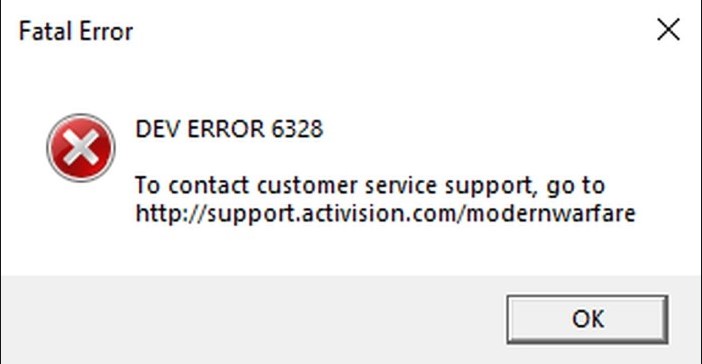
How to fix COD Warzone dev error 6328?
In order to fix Call Of Duty Warzone dev error 6328, you’ll need to try a number of solutions. Learn what you need to do below.
Fix #1: Verify the server status.
Make sure to check if there’s an on-going server outage or maintenance at the moment. To do that, visit the official Activision server status page.
Fix #2: Check for game updates.
If you can’t seem to join a multiplayer match, or if Warzone crashes and shows the error while waiting in the multiplayer lobby, be sure to check for game updates before you restart your computer and launch the game again. This ensures that the next time you try to join a match, the game client has already been updated.
If there’s no updates to be installed at the moment, then simply skip to the next solution.
Fix #3: Install GPU drivers.
Aside from making sure that the game is up-to-date, you also want to check if your graphics card needs the latest drivers. By default, your computer should already be equipped with a special software that comes with your GPU. For example, if you have an NVIDIA graphics, there should already be an NVIDIA GeForce app that should check for Game Ready driver. The same is true if you have an AMD GPU.
As an alternative, you can open Device Manager and update your display adapters from there.
Fix #4: Power cycle the router.
Another simple way to deal with minor connectivity issues when online gaming is to reboot the router. Refreshing your router is sometimes enough to get rid of network bugs.
Fix #5: Tweak the game display settings.
This a short list of simple changes to your display settings that you can try to fix this dev error 6328:
- limit FPS to 60
- Play Warzone on Fullscreen Borderless
- turn on V-Sync
Fix #6: Run the game on DirectX11.
Warzone can run in both DirectX 11 and 12 but many players have reported that they were able to fix dev errors by opting to use the former. DirectX 11 is more stable than its successor so it’s worth giving a try here.
Follow these steps to enable DirectX 11:
- Open the Battle.net app.
- Load the COD Modern Warfare or COD Warzone game.
- Go to Options.
- Check Additional Command Line Arguments and enter -d3d11.
- Before launching the game again, make sure to restart so these changes take effect.
Fix #7: Terminate other apps.
If other apps or programs are running in the background, it’s possible that one of them is causing a conflict in your game. Try closing all unnecessary apps using Task Manager and see if that works.
Fix #8: Turn off Crossplay.
Crossplay issues are supposed to be gone by now but some players are saying that turning this feature off on their PC helps in fixing this dev error. If you haven’t tried it yet, just open the Warzone Settings menu and disable crossplay from there.
Fix #9: Repair game files.
Game and cache files may become corrupted and lead to problems. To ensure that you have a good set of Warzone game files, try using the Scan and Repair tool of the Battle.net client.
- Open the Blizzard Battle.net desktop app on your PC.
- Click the icon of the game you are trying to repair.
- Click on OPTIONS (middle of the screen, COG/GEAR icon).
- Click on Scan and Repair.
- Click Begin Scan.
- Wait for the repair to finish.
Fix #10: Delete and reinstall.
The final solution that you can try is to reinstall Warzone. Keep in mind that this means you need to delete and install the game again, which can take hours (if you have a slow internet connection).
OTHER INTERESTING ARTICLES:
- How To Fix MLB The Show 21 CE-34878-0 Error | NEW & Updated 2021
- How To Fix MLB The Show 21 Crashing On PS4 | NEW 2021
- How To Fix Resident Evil Village CE-34878-0 Error | NEW & Updated 2021
- How To Fix Resident Evil Village Crashing On Steam | NEW 2021
Visit our TheDroidGuy Youtube Channel for more troubleshooting videos and tutorials.





















