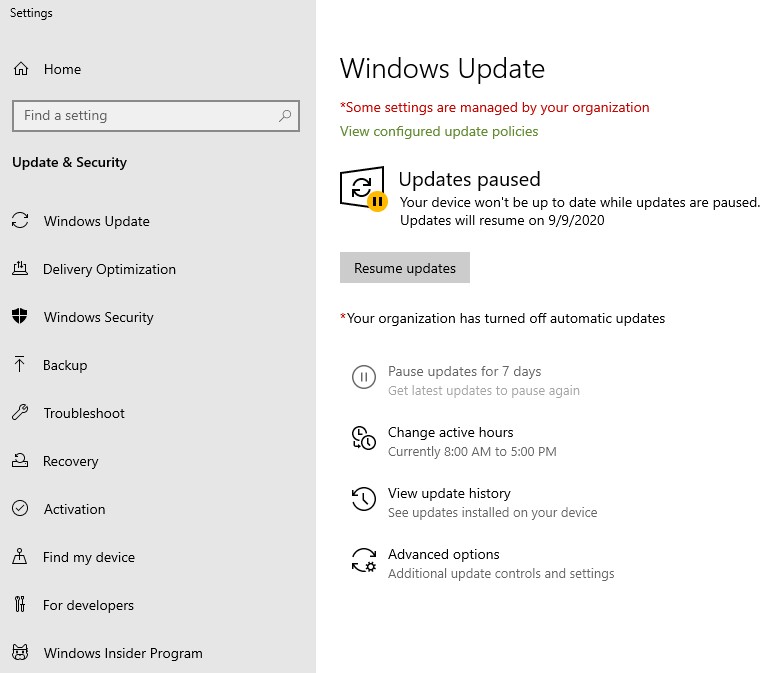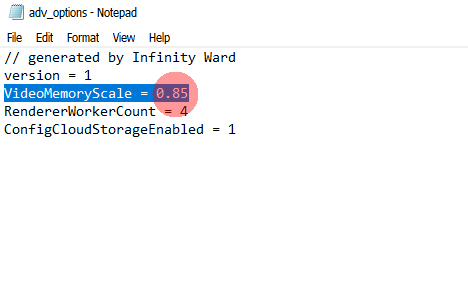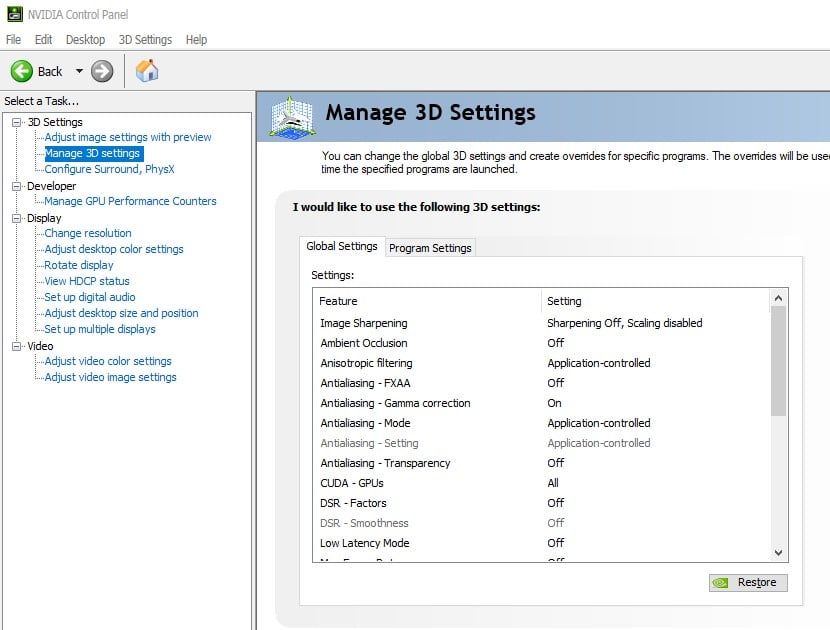Some of COD Warzone gamers continue to be experiencing Dev Error 6068 at this time. This error has been continuously affecting quite a number of users since Warzone was released. If you are getting this problem on your computer, this guide may help you fix it.
What is COD Warzone Dev Error 6068?
Call of Duty Warzone can sometimes encounter problems and one of the common ones that are reported to us is Dev Error 6068. This error usually happens when your computer runs an outdated gaming drivers, or when when Windows is not corrupted.
In other cases, users reported to us that they were able to fix this problem after they’ve successfully reinstalled the game bar without doing any changes to their system. This can mean that the error may also occur due to a unique random bug within the game files.
Unlike other Dev Errors for Call of Duty franchise, this problem is not likely caused by poor internet connection or any network-related error.
What are the reasons for COD Warzone Dev Error 6068?
There are a number of possible factors that we’ve compiled over several months since some Warzone players have started reporting the problem to us:
Outdated software.
Machines that are running an older version of Windows 10 are prone to Dev errors like 6068 when COD Warzone is installed. Make sure that your PC’s Operating System is fully updated when you want to play Warzone to enjoy geforce experience.
Game drivers need updates.
Some cases of Dev Error 6068 were fixed after graphics card drivers were updated. Ensure that you check for GPU drivers once you’ve updated your computer’s OS and have a geforce experience.
How To Check For And Install GPU Driver Updates | NVIDIA
How To Check For AMD GPU Driver Updates
Random game bug.
Software and games may encounter random glitches and bugs occasionally. If Warzone Dev Error 6068 does not occur frequently, it’s possible that it may be due to a random issue with the game itself.
To lessen the chances of random bugs from occurring, you’ll want to keep the software environment of your PC updated all the time. This means keeping the OS and graphic cards running their latest versions all the time.
Damaged game files.
Corrupted or damaged game files is another common cause for many game problems. If Directx encountered an unrecoverable error and this is the one causing the Error 6068 on your PC, you may need to delete and reinstall the game. Make sure to download the latest version available. Also check your task manager to see if the game has stopped unexpectedly.
Interference third party programs.
A few Warzone gamers have told us that their game started working erratically after installing a new application on their computer. Try to recall if you recently installed a new program. If you did, try deleting it from the system and check if that will fix the Warzone Dev Error 6068 or if you’ve encountered an unrecoverable error. This may also help if Directx encountered an unrecoverable error. Check your task manager for validation.
How to fix COD Warzone Dev Error 6068?
There are a number of proven solutions to fix Warzone Dev Error 6068. Check them out below and see which one can help fix your problem or if you've encountered an unrecoverable error.
- Install updates.
As mentioned above, keeping your software and games updated may help fix things. The following are things that you should check for updates:
-games
-Windows OS
-drivers
- Modify VideoMemoryScale option.
A Warzone player told us that he was able to fix Dev Error 6068 by changing the value of VideoMemoryScale option. Here’s how to do that:
-Open up your File Explorer.
-Go to Documents\Call of Duty Modern Warfare\players
-Open adv_options.ini file using Notepad.
-Find the line that says VideoMemoryScale and change the value to 0.5.
- Force the game to re-update.
This solution was shared by one user in the official Activision forum. This potential solution deletes individual files within the main Call of Duty Modern Warfare installation folder. Here’s how it’s done:
-Close Call of Duty Warzone game if you have it running.
-Browse to your main Call of Duty Modern Warfare installation folder. The default is usually located in C:\Program Files (x86) but it can be different if you have a different installation path.
-Once you’ve found the Call of Duty Modern Warfare folder, open it.
–Delete all files within the folder except Blizzardbrowser, Data, and Main.
-Restart the game by launching it from a Battle.net client.
-Once you get the error saying that the game is corrupt, proceed with the update option. - Delete the Data folder.
The other modified way to force the game to update itself is by deleting only the Data folder and leaving the rest of the folders and files intact. Here’s how:
-Close Call of Duty Warzone game if you have it running.
-Browse to your main Call of Duty Modern Warfare installation folder. The default is usually located in C:\Program Files (x86) but it can be different if you have a different installation path.
-Once you’ve found the Call of Duty Modern Warfare folder, open it.
-Delete the Data folder.
-Restart the game by launching it from Battle.net client.
-Once you get the error saying that the game is corrupt, proceed with the update option. - Run game at 30FPS.
Lowering the Frames Per Second (FPS) of a fast action game like Warzone is hardly a solution but if you are desperate for a fix for Dev Error 6068, this is worth trying. It’s possible that your machine may be unable to handle the current FPS settings.
Try lowering the FPS of the game by doing the following steps:
-Open Nvidia Control Panel.
-Select Manage 3D Settings.
-Go to Program Settings.
-Select the game from the list and set vertical sync to Adaptive Half Refresh Rate.
-Make sure to confirm the changes and restart the game.
-You can also disable the Nvidia overlay or Geforce experience if possible.
Suggested readings:
- How To Redeem A Download Code On Nintendo Switch eShop | 2020
- How To Block Kids In Nintendo Switch eShop| Enable Password | 2020
- How To Fix A Suspended Nintendo Account | NEW 2020!
- How To Save Animal Crossing Island Data To The Cloud | NEW 2020!
Visit our TheDroidGuy Youtube Channel for more troubleshooting videos.