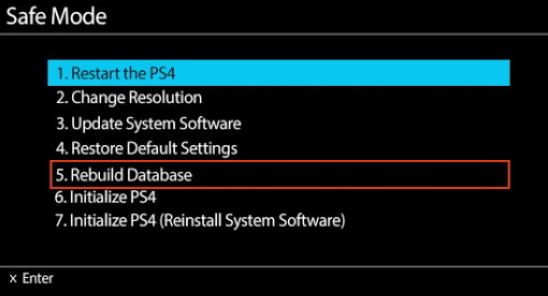Are you getting Dev Error 5573 when playing Call of Duty Warzone? If yes, there are a number of possible fixes that you can try to fix it. This error tends to occur mostly on PC and PS4 so this article provides solutions for both platforms.
Learn what you need to do by reading the entire troubleshooting article.
What are the causes for COD Warzone Dev Error 5573?
We’ve come across a number of possible reasons why COD Warzone becomes unplayable and keeps showing Dev Error 5573. Let’s discuss each of these causes one by one.
Server issues.
Most cases of Call of Duty Warzone dev errors are brought about by new updates. If your PC or PS4 started having 5573 dev error after you’ve installed an update for Warzone, your problem is likely due to the latest version of the game. We understand that Dev Error 5573 is a fatal exception error, which means that the game becomes totally unplayable once it’s triggered, so what you want to do in this case is to stop playing and wait until the next round of updates become available.
Outdated GPU drivers (PC).
As with other games, Warzone crashes or becomes unplayable if there’s an issue with your graphics drivers. Keeping your GPU drivers up-to-date is really effortless and very easy so there’s no reason for you to do it, especially if you are experiencing problems with your games.
Software needs updating.
Aside from updating your graphics card drivers, you also need to make sure that all games, applications, and Windows are running their latest versions.
If you are on PS4, all you have to do is to confirm the dialogue box to install any update that may come your way.
Updating is easily one of the most effective ways to rid of bugs and glitches.
Slow or intermittent connection.
Some Warzone players are said to have encountered Dev Error 5573 due to their connection being slow or intermittent. While we can’t independently confirm this, somes games may crash if they keep getting disconnected from a game server, or if there’s not enough bandwidth to allow for smoother gameplay.
Corrupted game files.
Sometimes, game files may get corrupted and lead to problems. If this is the reason for dev error 5573, you may need to repair your PS4’s database or reinstall the game.
If you’re on PC, there may be a need for you to repair the game files or reinstall.
Coding issue with some DLCs or content (PC).
There are some Warzone players who discovered that restarting shaders and using another operator skin fixes the Dev Error 5573. I have not personally fixed my own Dev Error 5573 by doing this, there may be some that this workaround is effective. You should try it if none of the solutions have helped so far.
How to fix COD Warzone Dev Error 5573
If you are trying to fix Dev Error 5573 when playing Call of Duty Warzone, below are the potential solutions that you can try.
- Reboot your PC or PS4.
A simple yet sometimes effective way to fix errors on Warzone is to reboot the PC or console. If you are still trying to fix Dev Error 5573, make sure that your first step is to reboot.
- Install updates.
Whether you’re on PC or PS4, it’s always a good idea to keep all games, applications, and Operating System updated all the time. Not only does this fix known bugs but it can also be a good way to prevent problems at bay.
Since Warzone will not load and allow you to connect to the game servers when it’s outdated, what you have to do is to make sure that you keep the rest of your applications and OS up-to-date.
- Check for slow or intermittent connection issues.
If your internet connection is slow or if it keeps dropping, Warzone may crash or may develop errors. While the game can work fine with 5 Mbps download speed, I highly recommend that you play at a much faster speed in order to make sure that the game does not suffer from lack of bandwidth or may have latency issues.
If you’re on wifi, you can lessen the chances of disconnection by connecting your computer or console straight to the router using a LAN cable. - Rebuild PS4 Database.
If you’re on PS4 and you’re having Dev Error 5573 when playing Warzone, you can continue your troubleshooting by rebuilding the console’s database.
-Turn the PS4 off completely.
-Once the console is fully off, press and hold the Power button on the PS4 front panel until you hear two beeps.
-Release the Power button after the second beep, which should occur about seven seconds after the first beep.
-Connect your controller to the console using a USB cable then press the PlayStation button.
-In the Safe Mode menu, choose Option 5 [Rebuild Database].
- Reinstall the game.
Deleting and reinstalling Warzone is a drastic solution and must only be performed if none of the solutions above has worked. The reason for this is that the game download file is hefty. If you have a slow network, it may take several hours before you can play the game again.
Other workarounds that may help: Restart shader installation and use a different operator and skin
Some PC players of Warzone have discovered that restarting Shaders installation and then changing to a different operator and skin have fixed Dev Error 5573. If you are on PC and this guide has not fixed your issue at all, go into the game Settings menu, navigate to Graphics tab, look for Restart Shader Installation option and restart it.
Once you’ve done that, close the game and then start it again. Then, before joining multiplayer or going into the lobby, change into a different operator and use a different skin. Afterwards, run the game again and see if that fixes the problem.
Suggested readings:
- How To Check For Intel GPU Drivers | NEW & UPDATED 2020!
- How To Fix Microsoft Flight Simulator 2020 Crashing To Desktop
- How To Fix COD Modern Warfare Dev Error 6065 | PC | NEW 2020!
- How To Use Your Nintendo Switch As Remote To Turn On TV | NEW 2020
Visit our TheDroidGuy Youtube Channel for more troubleshooting videos and tutorials.